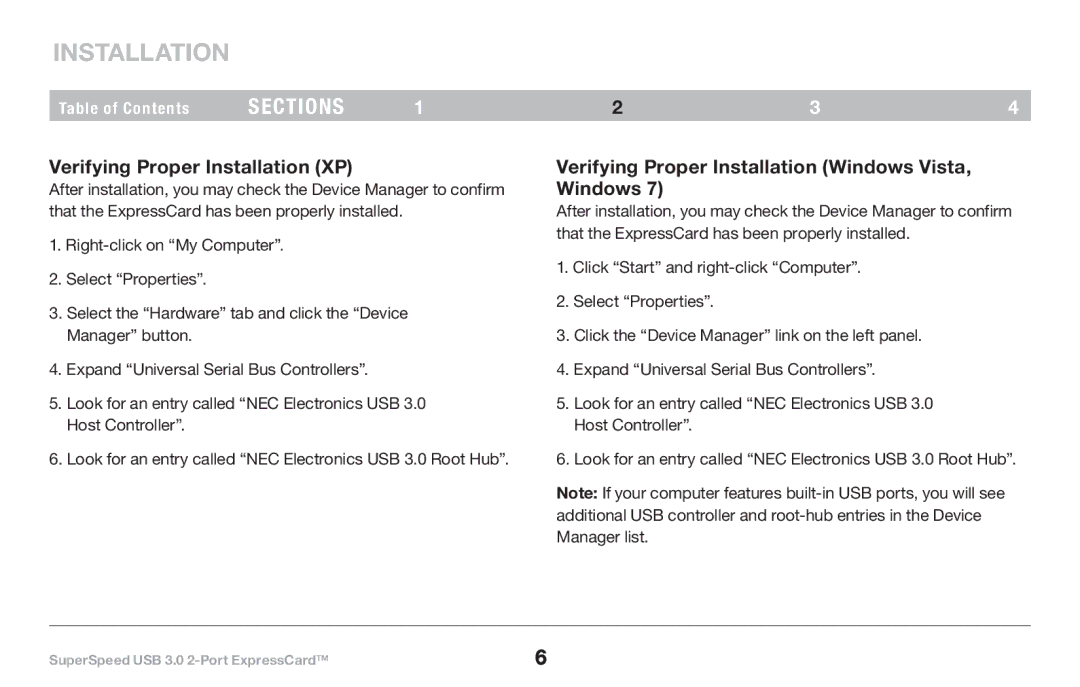Installation
Table of Contents | sections | 1 | 2 | 3 | 4 |
Verifying Proper Installation (XP)
After installation, you may check the Device Manager to confirm that the ExpressCard has been properly installed.
1.
2.Select “Properties”.
3.Select the “Hardware” tab and click the “Device
Manager” button.
4.Expand “Universal Serial Bus Controllers”.
5.Look for an entry called “NEC Electronics USB 3.0 Host Controller”.
6.Look for an entry called “NEC Electronics USB 3.0 Root Hub”.
Verifying Proper Installation (Windows Vista, Windows 7)
After installation, you may check the Device Manager to confirm that the ExpressCard has been properly installed.
1.Click “Start” and
2.Select “Properties”.
3.Click the “Device Manager” link on the left panel.
4.Expand “Universal Serial Bus Controllers”.
5.Look for an entry called “NEC Electronics USB 3.0 Host Controller”.
6.Look for an entry called “NEC Electronics USB 3.0 Root Hub”.
Note: If your computer features
SuperSpeed USB 3.0 | 6 |