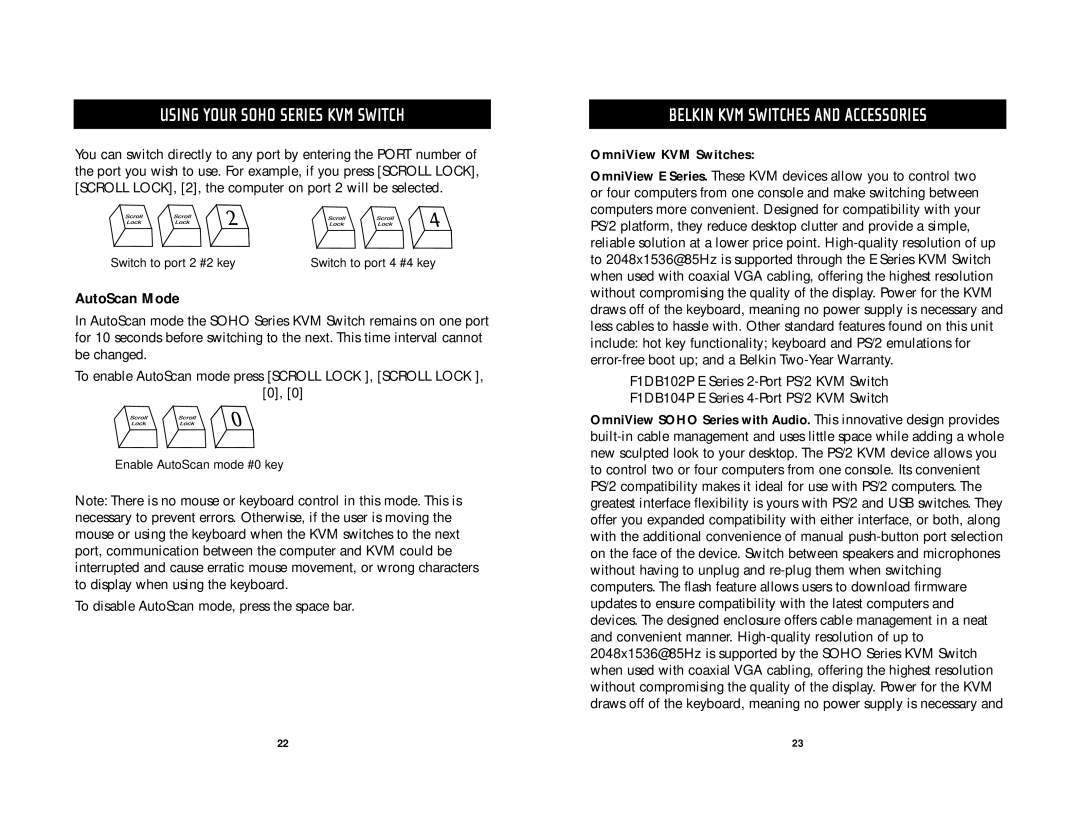USING YOUR SOHO SERIES KVM SWITCH
You can switch directly to any port by entering the PORT number of the port you wish to use. For example, if you press [SCROLL LOCK], [SCROLL LOCK], [2], the computer on port 2 will be selected.
Switch to port 2—#2 key | Switch to port 4—#4 key |
AutoScan Mode
In AutoScan mode the SOHO Series KVM Switch remains on one port for 10 seconds before switching to the next. This time interval cannot be changed.
To enable AutoScan mode press [SCROLL LOCK ], [SCROLL LOCK ],
[0], [0]
Enable AutoScan mode—#0 key
Note: There is no mouse or keyboard control in this mode. This is necessary to prevent errors. Otherwise, if the user is moving the mouse or using the keyboard when the KVM switches to the next port, communication between the computer and KVM could be interrupted and cause erratic mouse movement, or wrong characters to display when using the keyboard.
To disable AutoScan mode, press the space bar.
BELKIN KVM SWITCHES AND ACCESSORIES
OmniView KVM Switches:
OmniView E Series. These KVM devices allow you to control two or four computers from one console and make switching between computers more convenient. Designed for compatibility with your PS/2 platform, they reduce desktop clutter and provide a simple, reliable solution at a lower price point. High-quality resolution of up to 2048x1536@85Hz is supported through the E Series KVM Switch when used with coaxial VGA cabling, offering the highest resolution without compromising the quality of the display. Power for the KVM draws off of the keyboard, meaning no power supply is necessary and less cables to hassle with. Other standard features found on this unit include: hot key functionality; keyboard and PS/2 emulations for error-free boot up; and a Belkin Two-Year Warranty.
F1DB102P E Series 2-Port PS/2 KVM Switch
F1DB104P E Series 4-Port PS/2 KVM Switch
OmniView SOHO Series with Audio. This innovative design provides built-in cable management and uses little space while adding a whole new sculpted look to your desktop. The PS/2 KVM device allows you to control two or four computers from one console. Its convenient PS/2 compatibility makes it ideal for use with PS/2 computers. The greatest interface flexibility is yours with PS/2 and USB switches. They offer you expanded compatibility with either interface, or both, along with the additional convenience of manual push-button port selection on the face of the device. Switch between speakers and microphones without having to unplug and re-plug them when switching computers. The flash feature allows users to download firmware updates to ensure compatibility with the latest computers and devices. The designed enclosure offers cable management in a neat and convenient manner. High-quality resolution of up to 2048x1536@85Hz is supported by the SOHO Series KVM Switch when used with coaxial VGA cabling, offering the highest resolution without compromising the quality of the display. Power for the KVM draws off of the keyboard, meaning no power supply is necessary and