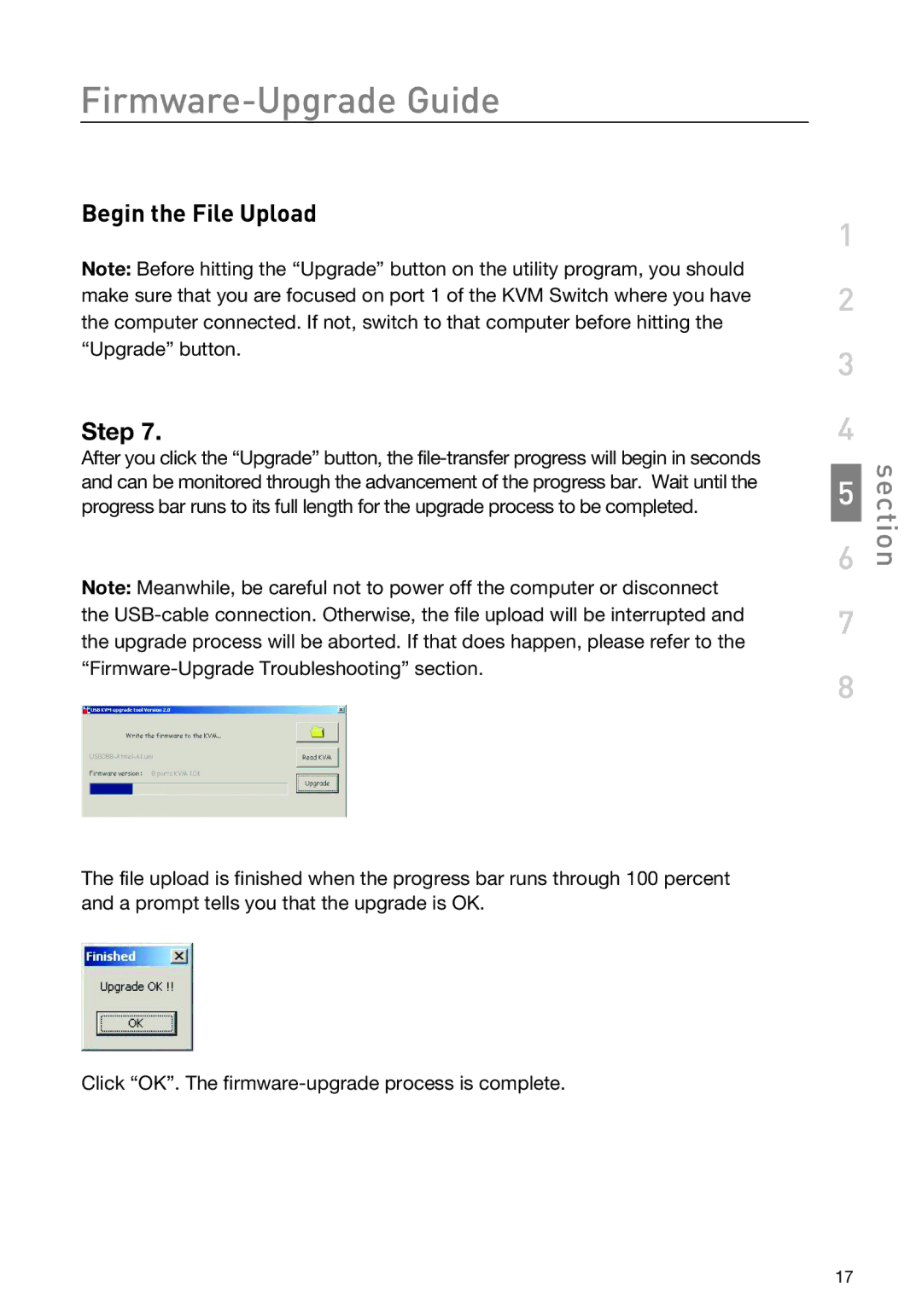Firmware-Upgrade Guide
Begin the File Upload
Note: Before hitting the “Upgrade” button on the utility program, you should make sure that you are focused on port 1 of the KVM Switch where you have the computer connected. If not, switch to that computer before hitting the “Upgrade” button.
Step 7.
After you click the “Upgrade” button, the
Note: Meanwhile, be careful not to power off the computer or disconnect the
![]() section
section
The file upload is finished when the progress bar runs through 100 percent and a prompt tells you that the upgrade is OK.
Click “OK”. The
17