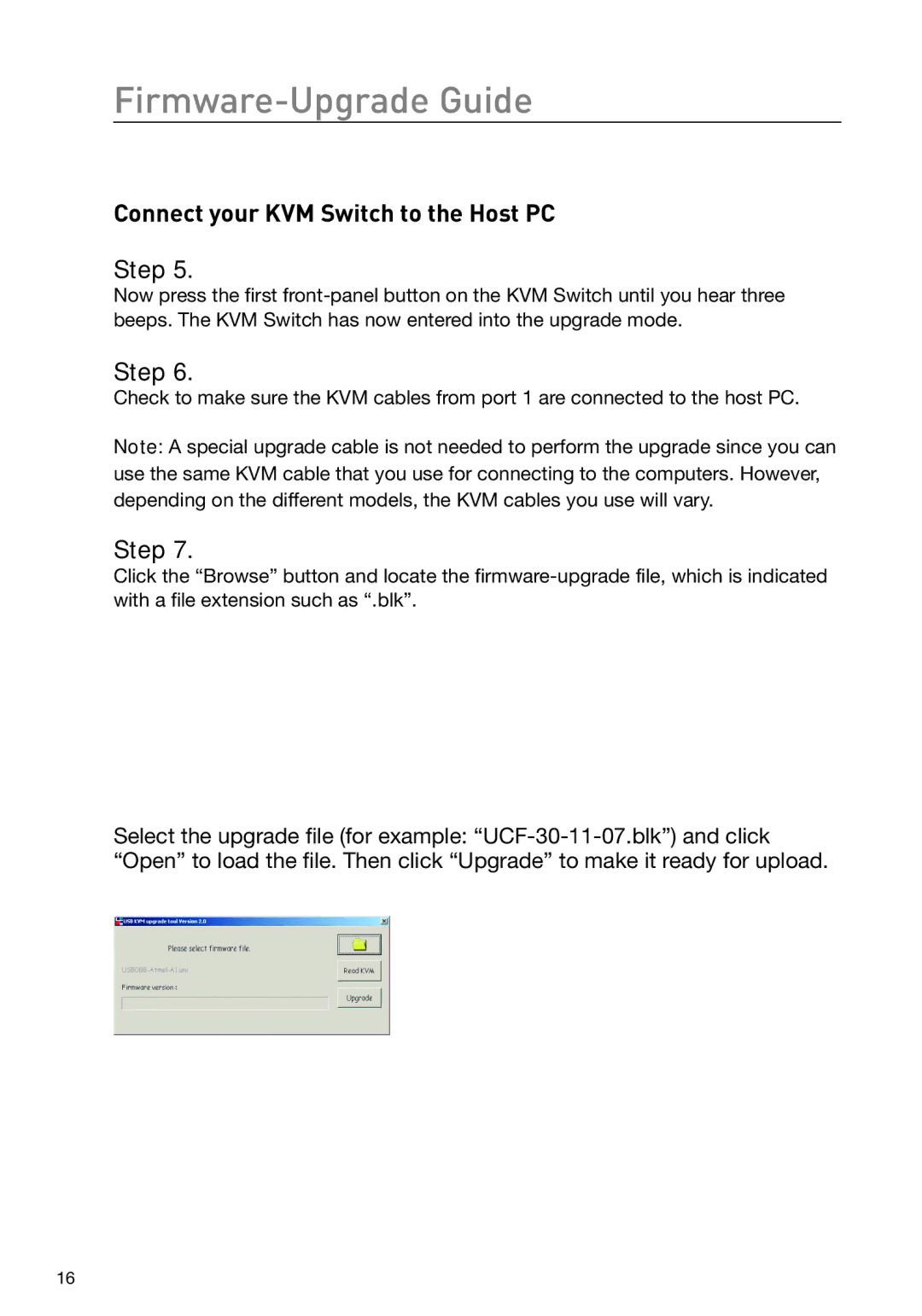F1DH104L, F1DH102L specifications
The Belkin F1DH102L and F1DH104L are advanced KVM (Keyboard, Video, Mouse) switches that enable users to control multiple computers using a single set of peripherals. Designed for both home and office environments, these devices are ideal for those who need seamless switching between different systems without the clutter of multiple keyboards and monitors.The F1DH102L supports two computers, while the F1DH104L accommodates up to four systems, making both models versatile for various user needs. One of the standout features of these KVM switches is their support for high-resolution video. They are capable of delivering crisp video output up to 1920x1200, ensuring that users do not compromise on display quality when switching between systems.
Both models boast plug-and-play installation, which simplifies setup and reduces the need for additional software or drivers. Users can easily connect their computers using standard USB and VGA cables, allowing for speedy configuration and immediate usage. This is particularly beneficial in multi-user environments where time efficiency is crucial.
The F1DH102L and F1DH104L KVM switches also incorporate LED indicators that provide visual feedback on the selected computer. This feature enhances usability, making it easy for users to identify which system is active at a glance. Moreover, both models support hotkey switching, allowing users to toggle between computers using predefined keyboard shortcuts, streamlining the workflow further.
Another important characteristic of these KVM switches is their robust design. Built with high-quality materials, they ensure long-lasting performance and reliability. The compact form factor also means that they can be easily integrated into any workspace without taking up excessive space.
In terms of connectivity, both models offer compatibility with various operating systems, including Windows, Mac, and Linux, making them suitable for a wide range of users. Additional features such as support for USB devices allow users to connect peripherals like printers and external drives, enhancing their overall productivity.
In conclusion, the Belkin F1DH102L and F1DH104L KVM switches stand out in the market for their combination of high-resolution output, ease of use, and robust design. They are perfect solutions for anyone looking to streamline their computing environment while maintaining optimal performance and functionality.