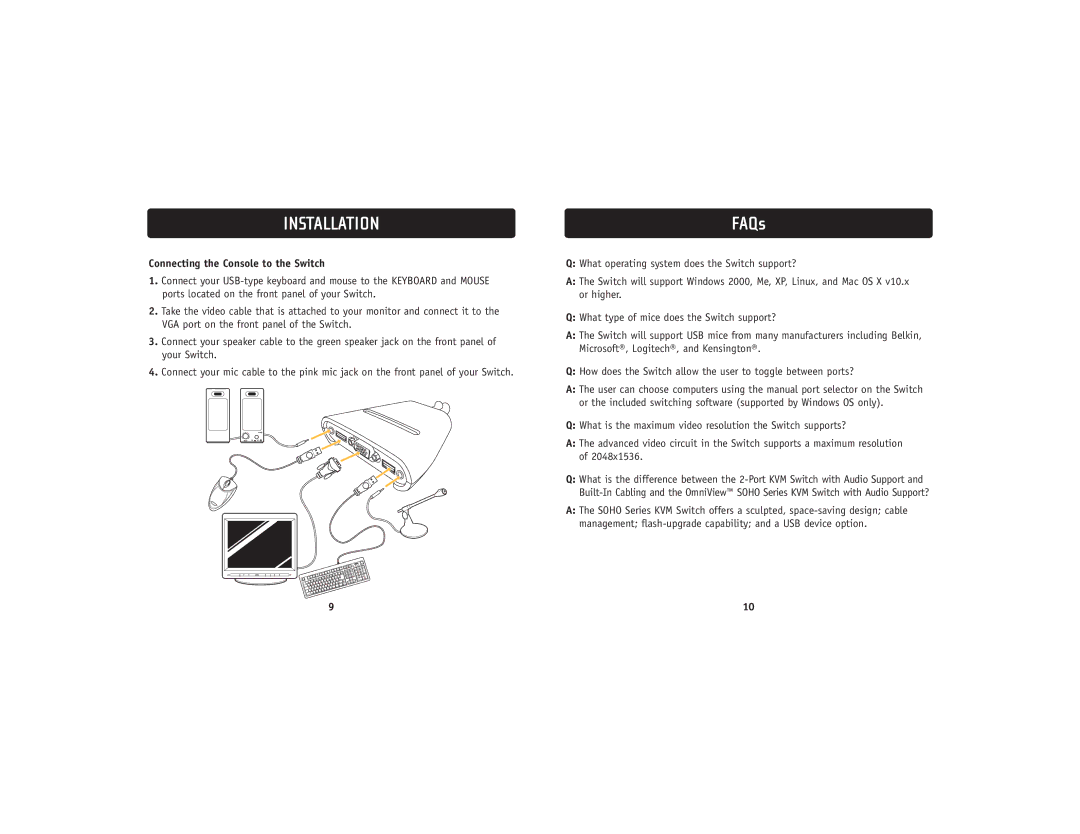INSTALLATION
Connecting the Console to the Switch
1.Connect your
2.Take the video cable that is attached to your monitor and connect it to the VGA port on the front panel of the Switch.
3.Connect your speaker cable to the green speaker jack on the front panel of your Switch.
4.Connect your mic cable to the pink mic jack on the front panel of your Switch.
FAQs
Q:What operating system does the Switch support?
A:The Switch will support Windows 2000, Me, XP, Linux, and Mac OS X v10.x or higher.
Q:What type of mice does the Switch support?
A:The Switch will support USB mice from many manufacturers including Belkin, Microsoft®, Logitech®, and Kensington®.
Q:How does the Switch allow the user to toggle between ports?
A:The user can choose computers using the manual port selector on the Switch or the included switching software (supported by Windows OS only).
Q:What is the maximum video resolution the Switch supports?
A:The advanced video circuit in the Switch supports a maximum resolution of 2048x1536.
Q:What is the difference between the
A:The SOHO Series KVM Switch offers a sculpted,
9 | 10 |