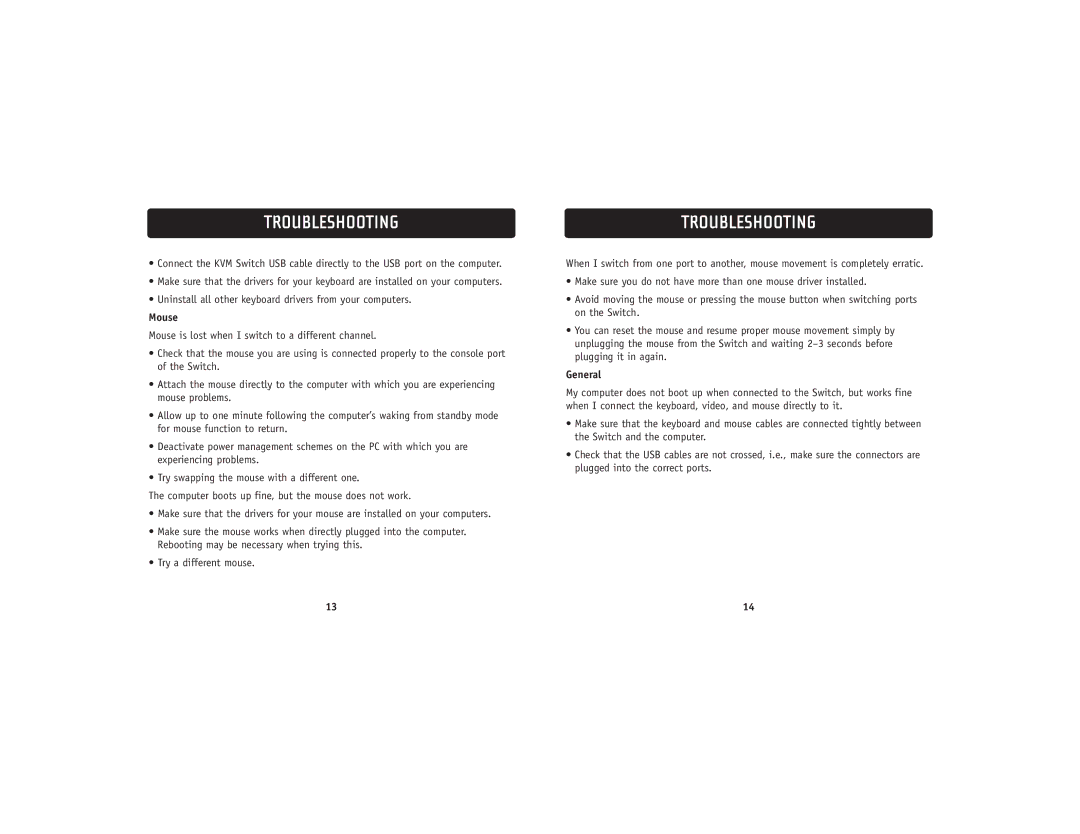TROUBLESHOOTING
•Connect the KVM Switch USB cable directly to the USB port on the computer.
•Make sure that the drivers for your keyboard are installed on your computers.
•Uninstall all other keyboard drivers from your computers.
Mouse
Mouse is lost when I switch to a different channel.
•Check that the mouse you are using is connected properly to the console port of the Switch.
•Attach the mouse directly to the computer with which you are experiencing mouse problems.
•Allow up to one minute following the computer’s waking from standby mode for mouse function to return.
•Deactivate power management schemes on the PC with which you are experiencing problems.
•Try swapping the mouse with a different one.
The computer boots up fine, but the mouse does not work.
•Make sure that the drivers for your mouse are installed on your computers.
•Make sure the mouse works when directly plugged into the computer. Rebooting may be necessary when trying this.
•Try a different mouse.
TROUBLESHOOTING
When I switch from one port to another, mouse movement is completely erratic.
•Make sure you do not have more than one mouse driver installed.
•Avoid moving the mouse or pressing the mouse button when switching ports on the Switch.
•You can reset the mouse and resume proper mouse movement simply by unplugging the mouse from the Switch and waiting
General
My computer does not boot up when connected to the Switch, but works fine when I connect the keyboard, video, and mouse directly to it.
•Make sure that the keyboard and mouse cables are connected tightly between the Switch and the computer.
•Check that the USB cables are not crossed, i.e., make sure the connectors are plugged into the correct ports.
13 | 14 |