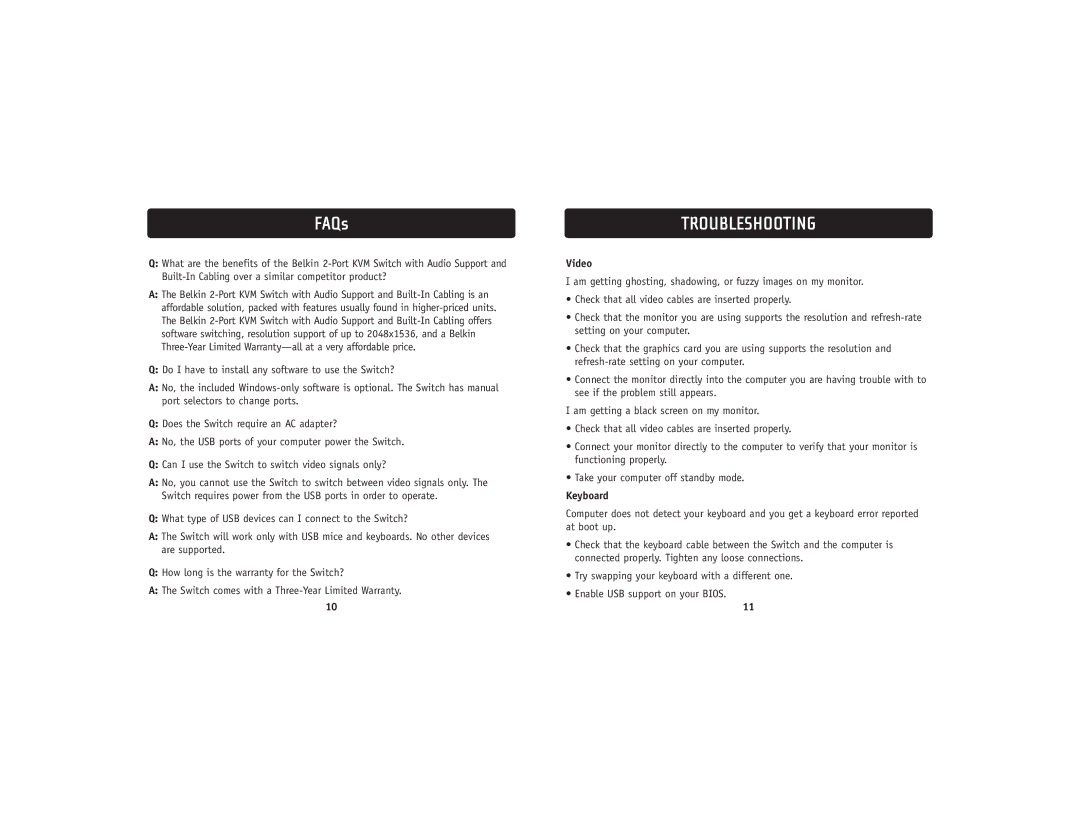FAQs
Q:What are the benefits of the Belkin
A:The Belkin
Q:Do I have to install any software to use the Switch?
A:No, the included
Q:Does the Switch require an AC adapter?
A:No, the USB ports of your computer power the Switch.
Q:Can I use the Switch to switch video signals only?
A:No, you cannot use the Switch to switch between video signals only. The Switch requires power from the USB ports in order to operate.
Q:What type of USB devices can I connect to the Switch?
A:The Switch will work only with USB mice and keyboards. No other devices are supported.
Q:How long is the warranty for the Switch?
A:The Switch comes with a
10
TROUBLESHOOTING
Video
I am getting ghosting, shadowing, or fuzzy images on my monitor.
•Check that all video cables are inserted properly.
•Check that the monitor you are using supports the resolution and
•Check that the graphics card you are using supports the resolution and
•Connect the monitor directly into the computer you are having trouble with to see if the problem still appears.
I am getting a black screen on my monitor.
•Check that all video cables are inserted properly.
•Connect your monitor directly to the computer to verify that your monitor is functioning properly.
•Take your computer off standby mode.
Keyboard
Computer does not detect your keyboard and you get a keyboard error reported at boot up.
•Check that the keyboard cable between the Switch and the computer is connected properly. Tighten any loose connections.
•Try swapping your keyboard with a different one.
•Enable USB support on your BIOS.
11