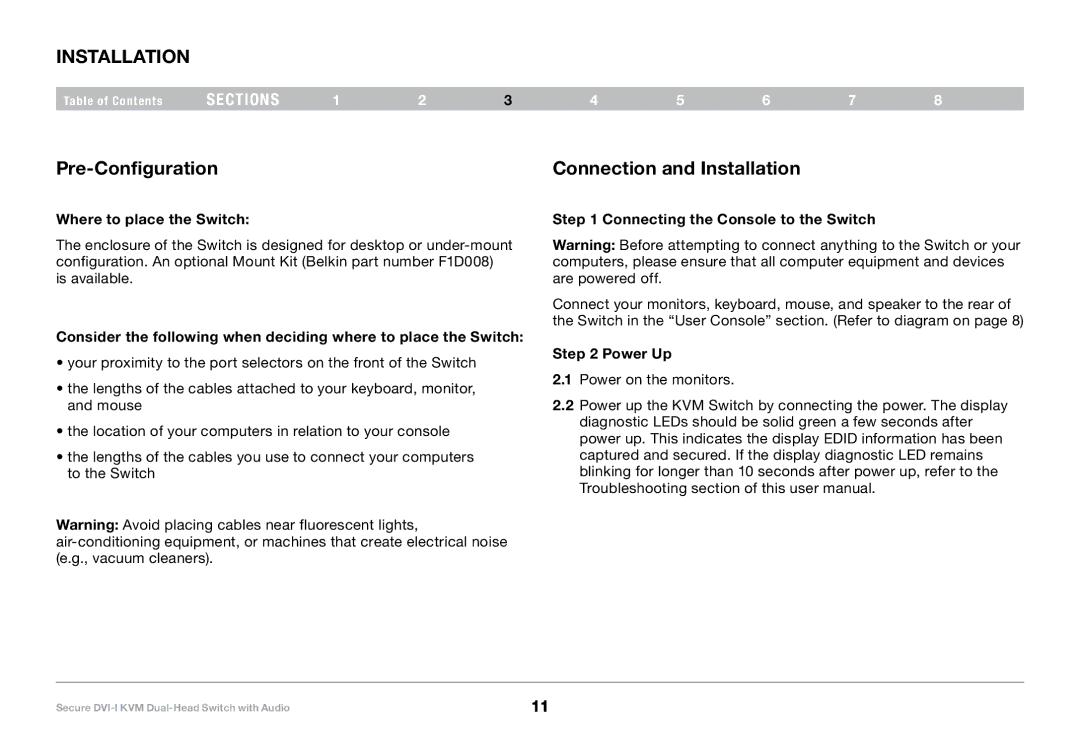F1DN104F, F1DN104E specifications
The Belkin F1DN104F and F1DN104E are advanced KVM (Keyboard, Video, Mouse) switches designed to enhance the efficiency of managing multiple computers from a single workstation. These models cater to professionals and businesses that require seamless switching between systems, making them essential tools in data centers, server rooms, and multi-system environments.One of the standout features of the F1DN104F and F1DN104E is their ability to support four computers with a single set of peripherals. This functionality not only conserves space but also reduces clutter, leading to a more organized workspace. Users can effortlessly switch between systems using a simple button press, which enhances productivity and reduces the time spent managing multiple devices.
Both models come equipped with high-definition video support, allowing for resolutions up to 1920x1200. This ensures crystal-clear visuals, which is particularly beneficial for tasks that require high-quality graphics or detailed data analysis. The KVM switches are compatible with various operating systems, including Windows, Mac, and Linux, providing versatility and flexibility for different user environments.
In addition to video capabilities, the F1DN104F and F1DN104E are designed with advanced USB and audio support. They feature USB 2.0 ports that allow for quick and easy connectivity to peripherals like keyboards, mice, and external storage devices. The inclusion of audio support enables users to share speakers and microphones across connected systems, creating a streamlined audio management experience.
An essential aspect of these KVM switches is their plug-and-play functionality. Installation is straightforward, requiring minimal configuration, which is ideal for users who may not have extensive technical knowledge. The switches are also engineered with durability in mind, built to withstand the rigors of daily use in demanding environments.
Security is another important concern, and Belkin addresses this with features that allow for secure switching without compromising system integrity. The ability to switch systems without rebooting ensures continuous operation, which is vital for tasks that require uptime.
In summary, the Belkin F1DN104F and F1DN104E KVM switches are powerful tools designed for efficient multi-system management. With features such as high-definition video support, multiple peripheral connections, user-friendly installation, and robust functionality, they stand out as reliable solutions for professionals seeking to maximize their productivity.