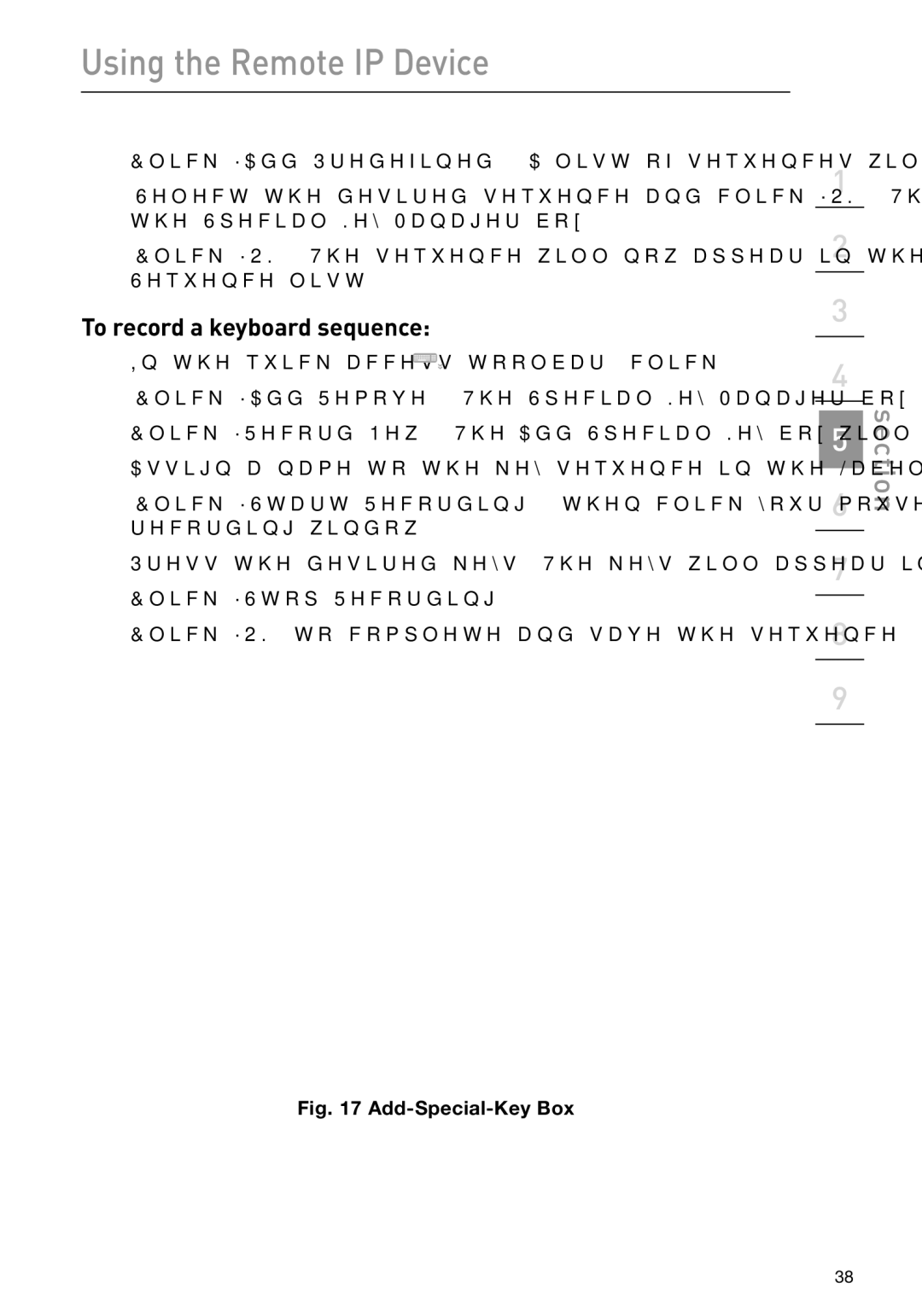F1DP101M specifications
The Belkin F1DP101M is a widely recognized KVM (Keyboard, Video, Mouse) switch that allows users to control multiple computers using a single set of keyboard, monitor, and mouse. This device is especially useful for individuals and businesses that need to manage several systems efficiently without cluttering their workspace.One of the standout features of the F1DP101M is its capability to support dual video outputs, making it an ideal choice for users who require dual monitors to enhance their productivity and multitasking capabilities. The switch allows seamless transition between different systems while maintaining high-quality video output, which is essential for graphic-intensive tasks and applications.
The Belkin F1DP101M supports a wide range of operating systems, including Windows, macOS, and Linux, thereby catering to a diverse user base. Its compatibility ensures that users can connect various devices without worrying about software conflicts. This feature adds significant convenience for individuals in mixed-OS environments.
Equipped with advanced technology, the Belkin F1DP101M ensures high-speed USB keyboard and mouse emulation. This means that users can switch between computers effortlessly without experiencing any input lag or delays. The switch operates through a simple and intuitive button mechanism that allows for easy toggling between systems, promoting a smooth workflow.
Security is another critical aspect of the F1DP101M. It includes features designed to protect user data and prevent unauthorized access. The KVM switch maintains strict protocol adherence, ensuring that sensitive information remains secure while allowing ease of access between devices.
Additionally, the F1DP101M is designed for reliability and durability, with its strong and robust construction. This makes it suitable for industrial environments, where devices may be subject to frequent use. Users appreciate the longevity and dependability of the switch, making it a valuable investment for business operations.
Overall, the Belkin F1DP101M KVM switch combines functionality, versatility, and security. Its dual-monitor support, wide OS compatibility, fast input response, and sturdy design make it an excellent choice for users aiming to optimize their workstation while minimizing clutter and maximizing efficiency. Whether for professional settings or personal use, the Belkin F1DP101M stands as a solid solution for effective multiple computer management.