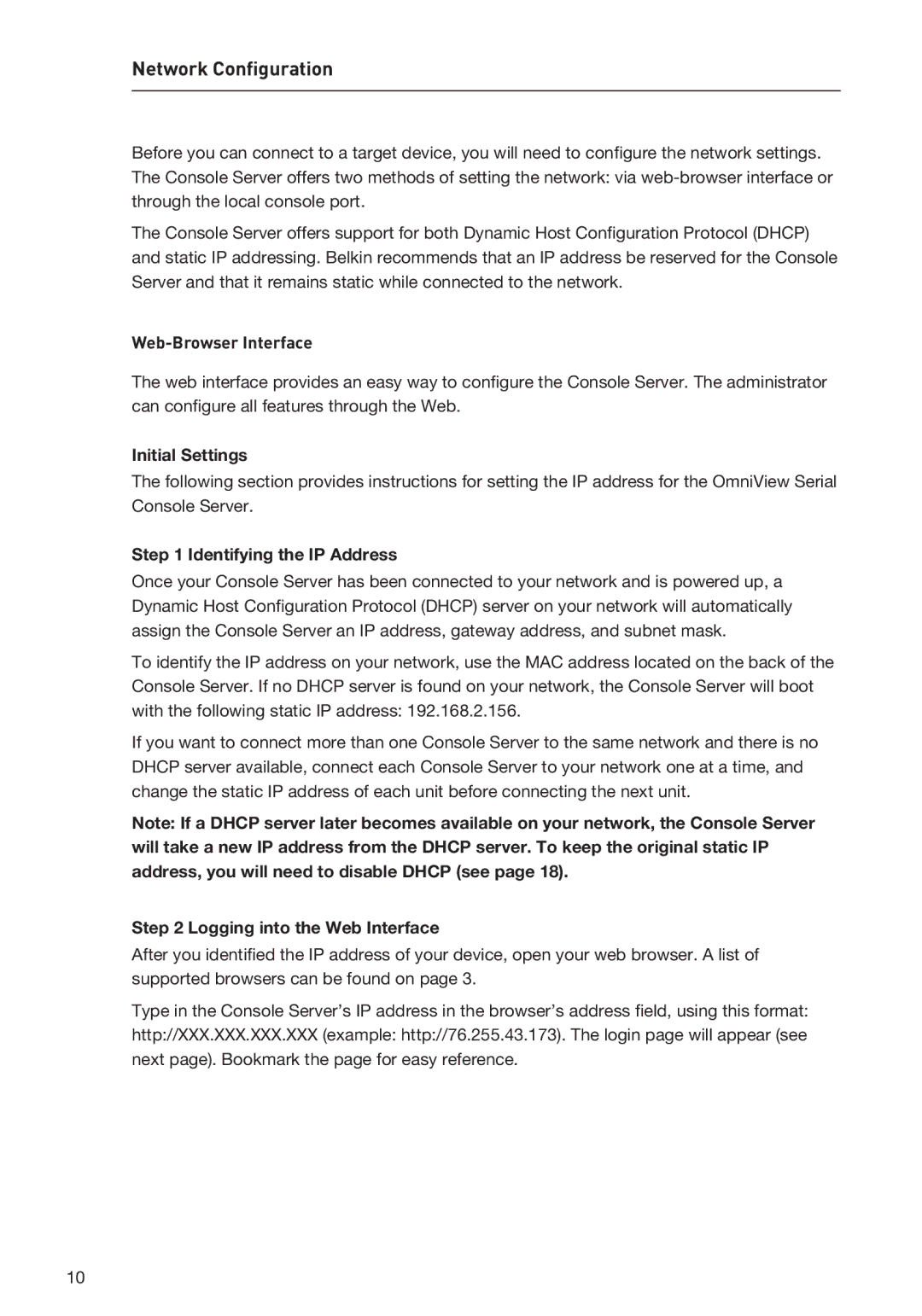F1DP116SEA specifications
The Belkin F1DP116SEA is an innovative solution designed to enhance the performance and capabilities of modern workspaces. As a cutting-edge KVM (Keyboard, Video, Mouse) switch, it allows users to control multiple computers from a single set of peripherals, streamlining productivity and simplifying workspace management.One of the standout features of the F1DP116SEA is its ability to support dual display configurations. This capability is vital for professionals who rely on multiple monitors for increased efficiency and multitasking. By enabling seamless transitions between systems, users can easily manage tasks across different platforms without the need for additional cumbersome hardware.
The F1DP116SEA employs advanced video technology, supporting resolutions of up to 1920 x 1200 at 60Hz. This ensures crisp and clear visuals for all connected devices, making it ideal for tasks that require precise detail, such as graphic design or video editing. The switch supports both DVI and HDMI connections, providing versatility and adaptability to different setups.
Ease of use is another hallmark of the Belkin F1DP116SEA. Its plug-and-play design means that users can install and start operating the device without the need for extensive technical knowledge or additional software. This user-friendly approach minimizes downtime and promotes a smoother experience.
In addition to its functional benefits, the F1DP116SEA is designed with durability in mind. Constructed from high-quality materials, it can withstand the rigors of daily operation, making it a reliable choice for both home offices and corporate environments. The device is compact and lightweight, further enhancing its suitability for various workspace configurations.
The switch also features hotkey switching, allowing users to switch between computers using keyboard commands efficiently. This functionality eliminates the need for manual toggling and aids in maintaining a fluid workflow, especially in fast-paced environments.
Moreover, the Belkin F1DP116SEA addresses security concerns with its ability to isolate systems, ensuring that sensitive information remains protected during cross-system operations. This added layer of security is particularly beneficial in workplaces where data privacy is paramount.
In summary, the Belkin F1DP116SEA KVM switch stands out for its dual display support, high-resolution capabilities, durability, and user-friendly features. These characteristics combine to create a powerful tool that enhances productivity and streamlines the user experience in multi-computer environments.