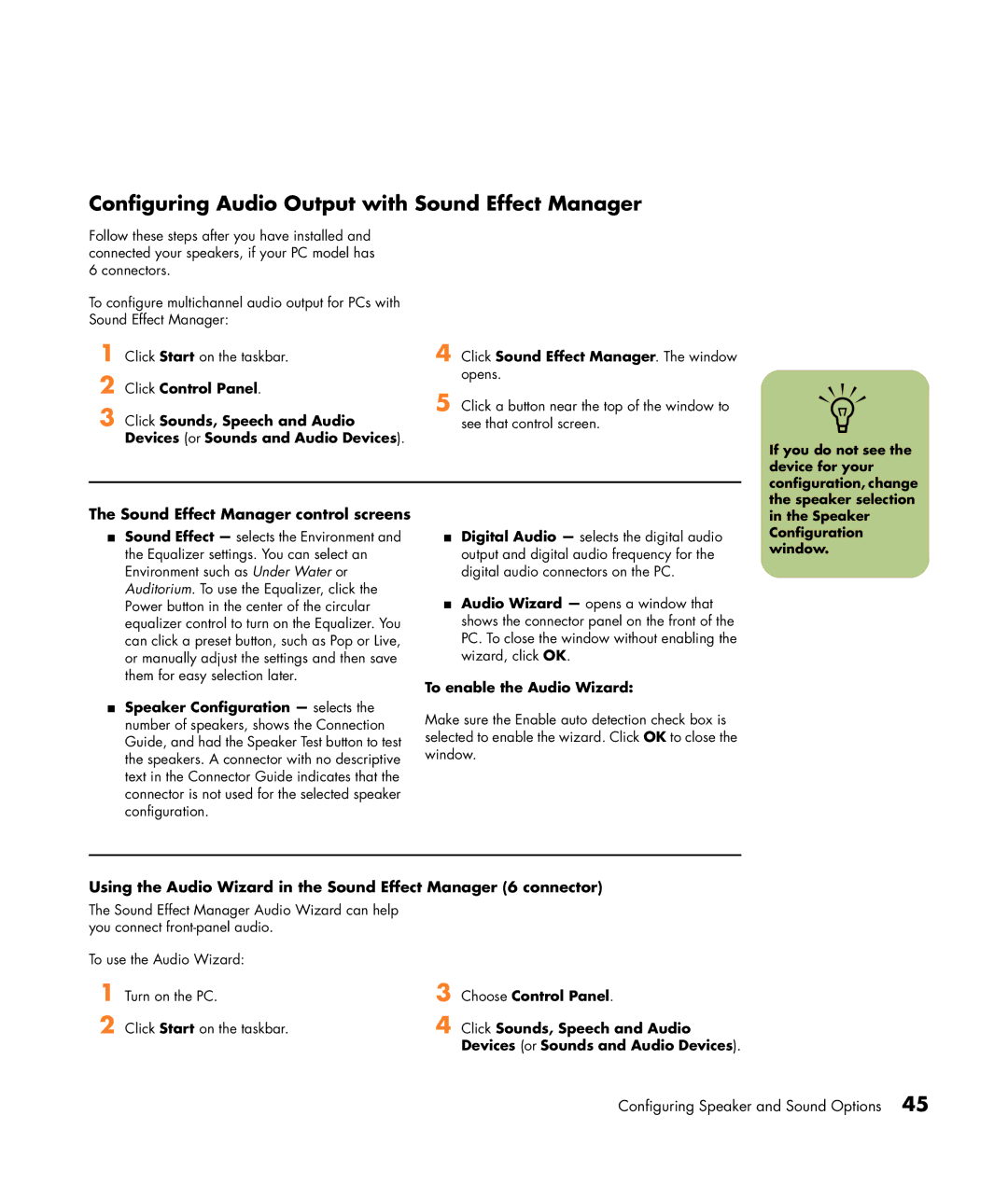Configuring Audio Output with Sound Effect Manager
Follow these steps after you have installed and connected your speakers, if your PC model has 6 connectors.
To configure multichannel audio output for PCs with Sound Effect Manager:
1 Click Start on the taskbar.
2 Click Control Panel.
3 Click Sounds, Speech and Audio Devices (or Sounds and Audio Devices).
4 Click Sound Effect Manager. The window opens.
5 Click a button near the top of the window to see that control screen.
n
The Sound Effect Manager control screens
If you do not see the device for your configuration, change the speaker selection in the Speaker
■Sound Effect — selects the Environment and the Equalizer settings. You can select an Environment such as Under Water or Auditorium. To use the Equalizer, click the Power button in the center of the circular equalizer control to turn on the Equalizer. You can click a preset button, such as Pop or Live, or manually adjust the settings and then save them for easy selection later.
■Speaker Configuration — selects the number of speakers, shows the Connection Guide, and had the Speaker Test button to test the speakers. A connector with no descriptive text in the Connector Guide indicates that the connector is not used for the selected speaker configuration.
■Digital Audio — selects the digital audio output and digital audio frequency for the digital audio connectors on the PC.
■Audio Wizard — opens a window that shows the connector panel on the front of the PC. To close the window without enabling the wizard, click OK.
To enable the Audio Wizard:
Make sure the Enable auto detection check box is selected to enable the wizard. Click OK to close the window.
Configuration window.
Using the Audio Wizard in the Sound Effect Manager (6 connector)
The Sound Effect Manager Audio Wizard can help you connect
To use the Audio Wizard:
1 | Turn on the PC. | 3 | Choose Control Panel. |
2 | Click Start on the taskbar. | 4 | Click Sounds, Speech and Audio |
|
|
| Devices (or Sounds and Audio Devices). |