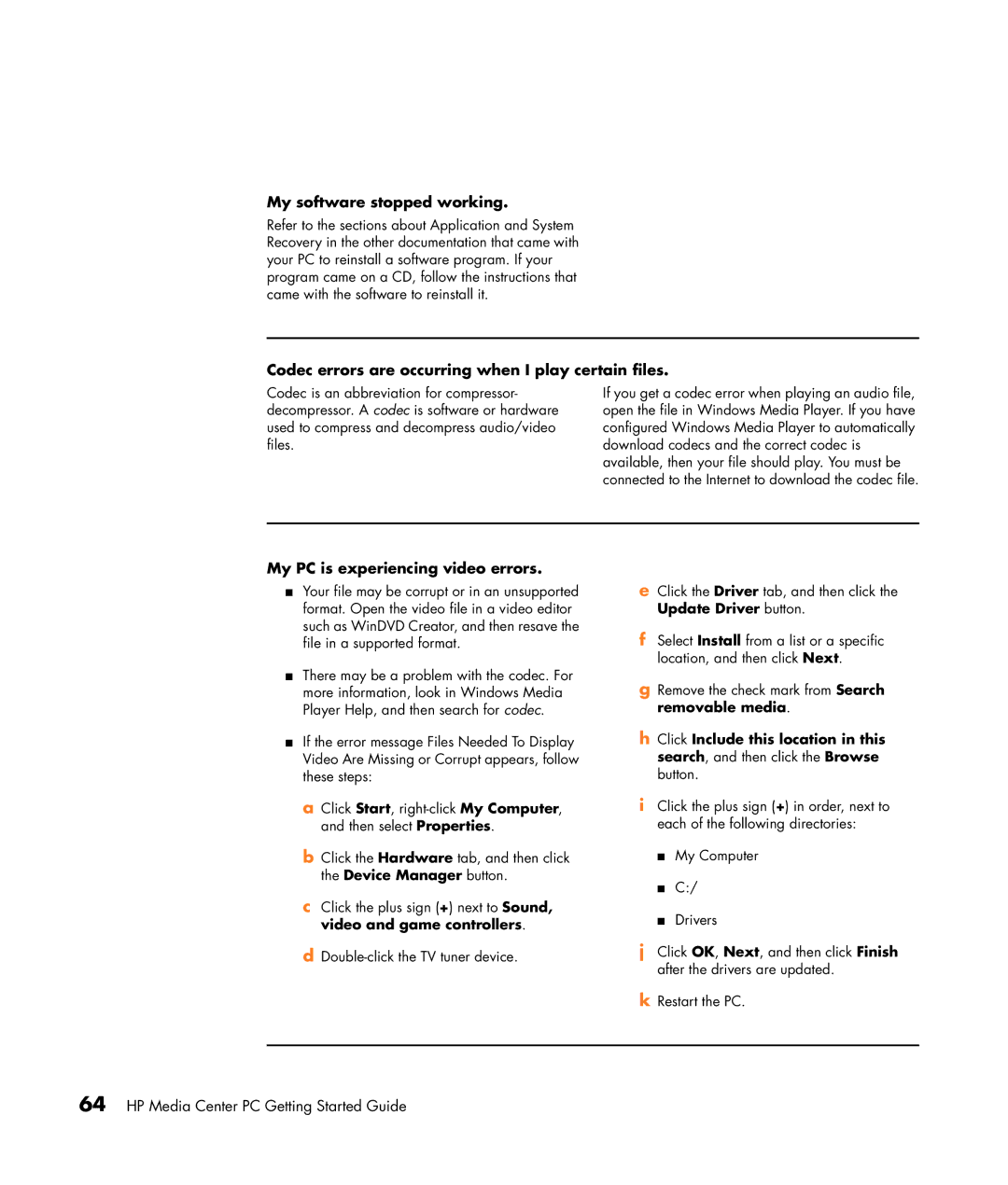My software stopped working.
Refer to the sections about Application and System Recovery in the other documentation that came with your PC to reinstall a software program. If your program came on a CD, follow the instructions that came with the software to reinstall it.
Codec errors are occurring when I play certain files.
Codec is an abbreviation for compressor- decompressor. A codec is software or hardware used to compress and decompress audio/video files.
If you get a codec error when playing an audio file, open the file in Windows Media Player. If you have configured Windows Media Player to automatically download codecs and the correct codec is available, then your file should play. You must be connected to the Internet to download the codec file.
My PC is experiencing video errors.
■Your file may be corrupt or in an unsupported format. Open the video file in a video editor such as WinDVD Creator, and then resave the file in a supported format.
■There may be a problem with the codec. For more information, look in Windows Media Player Help, and then search for codec.
■If the error message Files Needed To Display Video Are Missing or Corrupt appears, follow these steps:
a Click Start,
b Click the Hardware tab, and then click the Device Manager button.
c Click the plus sign (+) next to Sound, video and game controllers.
d
eClick the Driver tab, and then click the Update Driver button.
fSelect Install from a list or a specific location, and then click Next.
gRemove the check mark from Search removable media.
hClick Include this location in this search, and then click the Browse button.
iClick the plus sign (+) in order, next to each of the following directories:
■My Computer
■C:/
■Drivers
jClick OK, Next, and then click Finish after the drivers are updated.
kRestart the PC.