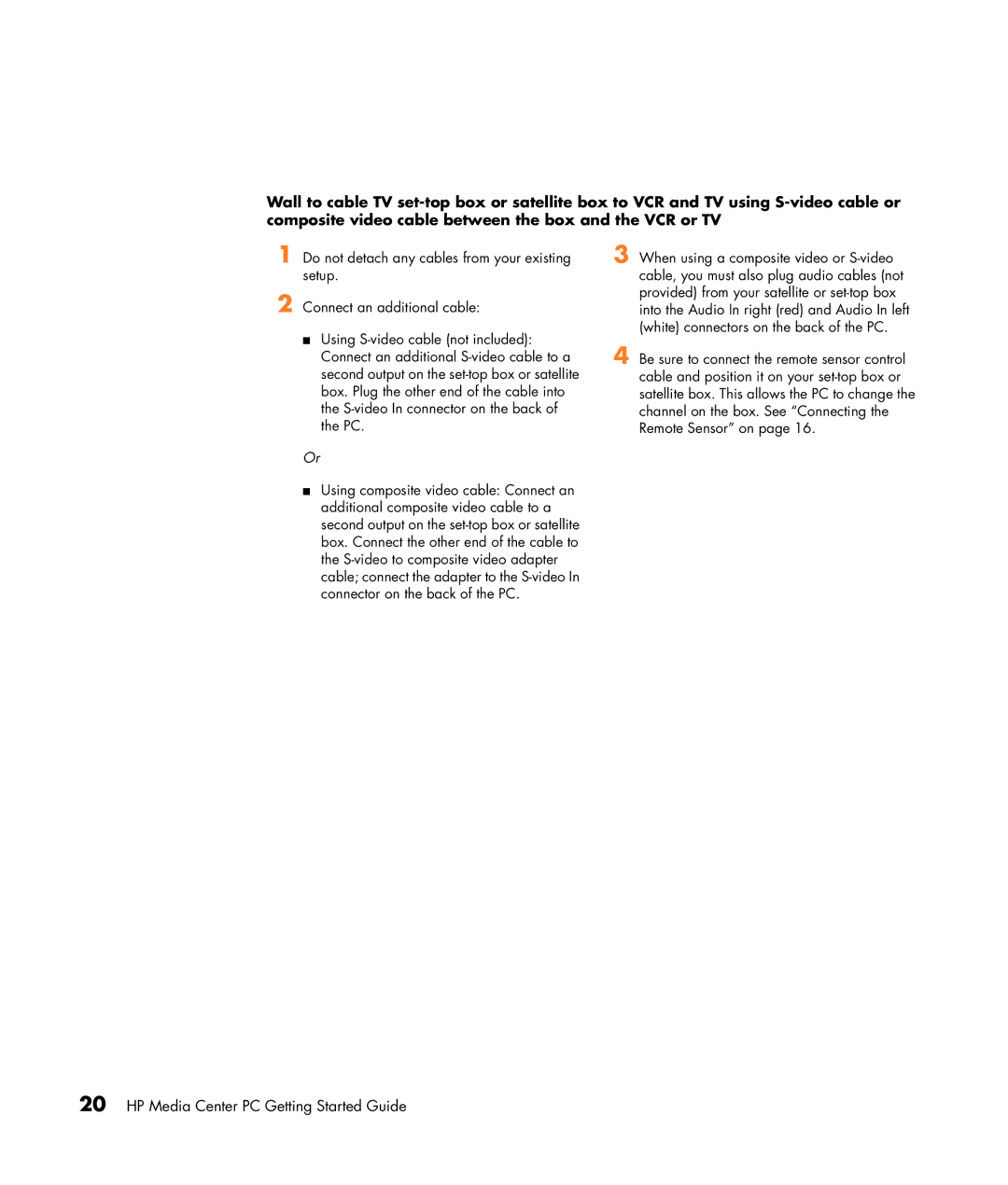Wall to cable TV set-top box or satellite box to VCR and TV using S-video cable or composite video cable between the box and the VCR or TV
1 Do not detach any cables from your existing setup.
2 Connect an additional cable:
■Using S-video cable (not included): Connect an additional S-video cable to a second output on the set-top box or satellite box. Plug the other end of the cable into the S-video In connector on the back of the PC.
Or
■Using composite video cable: Connect an additional composite video cable to a second output on the set-top box or satellite box. Connect the other end of the cable to the S-video to composite video adapter cable; connect the adapter to the S-video In connector on the back of the PC.
3 When using a composite video or S-video cable, you must also plug audio cables (not provided) from your satellite or set-top box into the Audio In right (red) and Audio In left (white) connectors on the back of the PC.
4 Be sure to connect the remote sensor control cable and position it on your set-top box or satellite box. This allows the PC to change the channel on the box. See “Connecting the Remote Sensor” on page 16.
20 HP Media Center PC Getting Started Guide