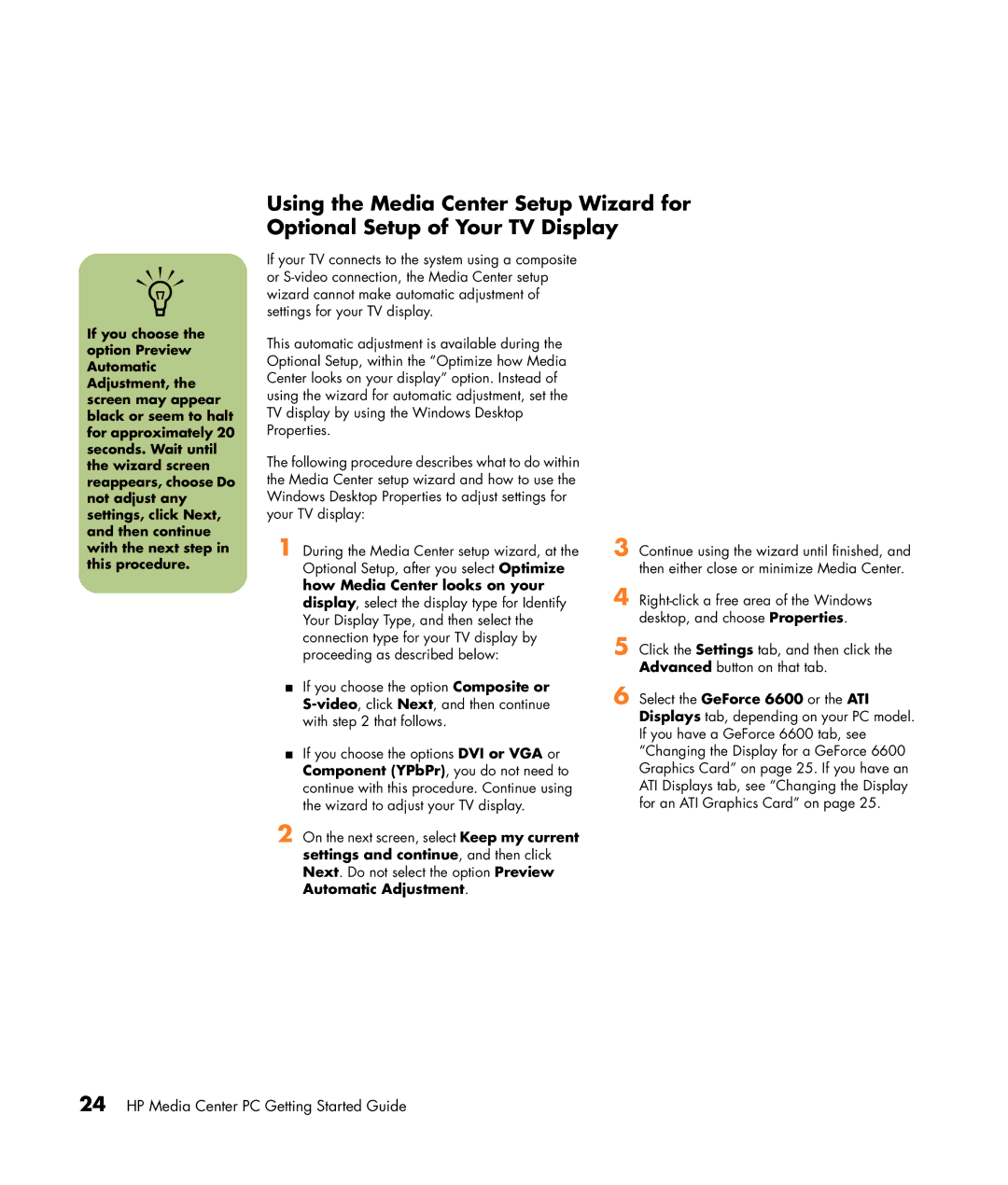Using the Media Center Setup Wizard for Optional Setup of Your TV Display
n
If you choose the option Preview Automatic Adjustment, the screen may appear black or seem to halt for approximately 20 seconds. Wait until the wizard screen reappears, choose Do not adjust any settings, click Next, and then continue with the next step in this procedure.
If your TV connects to the system using a composite or
This automatic adjustment is available during the Optional Setup, within the “Optimize how Media Center looks on your display” option. Instead of using the wizard for automatic adjustment, set the TV display by using the Windows Desktop Properties.
The following procedure describes what to do within the Media Center setup wizard and how to use the Windows Desktop Properties to adjust settings for your TV display:
1 During the Media Center setup wizard, at the Optional Setup, after you select Optimize how Media Center looks on your display, select the display type for Identify Your Display Type, and then select the connection type for your TV display by proceeding as described below:
■If you choose the option Composite or
■If you choose the options DVI or VGA or Component (YPbPr), you do not need to continue with this procedure. Continue using the wizard to adjust your TV display.
2 On the next screen, select Keep my current settings and continue, and then click Next. Do not select the option Preview Automatic Adjustment.
3 Continue using the wizard until finished, and then either close or minimize Media Center.
4
5 Click the Settings tab, and then click the Advanced button on that tab.
6 Select the GeForce 6600 or the ATI Displays tab, depending on your PC model. If you have a GeForce 6600 tab, see “Changing the Display for a GeForce 6600 Graphics Card” on page 25. If you have an ATI Displays tab, see “Changing the Display for an ATI Graphics Card” on page 25.