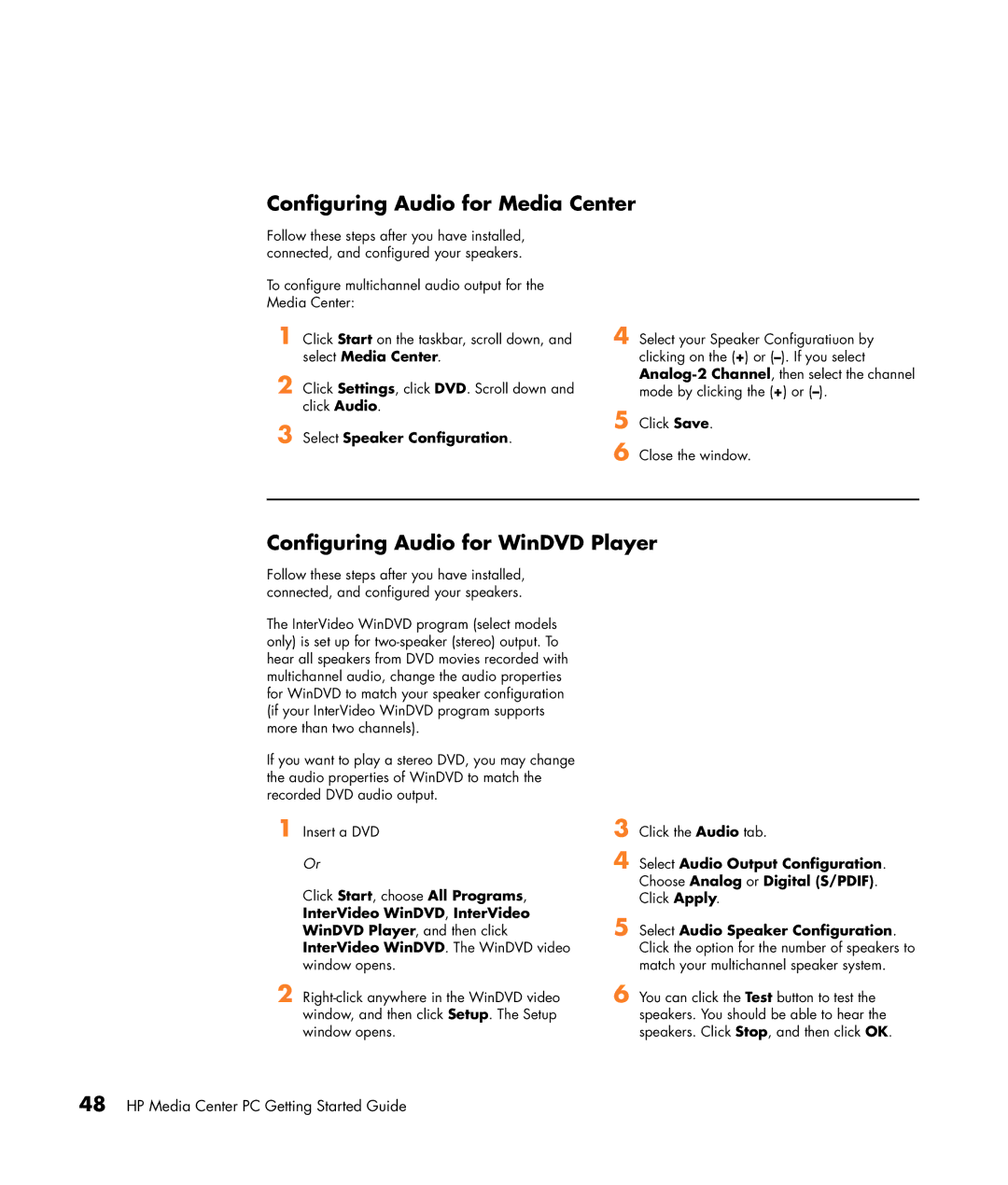Configuring Audio for Media Center
Follow these steps after you have installed, connected, and configured your speakers.
To configure multichannel audio output for the Media Center:
1 Click Start on the taskbar, scroll down, and select Media Center.
2 Click Settings, click DVD. Scroll down and click Audio.
3 Select Speaker Configuration.
4 Select your Speaker Configuratiuon by clicking on the (+) or
5 Click Save.
6 Close the window.
Configuring Audio for WinDVD Player
Follow these steps after you have installed, connected, and configured your speakers.
The InterVideo WinDVD program (select models only) is set up for
If you want to play a stereo DVD, you may change the audio properties of WinDVD to match the recorded DVD audio output.
1 Insert a DVD
Or
Click Start, choose All Programs, InterVideo WinDVD, InterVideo WinDVD Player, and then click InterVideo WinDVD. The WinDVD video window opens.
2
3
4 Select Audio Output Configuration.
Choose Analog or Digital (S/PDIF).
Click Apply.
5 Select Audio Speaker Configuration. Click the option for the number of speakers to match your multichannel speaker system.
6 You can click the Test button to test the speakers. You should be able to hear the speakers. Click Stop, and then click OK.