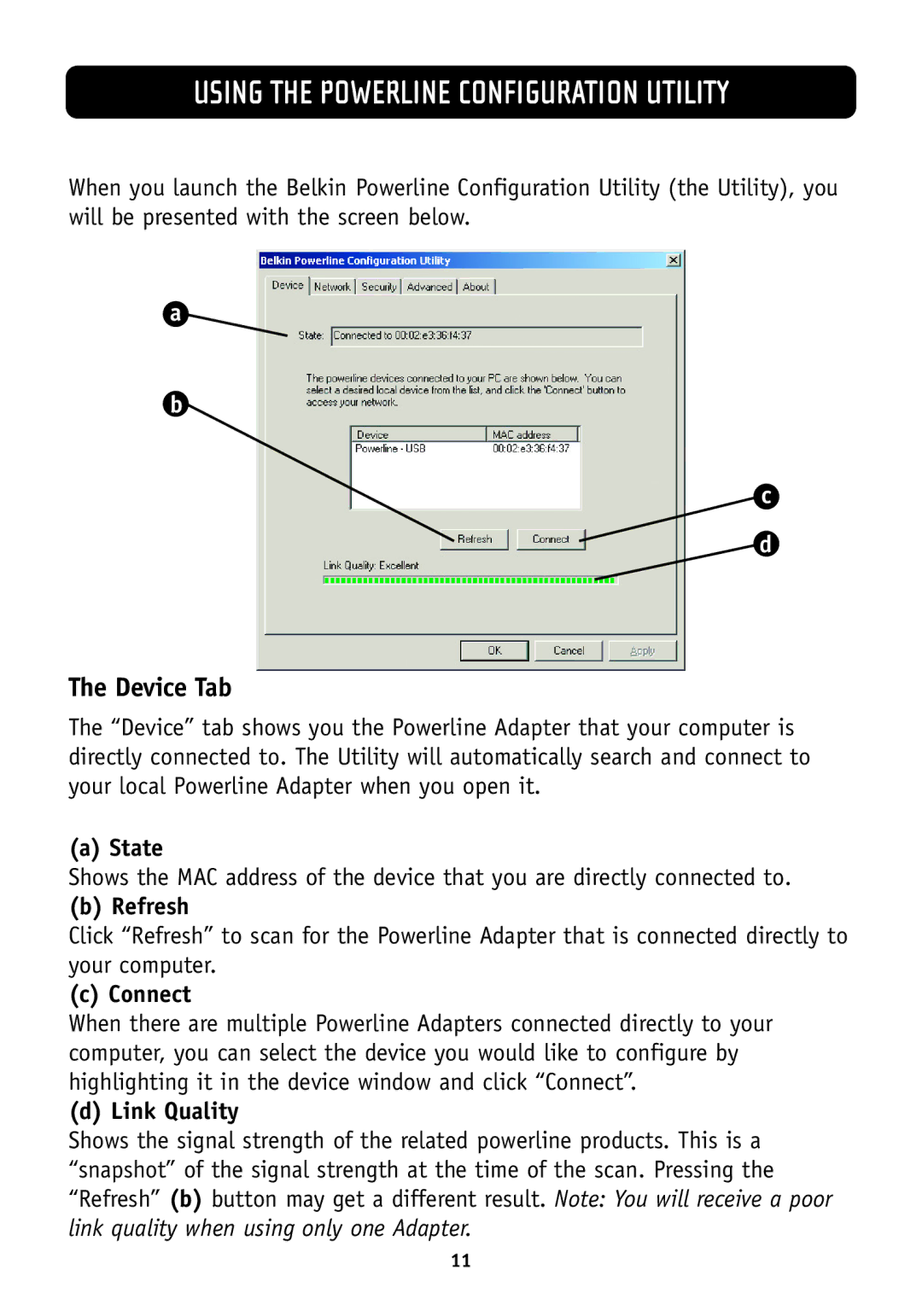USING THE POWERLINE CONFIGURATION UTILITY
When you launch the Belkin Powerline Configuration Utility (the Utility), you will be presented with the screen below.
a
b
c
d
The Device Tab
The “Device” tab shows you the Powerline Adapter that your computer is directly connected to. The Utility will automatically search and connect to your local Powerline Adapter when you open it.
(a) State
Shows the MAC address of the device that you are directly connected to.
(b) Refresh
Click “Refresh” to scan for the Powerline Adapter that is connected directly to your computer.
(c) Connect
When there are multiple Powerline Adapters connected directly to your computer, you can select the device you would like to configure by highlighting it in the device window and click “Connect”.
(d) Link Quality
Shows the signal strength of the related powerline products. This is a “snapshot” of the signal strength at the time of the scan. Pressing the “Refresh” (b) button may get a different result. Note: You will receive a poor link quality when using only one Adapter.
11