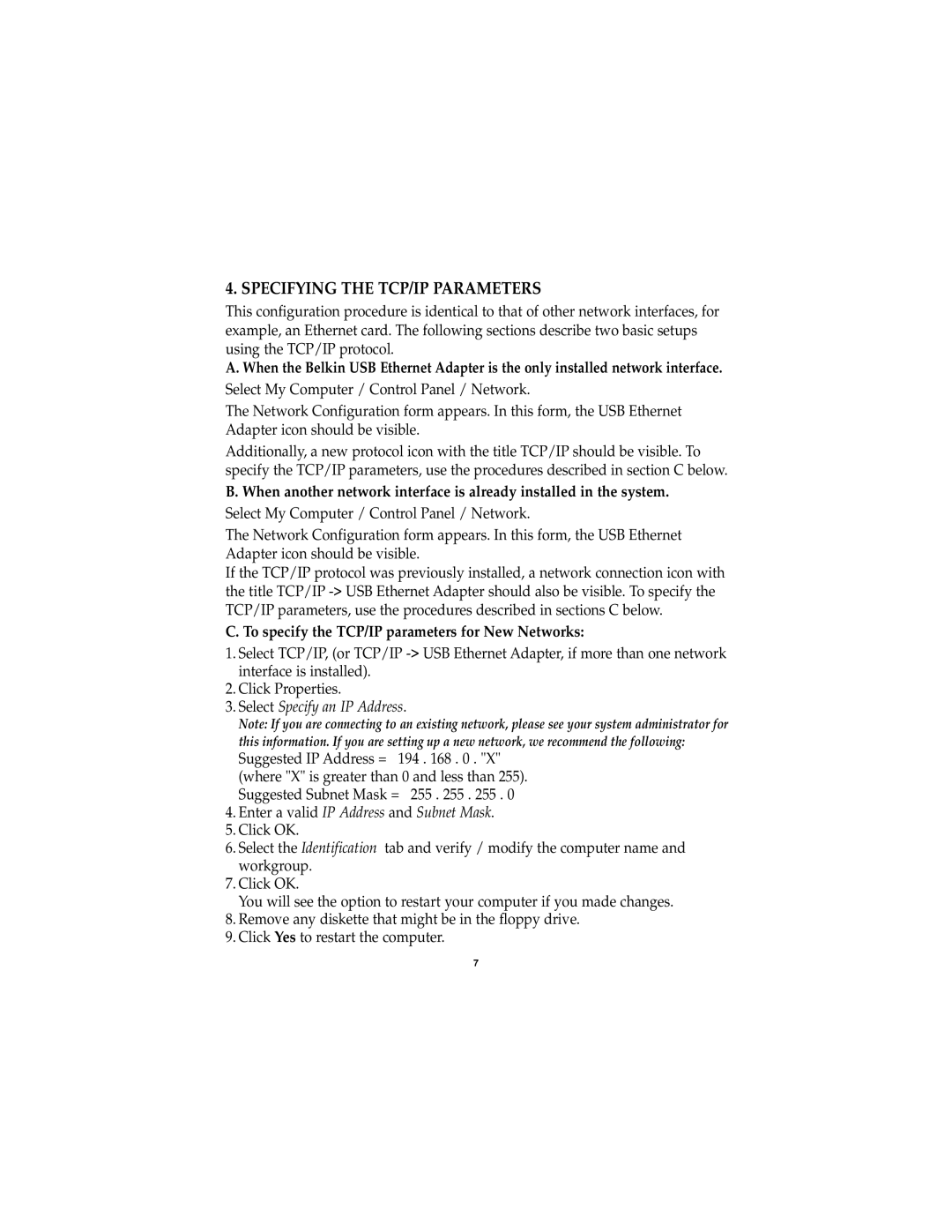4. SPECIFYING THE TCP/IP PARAMETERS
This configuration procedure is identical to that of other network interfaces, for example, an Ethernet card. The following sections describe two basic setups using the TCP/IP protocol.
A. When the Belkin USB Ethernet Adapter is the only installed network interface.
Select My Computer / Control Panel / Network.
The Network Configuration form appears. In this form, the USB Ethernet Adapter icon should be visible.
Additionally, a new protocol icon with the title TCP/IP should be visible. To specify the TCP/IP parameters, use the procedures described in section C below.
B. When another network interface is already installed in the system.
Select My Computer / Control Panel / Network.
The Network Configuration form appears. In this form, the USB Ethernet Adapter icon should be visible.
If the TCP/IP protocol was previously installed, a network connection icon with the title TCP/IP
C. To specify the TCP/IP parameters for New Networks:
1.Select TCP/IP, (or TCP/IP
2.Click Properties.
3.Select Specify an IP Address.
Note: If you are connecting to an existing network, please see your system administrator for this information. If you are setting up a new network, we recommend the following:
Suggested IP Address = 194 . 168 . 0 . "X" (where "X" is greater than 0 and less than 255). Suggested Subnet Mask = 255 . 255 . 255 . 0
4.Enter a valid IP Address and Subnet Mask.
5.Click OK.
6.Select the Identification tab and verify / modify the computer name and workgroup.
7.Click OK.
You will see the option to restart your computer if you made changes.
8.Remove any diskette that might be in the floppy drive.
9.Click Yes to restart the computer.
7