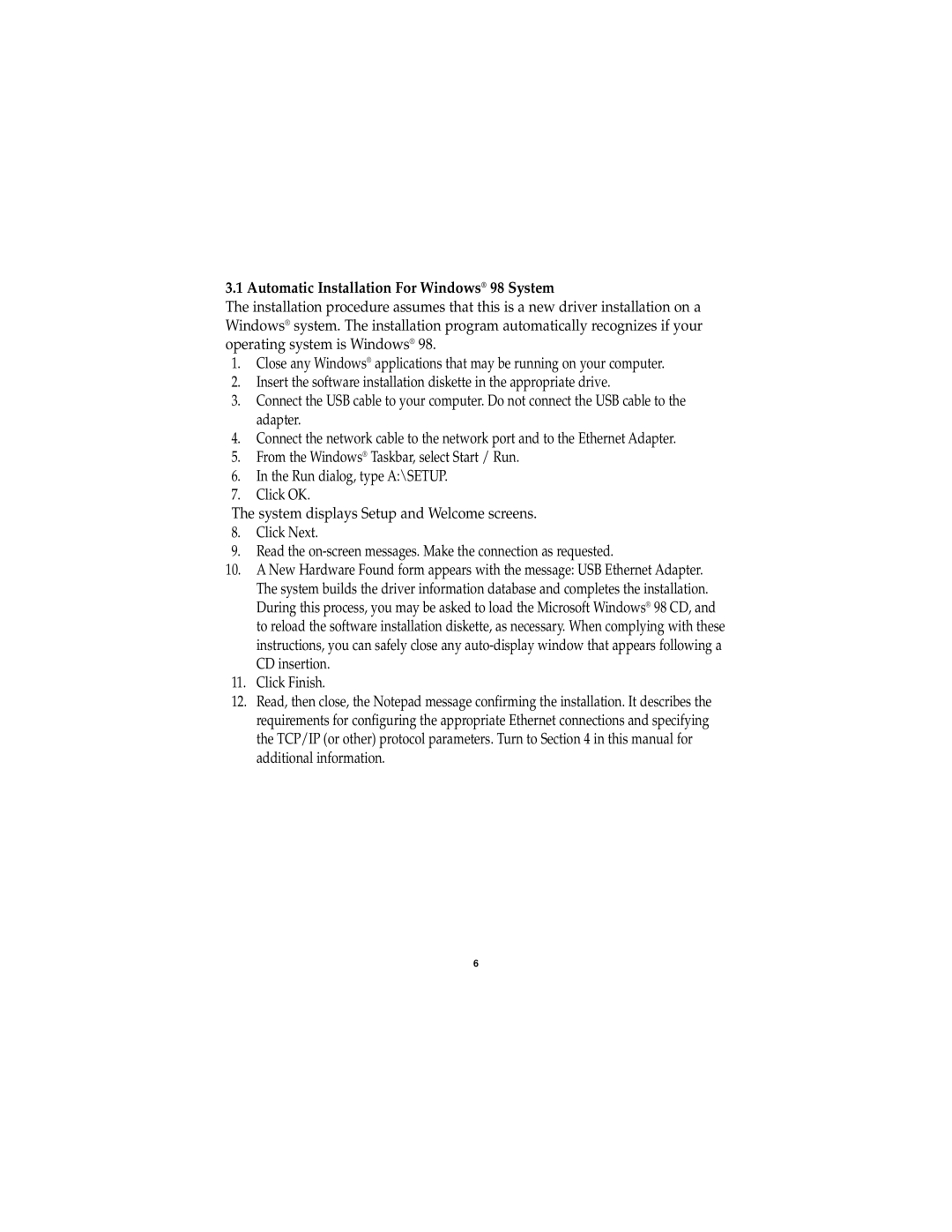3.1 Automatic Installation For Windows® 98 System
The installation procedure assumes that this is a new driver installation on a Windows® system. The installation program automatically recognizes if your operating system is Windows® 98.
1.Close any Windows® applications that may be running on your computer.
2.Insert the software installation diskette in the appropriate drive.
3.Connect the USB cable to your computer. Do not connect the USB cable to the adapter.
4.Connect the network cable to the network port and to the Ethernet Adapter.
5.From the Windows® Taskbar, select Start / Run.
6.In the Run dialog, type A:\SETUP.
7.Click OK.
The system displays Setup and Welcome screens.
8.Click Next.
9.Read the
10.A New Hardware Found form appears with the message: USB Ethernet Adapter. The system builds the driver information database and completes the installation. During this process, you may be asked to load the Microsoft Windows® 98 CD, and to reload the software installation diskette, as necessary. When complying with these instructions, you can safely close any
11.Click Finish.
12.Read, then close, the Notepad message confirming the installation. It describes the requirements for configuring the appropriate Ethernet connections and specifying the TCP/IP (or other) protocol parameters. Turn to Section 4 in this manual for additional information.
6