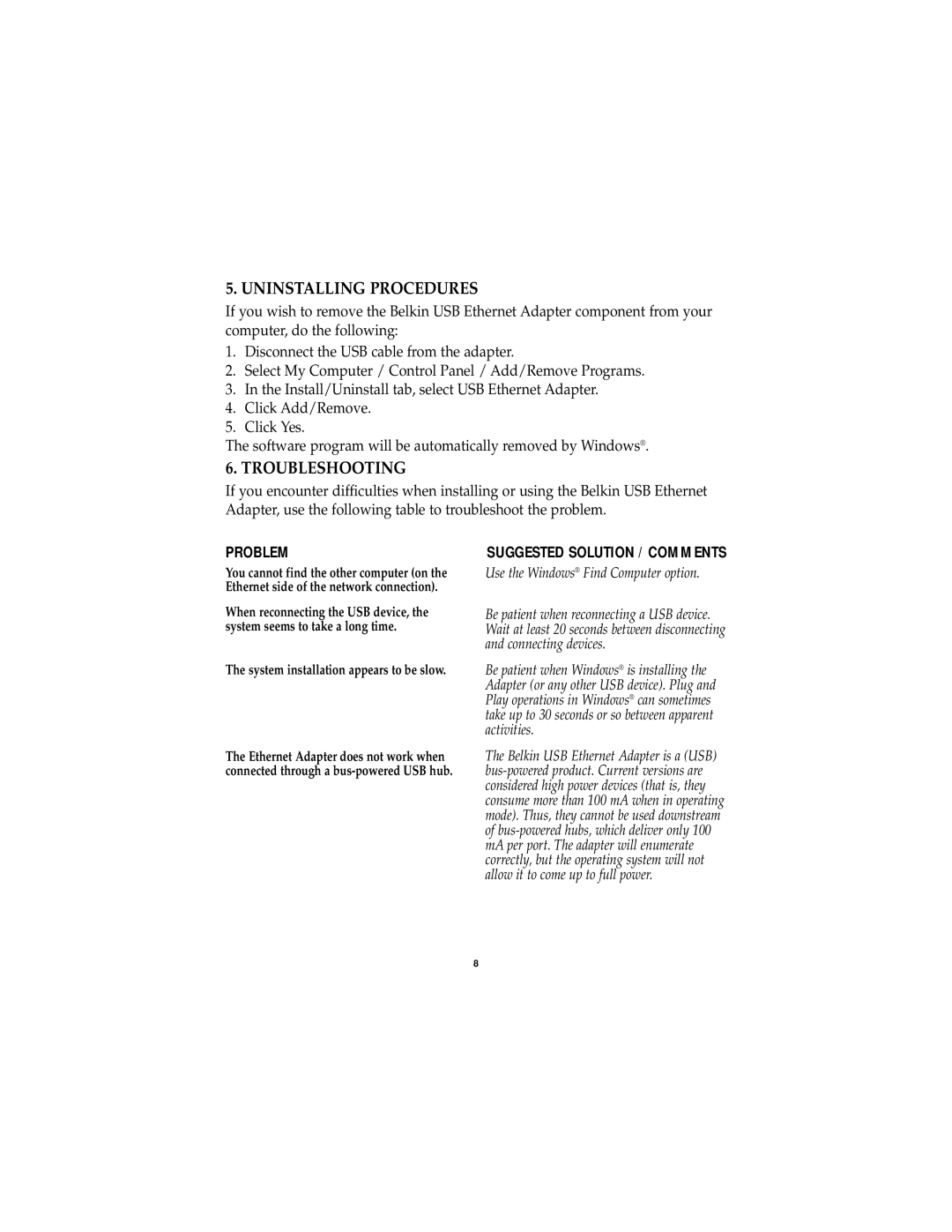5. UNINSTALLING PROCEDURES
If you wish to remove the Belkin USB Ethernet Adapter component from your computer, do the following:
1.Disconnect the USB cable from the adapter.
2.Select My Computer / Control Panel / Add/Remove Programs.
3.In the Install/Uninstall tab, select USB Ethernet Adapter.
4.Click Add/Remove.
5.Click Yes.
The software program will be automatically removed by Windows®.
6. TROUBLESHOOTING
If you encounter difficulties when installing or using the Belkin USB Ethernet Adapter, use the following table to troubleshoot the problem.
PROBLEM
You cannot find the other computer (on the Ethernet side of the network connection).
When reconnecting the USB device, the system seems to take a long time.
The system installation appears to be slow.
The Ethernet Adapter does not work when connected through a
SUGGESTED SOLUTION / COMMENTS
Use the Windows® Find Computer option.
Be patient when reconnecting a USB device. Wait at least 20 seconds between disconnecting and connecting devices.
Be patient when Windows® is installing the Adapter (or any other USB device). Plug and Play operations in Windows® can sometimes take up to 30 seconds or so between apparent activities.
The Belkin USB Ethernet Adapter is a (USB)
8