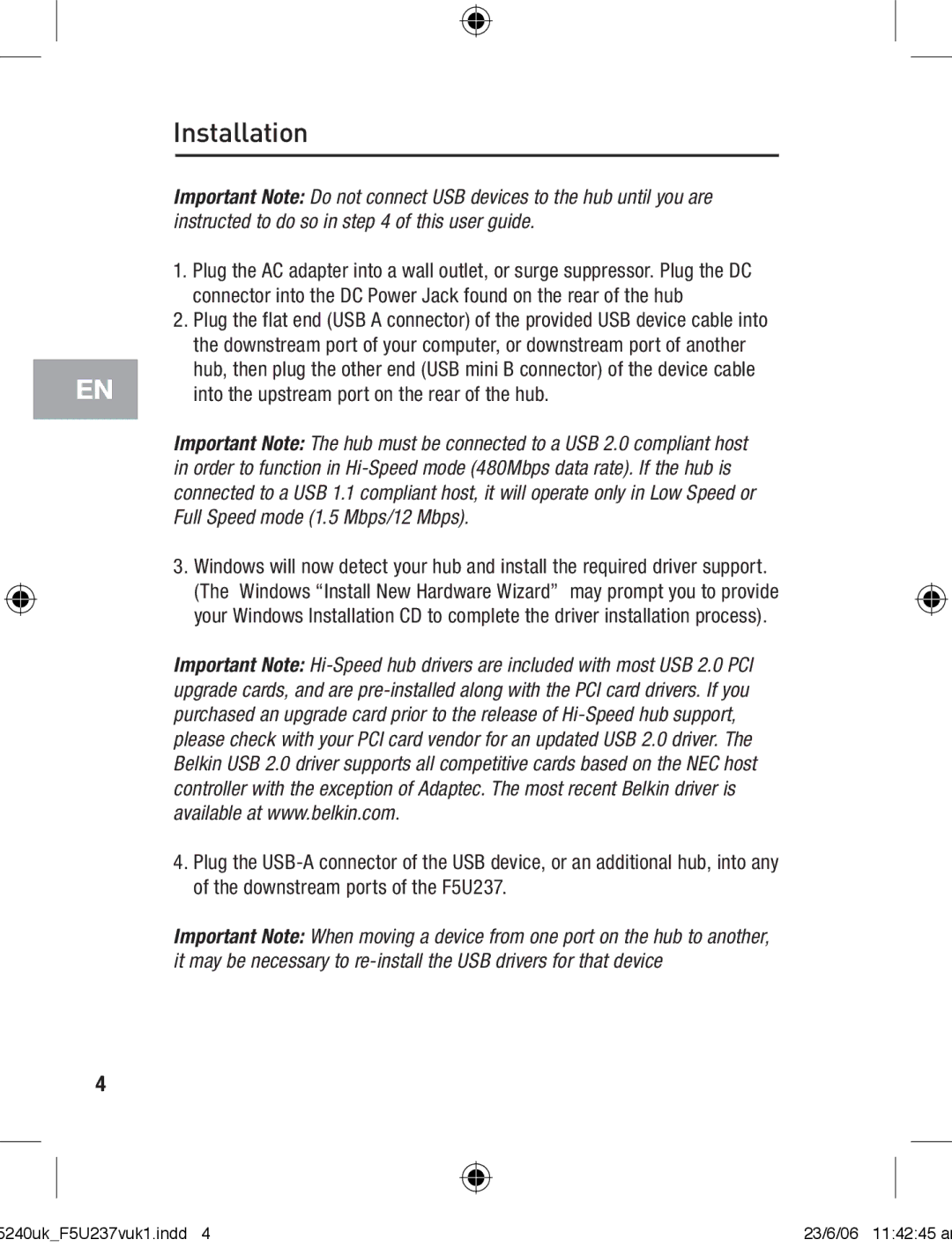F5U237VUK1 specifications
The Belkin F5U237VUK1 is a compact and versatile USB hub designed to enhance your connectivity options and facilitate seamless data transfers. As technology continues to evolve, the need for more USB ports grows, and this product serves as an effective solution for users who require multiple connections for peripherals such as printers, external drives, and other devices.One of the main features of the Belkin F5U237VUK1 is its ability to offer four USB 2.0 ports. This allows users to connect several USB devices simultaneously while retaining full functionality with no compromise on performance. The hub supports hot-swapping, which means that devices can be added or removed without needing to power down the connected computer, contributing to a more flexible work environment.
In terms of technology, the Belkin F5U237VUK1 incorporates USB 2.0, which enables a maximum data transfer rate of up to 480 Mbps. This ensures that data-intensive operations, such as transferring large files from an external hard drive or syncing data with a USB stick, are executed efficiently. Additionally, backward compatibility with USB 1.1 devices makes it a versatile choice for users with older peripherals.
The design of the Belkin F5U237VUK1 is both sleek and functional. Its compact footprint makes it easy to fit into any workspace without cluttering the area. The device is powered through a single USB connection, eliminating the need for an external power adapter and simplifying the setup process. Furthermore, the hub is lightweight, making it a practical travel companion for those on the go.
Durability is another notable characteristic of the Belkin F5U237VUK1. Constructed with high-quality materials, it is built to withstand the rigors of everyday use. The ports are designed to maintain a secure connection with minimal wear and tear, ensuring longevity and reliability.
In conclusion, the Belkin F5U237VUK1 USB hub is a practical accessory for anyone in need of additional USB connections. With its multiple ports, high-speed data transfer capabilities, user-friendly design, and durability, it caters to a wide range of users, from students and professionals to gamers and creatives, making it a worthwhile addition to any tech setup.