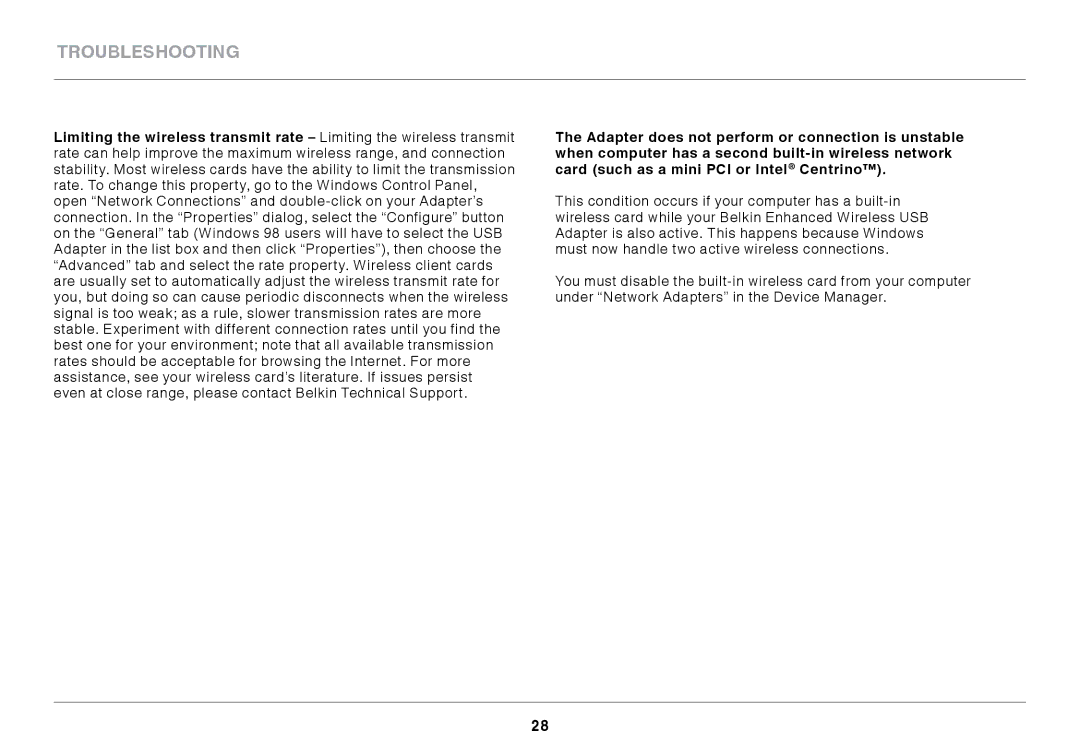Limiting the wireless transmit rate – Limiting the wireless transmit rate can help improve the maximum wireless range, and connection stability.. Most wireless cards have the ability to limit the transmission rate.. To change this property, go to the Windows Control Panel, open “Network Connections” and double-click on your Adapter’s connection.. In the “Properties” dialog, select the “Configure” button on the “General” tab (Windows 98 users will have to select the USB Adapter in the list box and then click “Properties”), then choose the “Advanced” tab and select the rate property.. Wireless client cards are usually set to automatically adjust the wireless transmit rate for you, but doing so can cause periodic disconnects when the wireless signal is too weak; as a rule, slower transmission rates are more stable.. Experiment with different connection rates until you find the best one for your environment; note that all available transmission rates should be acceptable for browsing the Internet.. For more assistance, see your wireless card’s literature.. If issues persist even at close range, please contact Belkin Technical Support..
The Adapter does not perform or connection is unstable when computer has a second built-in wireless network card (such as a mini PCI or Intel® Centrino™)..
This condition occurs if your computer has a built-in wireless card while your Belkin Enhanced Wireless USB Adapter is also active.. This happens because Windows must now handle two active wireless connections..
You must disable the built-in wireless card from your computer under “Network Adapters” in the Device Manager..