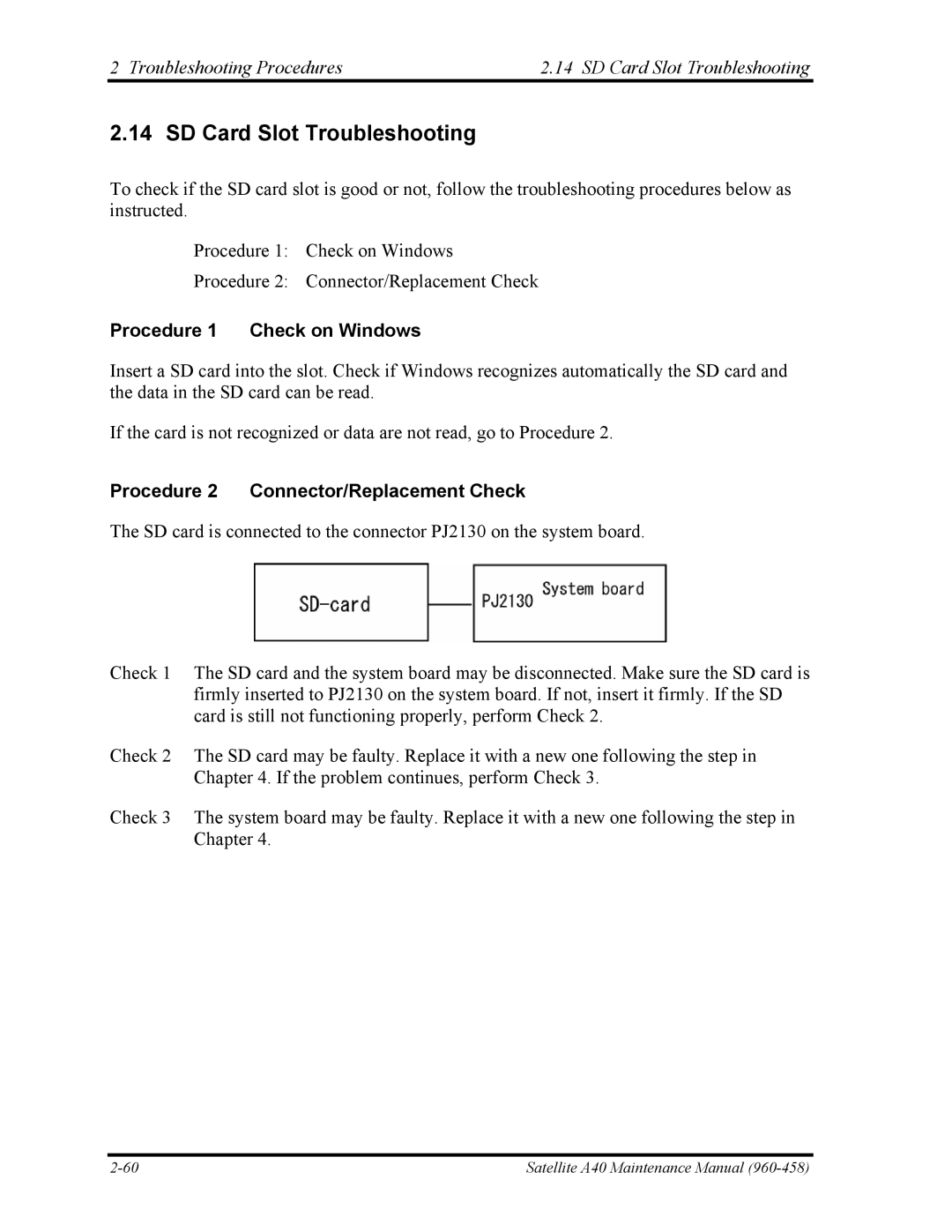Toshiba Corporation
Copyright
Safety Precautions
Preface
Satellite A40 Maintenance Manual
Conventions
Acronyms
Table of Contents
Tests and Diagnostics
Replacement Procedures
HDD
Appendices
Satellite A40 Maintenance Manual
Hardware Overview
Hardware Overview
Chapter Contents
Figures
Tables
Features
Features Hardware Overview
Hardware Overview Features
‰ USB FDD
Features Hardware Overview
Hardware Overview Features
Front of the computer
System Unit Block Diagram
Hardware Overview System Unit Block Diagram
System Unit Block Diagram Hardware Overview
Apic
‰ Bios ROM
KBC
System Unit Block Diagram Hardware Overview
Inch FDD specifications
Items 720KB mode 44MB mode
USB 3.5-inch Floppy Disk Drive
Hardware Overview USB 3.5-inch Floppy Disk Drive
Parameter Specifications
2.5-inch Hard Disk Drive
2.5-inch Hard Disk Drive Hardware Overview
HDD2181B HDD2190B HDD2183B
G8BC0000Z310 G8BC0000Z410 G8BC0000Z610
G8BC00014610 G8BC0000Z810
G8BC00017310 G8BC00017410 G8BC00017610
G8BC00013610 G8BC00017810 G8BC00014810
Typ
IBM
Hitachi
Specifications Toshiba G8CC0000R810
DVD-ROM Drive
Hardware Overview DVD-ROM Drive
DVD
Specifications Hitachi G8CC00015810
Teac G8CC0001D810
CD-RW/DVD-ROM Drive
Hardware Overview CD-RW/DVD-ROM Drive
RW, DVD-RAM4.7GB
RAM, DVD+R, DVD+RW
Panasonic G8CC0001C810
Toshiba SDR2412OAA
CD-DA, CD+EG, CD-MIDI, CD-TEXT, CD-ROM, CD
DVD-R/-RW Drive
DVD-R/-RW Drive Hardware Overview
Toshiba SD-R6112
DVD±RW DVD Dual Drive
DVD±RW DVD Dual Drive Hardware Overview
G8CC0001L810
Specifications Panasonic G8CC00019810
DVD-Multi CD-R/RW DVD-RAM/R/RW Drive
DVD-Multi CD-R/RW DVD-RAM/R/RW Drive Hardware Overview
2MB DVD DVD-VIDEO, DVD-ROM
Specifications Teac G8CC00013810
CD-TEXT
Keyboard
Keyboard Hardware Overview
LCD Module
TFT Color Display
Hardware Overview TFT Color Display
LCD module specifications 15.0-inch SXGA+ TFT 3/3
10 FL inverter board specifications
FL Inverter Board
G33C0000P110 G33C0000R110
Power Supply
Hardware Overview Power Supply
Power Supply Hardware Overview Power supply output rating
Name Voltage Use
12 Battery specifications
Main Battery
Battery name Material Output Capacity Voltage
Batteries
Battery Charging Control
Batteries Hardware Overview
13 Time required for quick charges
Status Charging time
Status Time
RTC battery
14 RTC battery charging/data preservation time
Chapter Troubleshooting Procedures
Troubleshooting Procedures
Icon Check
Troubleshooting Procedures
Battery icon DC in icon
Troubleshooting Procedures
Troubleshooting
Troubleshooting Troubleshooting Procedures
Troubleshooting Flowchart
Troubleshooting Procedures Troubleshooting Flowchart
Troubleshooting Flowchart Troubleshooting Procedures
Troubleshooting flowchart 1/2
Troubleshooting flowchart 2/2
Troubleshooting Flowchart Troubleshooting Procedures
Power Supply Troubleshooting
Troubleshooting Procedures Power Supply Troubleshooting
Procedure 1 Icon Check
Battery icon
DC in icon Power supply status
Procedure 2 Error Code Check
Error code Where Error occurs
Power Supply Troubleshooting Troubleshooting Procedures
Error code
Error code Meaning
‰ DC
‰ 1R5-C1V output
‰ PPV output
‰ 1R25-B1V output
Troubleshooting Procedures Power Supply Troubleshooting
Procedure 3 Connection Check
Diagnostics test result code
Result code Contents Check items
Procedure 5 Replacement Check
System Board Troubleshooting
Troubleshooting Procedures System Board Troubleshooting
System Board Troubleshooting Troubleshooting Procedures
Procedure 1 Message Check
KBC Error HDC Error
Procedure 2 Printer Port LED Check
Printer port LED
Troubleshooting Procedures System Board Troubleshooting
LED Status Test item Contents
UPDATE/DAMAGED, Bios UPDATE/DAMAGED
FDC Reset
Beep
CHGFIRMA.EXE
LED Status Test item Contents
Test of PIT channel 2 Check whether
ROM
Pciconfiguration
FIRST64KBCHECK
Initintvector
Initndp
Bootpassword
Prebootsetup
Displogo
Initsysmem
LED Status Test item Contents
FFh End
Troubleshooting Procedures System Board Troubleshooting
Procedure 3 Diagnostic Test Program Execution Check
Procedure 4 Replacement Check
Procedure 1 FDD Head Cleaning Check
FDD Troubleshooting
FDD Troubleshooting Troubleshooting Procedures
Troubleshooting Procedures FDD Troubleshooting
Procedure 2 Diagnostic Test Program Execution Check
FDD error code and status
Code Status
Procedure 3 Connector Check and Replacement Check
HDD Troubleshooting
Troubleshooting Procedures HDD Troubleshooting
HDD Troubleshooting Troubleshooting Procedures
Procedure 2 Partition Check
Procedure 3 Format Check
Procedure 4 Diagnostic Test Program Execution Check
Hard disk drive error code and status
Procedure 5 Connector Check and Replacement Check
Procedure 1 Diagnostic Test Program Execution Check
Keyboard Troubleshooting
Keyboard Troubleshooting Troubleshooting Procedures
Troubleshooting Procedures Keyboard Troubleshooting
Procedure 2 Connector and Replacement Check
Procedure 1 External Monitor Check
Display Troubleshooting
Display Troubleshooting Troubleshooting Procedures
Troubleshooting Procedures Display Troubleshooting
Procedure 3 Connector and Cable Check
Procedure 4 Replacement Check
Optical Drive Troubleshooting
Troubleshooting Procedures Optical Drive Troubleshooting
Optical Drive Troubleshooting Troubleshooting Procedures
Procedure 2 Connector Check and Replacement Check
Modem Troubleshooting
Troubleshooting Procedures Modem Troubleshooting
Modem Troubleshooting Troubleshooting Procedures
LAN Troubleshooting
Troubleshooting Procedures LAN Troubleshooting
Procedure 1 Transmitting-Receiving Check
Wireless LAN Troubleshooting
Wireless LAN Troubleshooting Troubleshooting Procedures
Troubleshooting Procedures Wireless LAN Troubleshooting
Procedure 2 Antennas Connection Check
Procedure 3 Antenna Check
Antenna Test cable
Procedure 4 Replacement Check
Sound Troubleshooting
Sound Troubleshooting Troubleshooting Procedures
Troubleshooting Procedures Sound Troubleshooting
Procedure 2 Connector Check
Procedure 3 Replacement Check
SD Card Slot Troubleshooting
Troubleshooting Procedures SD Card Slot Troubleshooting
Procedure 1 Check on Windows
Procedure 2 Connector/Replacement Check
SD Card Slot Troubleshooting Troubleshooting Procedures
Chapter Tests and Diagnostics
Tests and Diagnostics
Chapter Contents
Tables
Diagnostic Test
Diagnostic Test Tests and Diagnostics
Tests and Diagnostics Diagnostic Test
Executing the Diagnostic Test
Executing the Diagnostic Test Tests and Diagnostics
Tests and Diagnostics Executing the Diagnostic Test
↑↓→←
SUB-TEST Error Count
Following message will appear
Test Name Subtest No Subtest Name
Tests and Diagnostics Subtest Names
Subtest Names
Subtest Names Tests and Diagnostics Subtest names 2/2
Tests and Diagnostics System Test
System Test
System Test Tests and Diagnostics
Aaaaa
Tests and Diagnostics System Test
Memory Test Tests and Diagnostics
Memory Test
Tests and Diagnostics Keyboard Test
Keyboard Test
Keyboard Test Tests and Diagnostics Subtest Touch pad
Following message is displayed. Press Stop button
Display Test Tests and Diagnostics
Display Test
Tests and Diagnostics Display Test
Display Test Tests and Diagnostics
Tests and Diagnostics Floppy Disk Test
Floppy Disk Test
Floppy Disk Test Tests and Diagnostics
Tests and Diagnostics Printer Test
Printer Test
Satellite A40 Maintenance Manual
Tests and Diagnostics Hard Disk Test
Hard Disk Test
Hard Disk Test Tests and Diagnostics
1GB
Worst pattern data Cylinder
‘B5ADAD’
Hard Disk Test Tests and Diagnostics
Real Timer Test
Tests and Diagnostics Real Timer Test
Real Timer Test Tests and Diagnostics
Tests and Diagnostics NDP Test
NDP Test
Expansion Test
Expansion Test Tests and Diagnostics
Sub# Address Good Bad Contents
Tests and Diagnostics Expansion Test
CD-ROM/DVD-ROM Test Tests and Diagnostics
CD-ROM/DVD-ROM Test
Tests and Diagnostics LAN Test
LAN Test
Device name Error code Error status name
Error Code and Error Status Names
Error Code and Error Status Names Tests and Diagnostics
FDD
HDD
CD/DVD-ROM
Hard Disk Test Detail Status
Tests and Diagnostics Hard Disk Test Detail Status
Hard disk controller status register contents
BBK
UNC
IDN
ABT
Head Cleaning
Tests and Diagnostics Head Cleaning
Function Description
Operations
Log Utilities Tests and Diagnostics
Log Utilities
Tests and Diagnostics Log Utilities
CNT TS-NO
Running Test Tests and Diagnostics
Running Test
Tests and Diagnostics3.20 Running Test
Floppy Disk Drive Utilities Tests and Diagnostics
Floppy Disk Drive Utilities
Tests and Diagnostics Floppy Disk Drive Utilities
Floppy Disk Format & Copy
DIAGNOSTICS-HARD Disk & Floppy Disk Dump
Following message will appear. To finish the dump, select
System Configuration
Tests and Diagnostics System Configuration
System Configuration Tests and Diagnostics
System Configuration Display Ver X.XX Machine Name ???
Setup
Tests and Diagnostics Setup
Setup Tests and Diagnostics
Accessing the Setup Program
Boot Priority
Moving Within the Setup Menu and Changing Values
Accepting Changes and Exiting the Setup Window
Factory Preset Configuration
Password Write Policy
Setup Options
Date MM-DD-YYYY Sets the date Time Hhmmss Sets the time
High
Bright Full brightness for high visibility
Setup Tests and Diagnostics
PXE
Ntsc US
Dynamically Switchable
All Devices
LPT setting
LPT
LPT 3BCH
Address DMA channel
Pcic Compatible
ECP
PCI LAN
Repair initial config set
Tests and Diagnostics Repair initial config set
Wireless LAN Test Program Agere
Wireless LAN Test Program Agere Tests and Diagnostics
Tests and Diagnostics Wireless LAN Test Program Agere
Transmit test
Receive test
This Card is WEP Press any key to continue
Wireless LAN Test Program Atheros 11b/g or 11a/b/g
Setting the responder machine
Setting the tester machine
Then the test returns to the main menu automatically
Tests and Diagnostics Sound/LAN/Modem Test Program
Sound/LAN/Modem Test Program
Sound/LAN/Modem Test Program Tests and Diagnostics
MIC
From 16KB to 64KB data and is beeped
LAN
After a few seconds, the following message will appear
Tests and Diagnostics IEEE1394 test program
IEEE1394 test program
Thermal Radiation Control Test Tests and Diagnostics
Thermal Radiation Control Test
Tests and Diagnostics Thermal Radiation Control Test
Chapter Replacement Procedures
Replacement Procedures
General Battery pack PC card SD card
HDD
Replacing the 15.0 Inch XGA Sharp Fluorescent Lamp
70 to
74 to
80 to
92 to
121 to 15.0 Inch SXGA+ LG.Philips Fluorescent Lamp
General Replacement Procedures
General
Replacement Procedures General
Safety Precautions
Before You Begin
Disassembly Procedures
Assembly Procedures
Tools and Equipment
Screw Tightening Torque
Color of Screw Shaft
Marking of Screws on the Computer Body
Removing the Battery pack
Battery pack
Replacement Procedures Battery pack
Battery pack Replacement Procedures
Installing the Battery pack
Removing the PC card
Replacement Procedures PC card
PC card
PC card Replacement Procedures
Installing the PC card
Replacement Procedures SD card
Installing the SD card
SD card
Removing the SD card
Removing the HDD
HDD Replacement Procedures
HDD
Replacement Procedures HDD
Detaching the HDD bracket and HDD
Installing the HDD
Removing the Heat sink/CPU
Replacement Procedures Heat sink/CPU
Heat sink/CPU
Heat sink/CPU Replacement Procedures
If the CPU has been left on the CPU socket, remove the CPU
Installing the Heat sink/CPU
Installing the CPU
Applying new grease
Removing the Optical drive
Replacement Procedures Optical drive
Optical drive
11 Disassembling the optical drivel
Installing the Optical drive
Keyboard Replacement Procedures
Removing the Keyboard
Replacement Procedures Keyboard
13 Removing the keyboard support plate
Installing the Keyboard
Removing the memory module
Replacement Procedures Memory module
Memory module
Memory module Replacement Procedures
Installing the memory module
Wireless LAN board/Modem Daughter Card
Wireless LAN board
Never press hard or bend the wireless LAN board
Removing the wireless LAN board
16 Removing the wireless LAN board
Installing the wireless LAN board
Modem Daughter Card Removing the Modem Daughter Card
17 Removing the modem daughter card
Installing the Modem Daughter Card
11 CD/DVD Audio play button Replacement Procedures
Installing the CD/DVD audio play button
11 CD/DVD Audio play button
Removing the CD/DVD audio play button
Removing the Display assembly
Display assembly
Replacement Procedures Display assembly
Display assembly Replacement Procedures
20 Removing the display assembly
21 Removing the display assembly
Installing the Display assembly
Removing the Touch pad
Replacement Procedures Touch pad
Touch pad
Touch pad Replacement Procedures
Installing the Touch pad
Removing the LED board
Replacement Procedures LED board
LED board
LED board Replacement Procedures
Installing the LED board
RTC battery
Replacement Procedures RTC battery
Installing the RTC battery
RTC battery Replacement Procedures
Removing the RTC battery
Removing the Sound board
Replacement Procedures Sound board
Sound board
Sound board Replacement Procedures
Installing the Sound board
Removing the System board/Bat con cover
Replacement Procedures System board/ Bat con cover
System board/ Bat con cover
System board/ Bat con cover Replacement Procedures
Installing the System board/Bat con cover
Removing the Fan
18 Fan4 Replacement Procedures
18 Fan
Replacement Procedures 18 Fan
Installing the Fan
Modem cable Replacement Procedures
Installing the Modem cable
Modem cable
Removing the Modem cable
Wireless LAN cover
Replacement Procedures Wireless LAN cover
Removing the Wireless LAN cover
Installing the Wireless LAN cover
Battery lock assembly
Battery lock assembly Replacement Procedures
Removing the Battery lock assembly
Installing the Battery lock assembly
Removing the Speaker
Replacement Procedures Speaker
Speaker
M2.5⋅6 Tapping
Installing the Speaker
Removing the Display mask/LCD unit/FL inverter
Display mask/LCD unit/FL inverter Replacement Procedures
Display mask/LCD unit/FL inverter
M2 5C S-FLAT Head
M2⋅3C S-FLAT Head
Left. Check R right or L left marks on the LCD support
Replacement Procedures Display mask/LCD unit/FL inverter
Installing the Display mask/LCD unit/FL Inverter
LCD cable/Sensor switch/Wireless LAN antenna
Removing the LCD cable/Sensor switch/Wireless LAN antenna
Hinge cap Sensor switch
Remove the hinge cap on the other side
Installing the LCD cable/Sensor switch/Wireless LAN antenna
Removing the Hinge
Hinge Replacement Procedures
Hinge
M2.5⋅6 Tapping
Remove the LCD latch knob
Replacement Procedures Hinge
Installing the Hinge
Fluorescent lamp Replacement Procedures
121 Replacing 15.0 Inch LG.Philips fluorescent lamp SXGA+
Replacement Procedures Fluorescent lamp
122 Replacing 15.0 Inch LG.Philips fluorescent lamp SXGA+
124 Replacing 15.0 Inch LG.Philips fluorescent lamp SXGA+
Assembling the 15.0 Inch SXGA+ LG.Philips Fluorescent lamp
126 Replacing 15.0 Inch LG.Philips fluorescent lamp SXGA+
128 Replacing 15.0 Inch LG.Philips fluorescent lamp SXGA+
Discard the tapes removed. Do not reuse them
129 Replacing 15.0 Inch Sharp fluorescent lamp SXGA+
131 Replacing 15.0 Inch Sharp fluorescent lamp SXGA+
132 Replacing 15.0 Inch Sharp fluorescent lamp SXGA+
134 Replacing 15.0 Inch Sharp fluorescent lamp SXGA+
137 Replacing 15.0 Inch Sharp fluorescent lamp SXGA+
Replacement Procedures4.26 Fluorescent lamp
138 Replacing 15.0 Inch Sharp fluorescent lamp SXGA+
Assembling the 15.0 Inch SXGA+ Sharp Fluorescent Lamp
140 Replacing 15.0 Inch Sharp fluorescent lamp SXGA+
Fluorescent lamp4 Replacement Procedures
142 Replacing 15.0 Inch Sharp fluorescent lamp SXGA+
143 Replacing 15.0 Inch Sharp fluorescent lamp SXGA+
145 Replacing 15.0 Inch Sharp fluorescent lamp SXGA+
146 Replacing 15.0 Inch Sharp fluorescent lamp SXGA+
148 Replacing 15.0 Inch Sharp fluorescent lamp SXGA+
151 Replacing 15.0 Inch Sharp fluorescent lamp SXGA+
152 Replacing 15.0 Inch Sharp fluorescent lamp SXGA+
153 Replacing 15.0 Inch Sharp fluorescent lamp SXGA+
75 Replacing 15.0 Inch Chimei fluorescent lamp XGA
76 Replacing 15.0 Inch Chimei fluorescent lamp XGA
Replacement Procedures Fluorescent lamp Release the latch
77 Replacing 15.0 Inch Chimei fluorescent lamp XGA
78 Replacing 15.0 Inch Chimei fluorescent lamp XGA
79 Replacing 15.0 Inch Chimei fluorescent lamp XGA
Assembling the 15.0 Inch XGA Chimei fluorescent lamp
81 Replacing 15.0 Inch LG.Philips fluorescent lamp XGA
82 Replacing 15.0 Inch LG.Philips fluorescent lamp XGA
83 Replacing 15.0 Inch LG.Philips fluorescent lamp XGA
84 Replacing 15.0 Inch LG.Philips fluorescent lamp XGA
Assembling the 15.0-inch XGA LG.Philips Fluorescent lamp
85 Replacing 15.0 Inch LG.Philips fluorescent lamp XGA
87 Replacing 15.0 Inch LG.Philips fluorescent lamp XGA
88 Replacing 15.0 Inch LG.Philips fluorescent lamp XGA
89 Replacing 15.0 Inch Samsung fluorescent lamp XGA
91 Replacing 15.0 Inch Samsung fluorescent lamp XGA
93 Replacing 15.0 Inch Samsung fluorescent lamp XGA
94 Replacing 15.0 Inch Samsung fluorescent lamp XGA
96 Replacing 15.0 Inch Samsung fluorescent lamp XGA
Assembling the 15.0-inch XGA Samsumg Fluorescent lamp
98 Replacing 15.0 Inch Sharp fluorescent lamp XGA
100 Replacing 15.0 Inch Sharp fluorescent lamp XGA
101 Replacing 15.0 Inch Sharp fluorescent lamp XGA
103 Replacing 15.0 Inch Sharp fluorescent lamp XGA
104 Replacing 15.0 Inch Sharp fluorescent lamp XGA
106 Replacing 15.0 Inch Sharp fluorescent lamp XGA
107 Replacing 15.0 Inch Sharp fluorescent lamp XGA
Assembling the 15.0 Inch XGA Sharp Fluorescent Lamp
109 Replacing 15.0 Inch Sharp fluorescent lamp XGA
112 Replacing 15.0 Inch Sharp fluorescent lamp XGA
113 Replacing 15.0 Inch Sharp fluorescent lamp XGA
115 Replacing 15.0 Inch Sharp fluorescent lamp XGA
117 Replacing 15.0 Inch Sharp fluorescent lamp XGA
119 Replacing 15.0 Inch Sharp fluorescent lamp XGA
120 Replacing 15.0 Inch Sharp fluorescent lamp XGA
Type Supplier Section
Fluorescent lamp Replacement Procedure
Fluorescent lamp
Replacement Procedure Fluorescent lamp
Replacing the 14.1 Inch XGA Chimei Fluorescent lamp
50 Replacing 14.1 Inch Chimei fluorescent lamp
53 Replacing 14.1 Inch Chimei fluorescent lamp
Remove the screw
Replacing the 14.1 Inch XGA Samsung Fluorescent lamp
55 Replacing 14.1 Inch Samsung fluorescent lamp
Fluorescent lamp4 Replacement Procedure
56 Replacing 14.1 Inch Samsung fluorescent lamp
57 Replacing 14.1 Inch Samsung fluorescent lamp
60 Replacing 14.1 Inch Samsung fluorescent lamp
Replacement Procedure4.26 Fluorescent lamp
61 Replacing 14.1 Inch Samsung fluorescent lamp
62 Replacing 14.1 Inch Samsung fluorescent lamp
Replacing the 14.1 Inch XGA TMD Fluorescent lamp
Disassembling Fluorescent lamp
64 Replacing 14 Inch TMD fluorescent lamp
65 Replacing 14 Inch TMD fluorescent lamp
66 Replacing 14 Inch TMD fluorescent lamp
67 Replacing 14 Inch TMD fluorescent lamp
Assembling Fluorescent lamp
68 Replacing 14 Inch TMD fluorescent lamp
69 Replacing 14 Inch TMD fluorescent lamp
Be careful not to damage the TAB
70 Replacing 14 Inch TMD fluorescent lamp
71 Replacing 14 Inch TMD fluorescent lamp
72 Replacing 14 Inch TMD fluorescent lamp
73 Replacing 14 Inch TMD fluorescent lamp
74 Replacing 14 Inch TMD fluorescent lamp
Appendices
Appendices
Appendix Contents
Appendix F Wiring Diagrams
Figure B-1 System board FLM1M* layout front
Table B-3
Table C-25
Table C-26
Table C-27
Table C-28
App-viii
Precautions for handling the LCD module
Appendix a Handling the LCD Module Appendices
Appendices Appendix a Handling the LCD Module
Appendix a Handling the LCD Module Appendices
Appendices Appendix a Handling the LCD Module
Appendix a Handling the LCD Module Appendices
Appendices Appendix a Handling the LCD Module
System Board FLM1M* Front View
Appendix B Board Layout Appendices
Mark Number Name
EC/KBC
System Board FLM1M* Back View
Figure B-2 System board FLM1M* layout back
Yebisuss
1394 PHY/LINK
Sound Board FLM1S* View
Front Back
Appendices Appendix B Board Layout
Table B-4 LE Board FLM1L* ICs and connectors
LE Board FLM1L* Front View
Appendix C Pin Assignment Appendices
System Board PJI1420/PJ1440 Memory connector 200-pin
Table C-1 Memory connector 200-pin1/4
SDQS3R-B2P
SDQS4-B2P
IDRSTA-P5N GND
PJ1801 HDD I/F connector 44-pin
Table C-2 HDD I/F connector 44-pin
PJ1800 CD-ROM I/F connector 50-pin
Table C-3 CD-ROM I/F connector 50-pin
Pin No Signal name
CDAUDL-PXP CDAUDR-PXP CD-GND IDRSTB-P5N
Appendices Appendix C Pin Assignment
PJ2110 PC card I/F connector 68-pin
Table C-4 PC card I/F connector 68-pin 1/2
PJ2130 SD card I/F connector 12-pin
Table C-5 SD card I/F connector 12-pin
PJ2200 Mini PCI I/F connector 124-pin
Table C-6 Mini PCI I/F connector 124-pin 1/2
CBE0-P3N
GND E3V
PJ3000 MDC I/F connector 30-pin
Table C-7 MDC I/F connector 30-pin
PJ3200 Keyboard I/F connector 34-pin
PJ3260 PAD I/F connector 8-pin
Table C-8 Keyboard I/F connector 34-pin
Table C-9 PAD I/F connector 8-pin
12 PJ4100 Network I/F connector 8-pin
10 PJ3302 Sensor Switch Connector 2-pin
11 PJ3510 Parallel I/F Connector 25-pin
15 PJ4601 USB 2/3 I/F connector 8-pin
13 PJ4200 1394 I/F connector 4-pin
14 PJ4600 USB 0/1 I/F connector 8-pin
16 PJ5600 LCD connector 40-pin
Table C-16 LCD connector 40-pin
19 PJ6001 Speaker Connector Left 3-pin
17 PJ5620 CRT I/F connector 15-pin
18 PJ5640 TV connector 4-PIN
20 PJ6002 Speaker Connector Right 2-pin
21 W8800 DC-IN connector 4-pin
22 PJ8810 1st Battery connector 10-pin
23 PJ8490 RTC Battery Connector 3-pin
26 PJ9500 LE Board I/F connector 13-pin
24 PJ8450 FAN1 connector 3-pin
25 PJ8425 FAN2 connector 3-pin
27 PJ9550 SD Board I/F connector 30-pin
28 PJ9600 CD Board I/F connector 10-pin
Table C-27 SD Board I/F connector 30-pin
Table C-28 CD Board I/F connector 10-pin
LE Board 29 PJ9505 System Board I/F connector 13-pin
Table C-29 System Board I/F connector 13-pin
SD Board 30 PJ9555 System Board I/F connector 30-pin
Table C-30 System Board I/F connector 30-pin
31 PJ6000 External microphone connector 5-pin
32 PJ6003 Headphone connector 6-pin
Table C-31 External microphone connector 5-pin
Table C-32 Headphone connector 6-pin
CD Board 33 PJ9605 System Board I/F connector 10-pin
Table C-33 System Board I/F connector 10-pin
Cap Keytop Code set Make Break
Appendix D Keyboard Scan/Character Codes Appendices
Table D-1 Scan codes set 1 and set 2 1/4
Caps Lock Enter Shift L No.102
ALT R
122 F11 123 F12 124 PrintSc 126 Pause 202 203 Win 204 App
With left Shift With right Shift Set
Table D-4 Scan codes with Fn key
Cap Code set Keytop Make Break
ENT Ctrl Lalt
Arrow
Table D-6 No.124 key scan code
Key Shift Code set Top Make
United Kingdom UK Keyboard
Appendix E Key LayoutAppendices
United States US Keyboard
Appendices Appendix E Key Layout
Appendix E Key Layout Appendices
Figure E-5 US keyboard made by NMB G83C0000E510
Appendices Appendix E Key Layout
Appendix F Wiring Diagrams Appendices
Parallel Port Wraparound Connector
LAN Loopback Connector
Appendices Appendix F Wiring Diagrams
Tools
Appendix G Bios Rewrite Procedures Appendices
Rewriting the Bios
Appendices Appendix G Bios Rewrite Procedures
Appendix H EC/KBC Rewrite Procedures Appendices
Rewriting the EC/KBC
Appendices Appendix H EC/KBC Rewrite Procedures
Appendix I ReliabilityAppendices
Table I-1 Mtbf
Appendices Appendix I Reliability