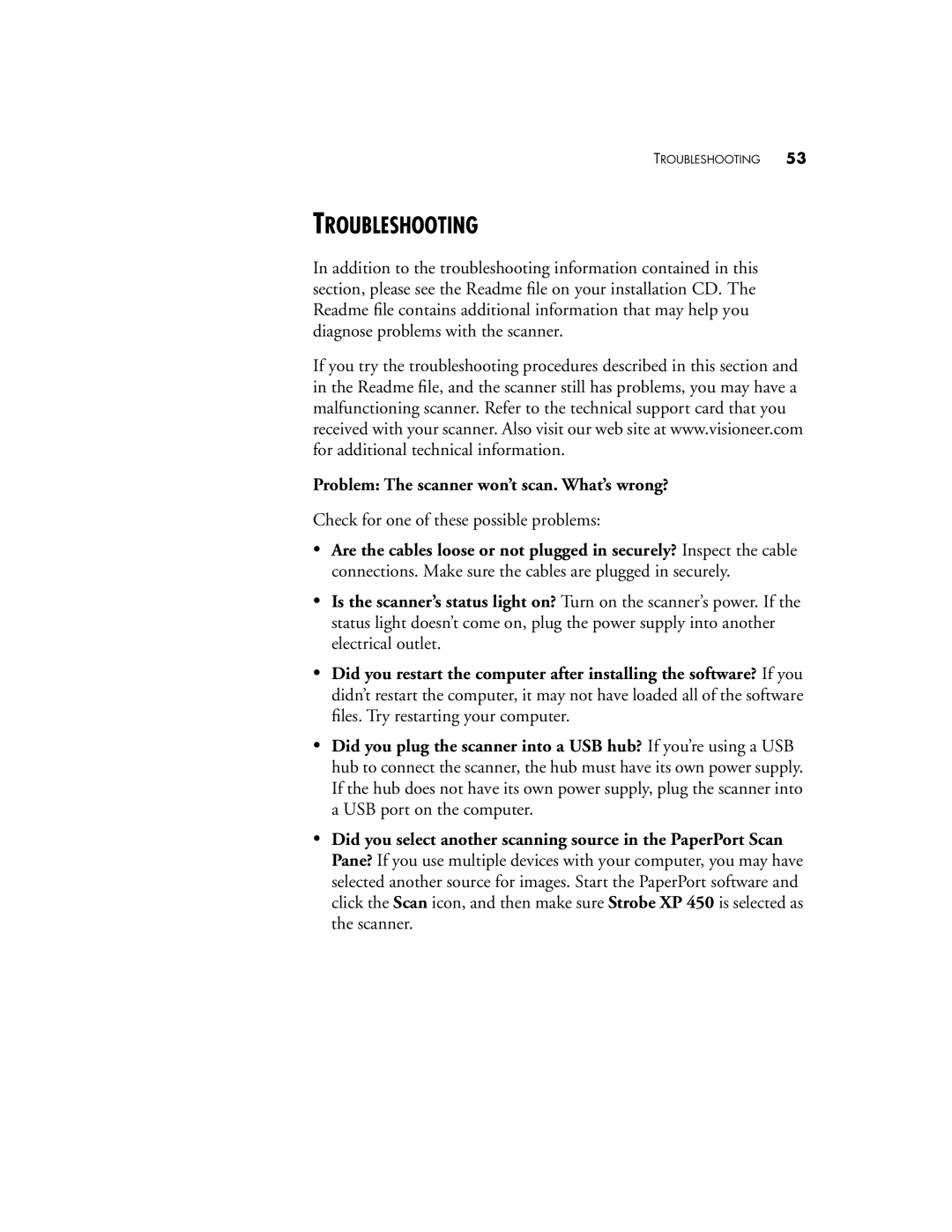TROUBLESHOOTING 53
TROUBLESHOOTING
In addition to the troubleshooting information contained in this section, please see the Readme file on your installation CD. The Readme file contains additional information that may help you diagnose problems with the scanner.
If you try the troubleshooting procedures described in this section and in the Readme file, and the scanner still has problems, you may have a malfunctioning scanner. Refer to the technical support card that you received with your scanner. Also visit our web site at www.visioneer.com for additional technical information.
Problem: The scanner won’t scan. What’s wrong?
Check for one of these possible problems:
•Are the cables loose or not plugged in securely? Inspect the cable connections. Make sure the cables are plugged in securely.
•Is the scanner’s status light on? Turn on the scanner’s power. If the status light doesn’t come on, plug the power supply into another electrical outlet.
•Did you restart the computer after installing the software? If you didn’t restart the computer, it may not have loaded all of the software files. Try restarting your computer.
•Did you plug the scanner into a USB hub? If you’re using a USB hub to connect the scanner, the hub must have its own power supply. If the hub does not have its own power supply, plug the scanner into a USB port on the computer.
•Did you select another scanning source in the PaperPort Scan Pane? If you use multiple devices with your computer, you may have selected another source for images. Start the PaperPort software and click the Scan icon, and then make sure Strobe XP 450 is selected as the scanner.