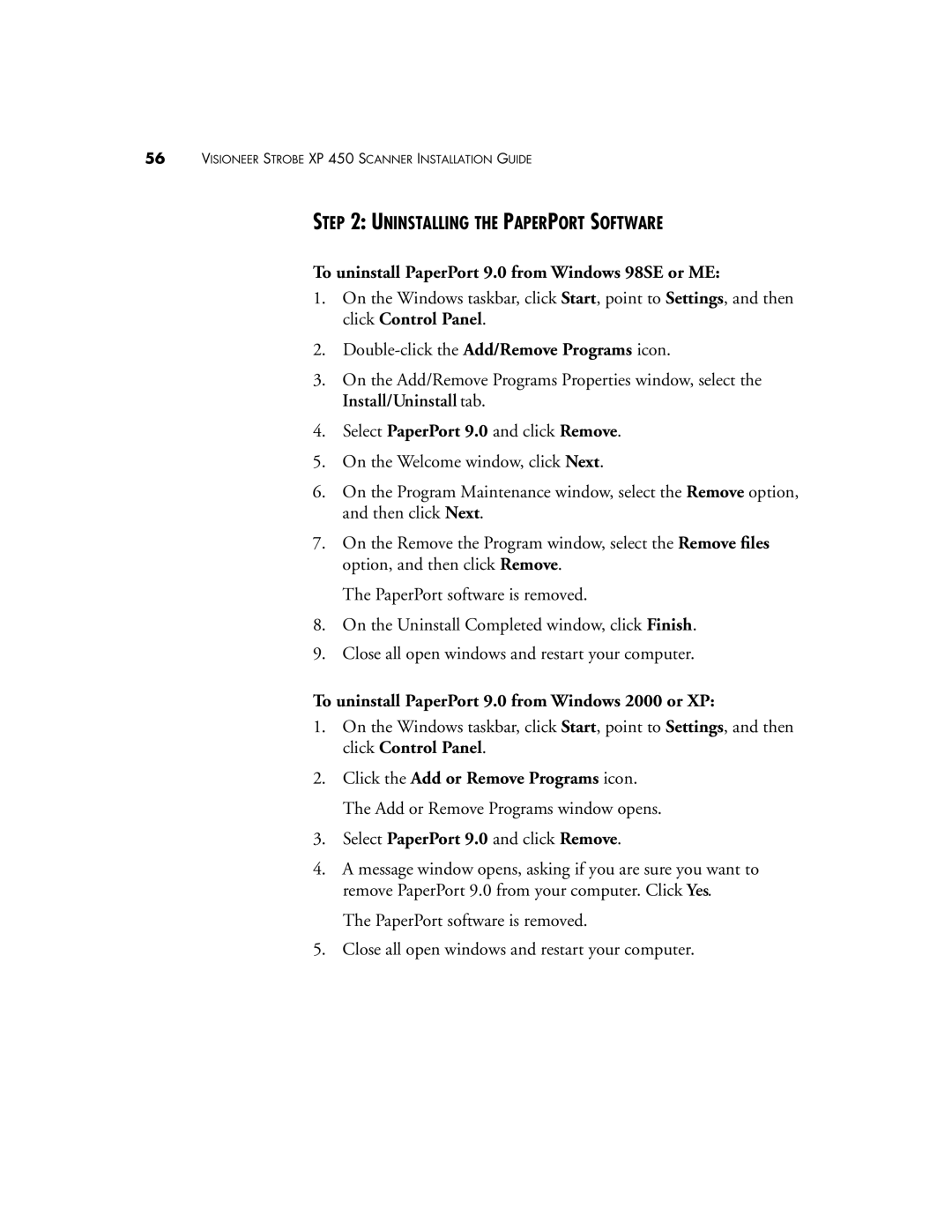56VISIONEER STROBE XP 450 SCANNER INSTALLATION GUIDE
STEP 2: UNINSTALLING THE PAPERPORT SOFTWARE
To uninstall PaperPort 9.0 from Windows 98SE or ME:
1.On the Windows taskbar, click Start, point to Settings, and then click Control Panel.
2.
3.On the Add/Remove Programs Properties window, select the Install/Uninstall tab.
4.Select PaperPort 9.0 and click Remove.
5.On the Welcome window, click Next.
6.On the Program Maintenance window, select the Remove option, and then click Next.
7.On the Remove the Program window, select the Remove files option, and then click Remove.
The PaperPort software is removed.
8.On the Uninstall Completed window, click Finish.
9.Close all open windows and restart your computer.
To uninstall PaperPort 9.0 from Windows 2000 or XP:
1.On the Windows taskbar, click Start, point to Settings, and then click Control Panel.
2.Click the Add or Remove Programs icon. The Add or Remove Programs window opens.
3.Select PaperPort 9.0 and click Remove.
4.A message window opens, asking if you are sure you want to remove PaperPort 9.0 from your computer. Click Yes.
The PaperPort software is removed.
5.Close all open windows and restart your computer.