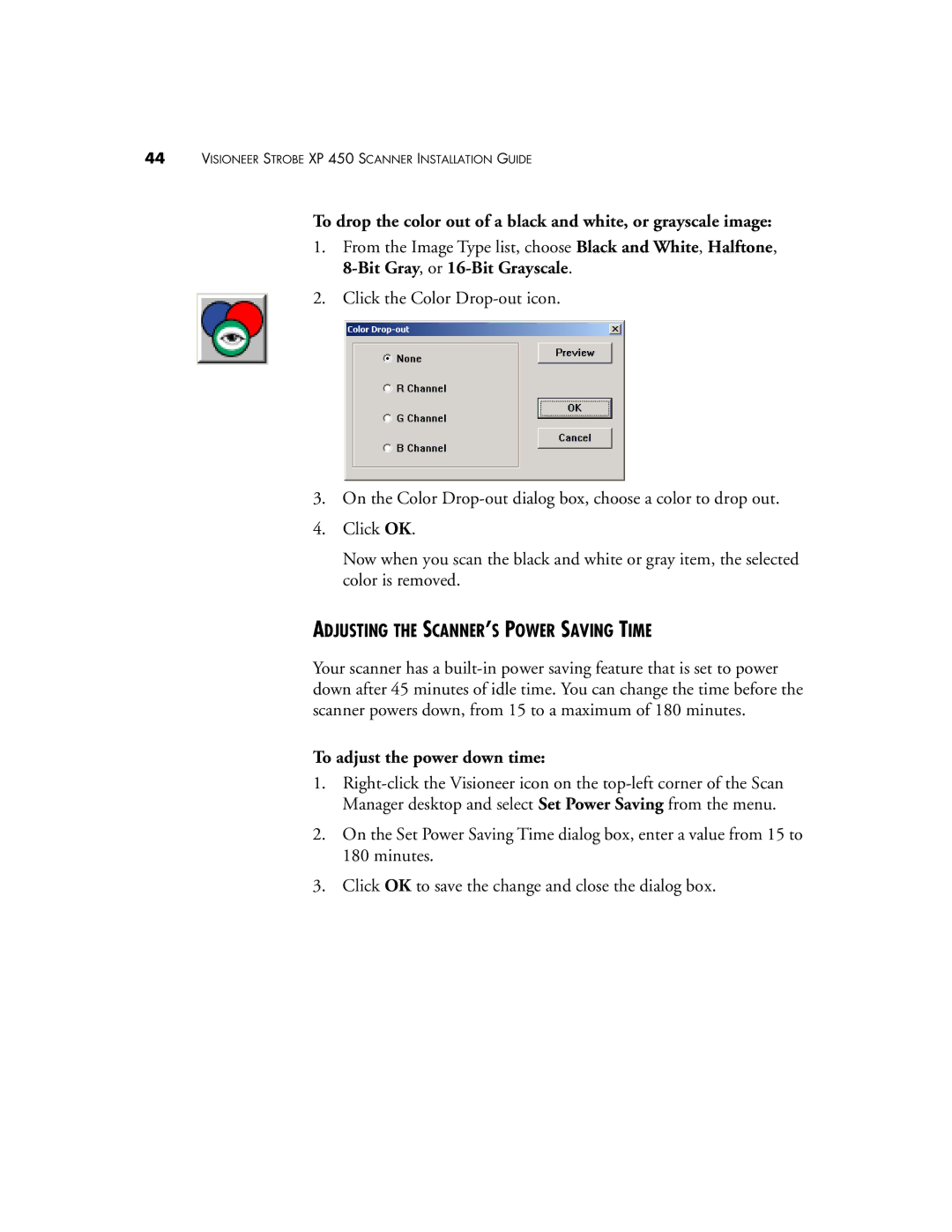44VISIONEER STROBE XP 450 SCANNER INSTALLATION GUIDE
To drop the color out of a black and white, or grayscale image:
1.From the Image Type list, choose Black and White, Halftone,
2.Click the Color
3.On the Color
4.Click OK.
Now when you scan the black and white or gray item, the selected color is removed.
ADJUSTING THE SCANNER’S POWER SAVING TIME
Your scanner has a
To adjust the power down time:
1.
2.On the Set Power Saving Time dialog box, enter a value from 15 to 180 minutes.
3.Click OK to save the change and close the dialog box.