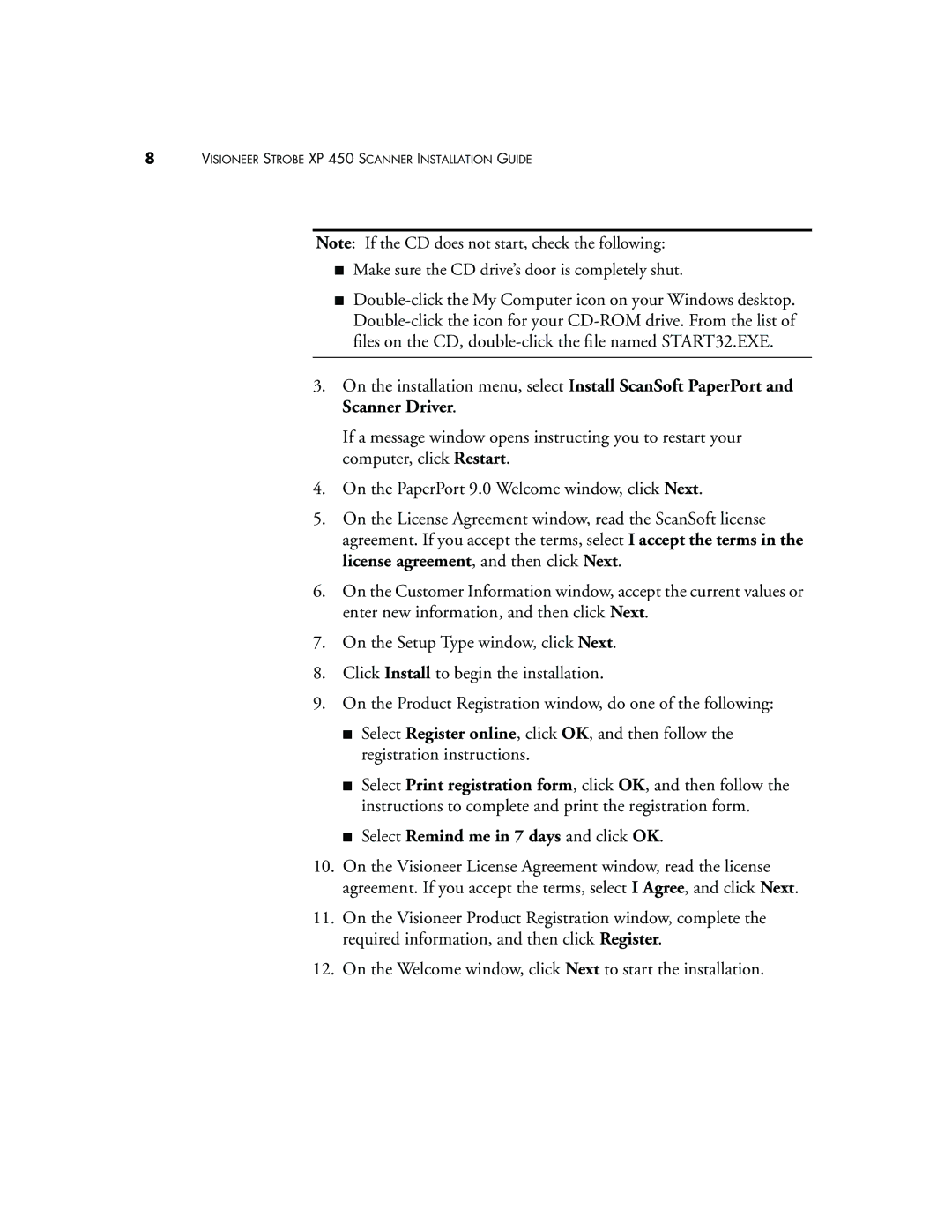8VISIONEER STROBE XP 450 SCANNER INSTALLATION GUIDE
Note: If the CD does not start, check the following:
■Make sure the CD drive’s door is completely shut.
■
3.On the installation menu, select Install ScanSoft PaperPort and Scanner Driver.
If a message window opens instructing you to restart your computer, click Restart.
4.On the PaperPort 9.0 Welcome window, click Next.
5.On the License Agreement window, read the ScanSoft license agreement. If you accept the terms, select I accept the terms in the license agreement, and then click Next.
6.On the Customer Information window, accept the current values or enter new information, and then click Next.
7.On the Setup Type window, click Next.
8.Click Install to begin the installation.
9.On the Product Registration window, do one of the following:
■Select Register online, click OK, and then follow the registration instructions.
■Select Print registration form, click OK, and then follow the instructions to complete and print the registration form.
■Select Remind me in 7 days and click OK.
10.On the Visioneer License Agreement window, read the license agreement. If you accept the terms, select I Agree, and click Next.
11.On the Visioneer Product Registration window, complete the required information, and then click Register.
12.On the Welcome window, click Next to start the installation.