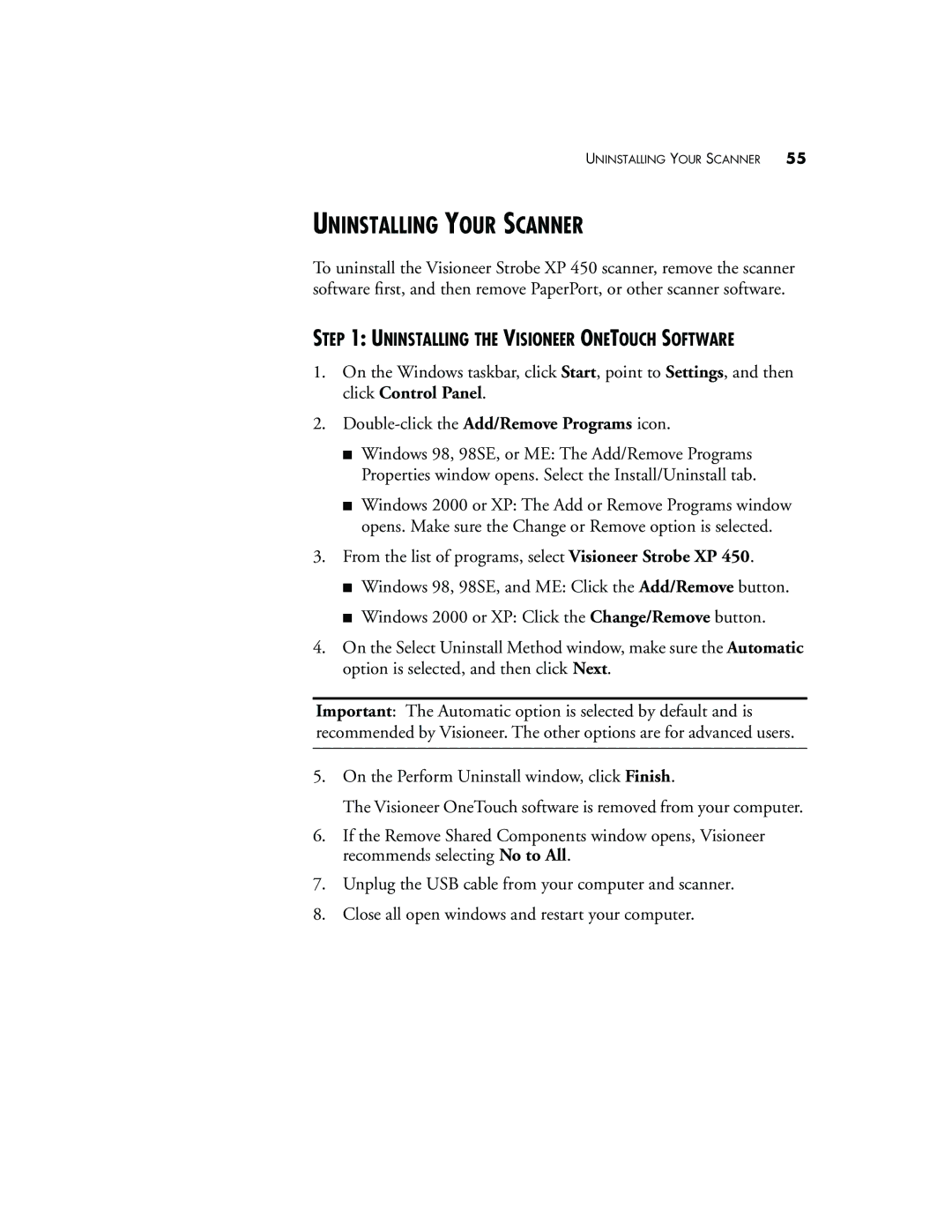UNINSTALLING YOUR SCANNER 55
UNINSTALLING YOUR SCANNER
To uninstall the Visioneer Strobe XP 450 scanner, remove the scanner software first, and then remove PaperPort, or other scanner software.
STEP 1: UNINSTALLING THE VISIONEER ONETOUCH SOFTWARE
1.On the Windows taskbar, click Start, point to Settings, and then click Control Panel.
2.
■Windows 98, 98SE, or ME: The Add/Remove Programs Properties window opens. Select the Install/Uninstall tab.
■Windows 2000 or XP: The Add or Remove Programs window opens. Make sure the Change or Remove option is selected.
3.From the list of programs, select Visioneer Strobe XP 450.
■Windows 98, 98SE, and ME: Click the Add/Remove button.
■Windows 2000 or XP: Click the Change/Remove button.
4.On the Select Uninstall Method window, make sure the Automatic option is selected, and then click Next.
Important: The Automatic option is selected by default and is recommended by Visioneer. The other options are for advanced users.
5.On the Perform Uninstall window, click Finish.
The Visioneer OneTouch software is removed from your computer.
6.If the Remove Shared Components window opens, Visioneer recommends selecting No to All.
7.Unplug the USB cable from your computer and scanner.
8.Close all open windows and restart your computer.