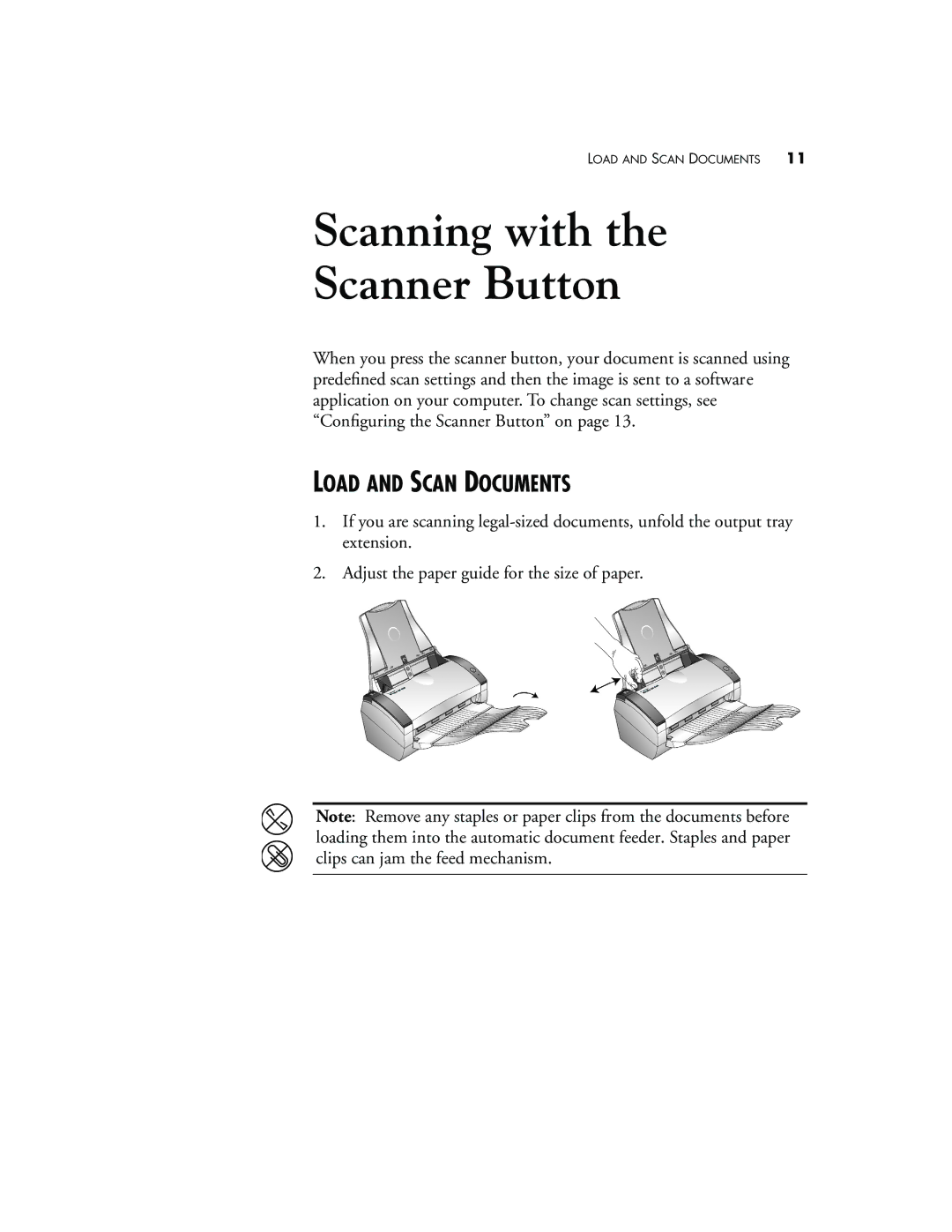LOAD AND SCAN DOCUMENTS 11
Scanning with the
Scanner Button
When you press the scanner button, your document is scanned using predefined scan settings and then the image is sent to a software application on your computer. To change scan settings, see “Configuring the Scanner Button” on page 13.
LOAD AND SCAN DOCUMENTS
1.If you are scanning
2.Adjust the paper guide for the size of paper.
Note: Remove any staples or paper clips from the documents before loading them into the automatic document feeder. Staples and paper clips can jam the feed mechanism.