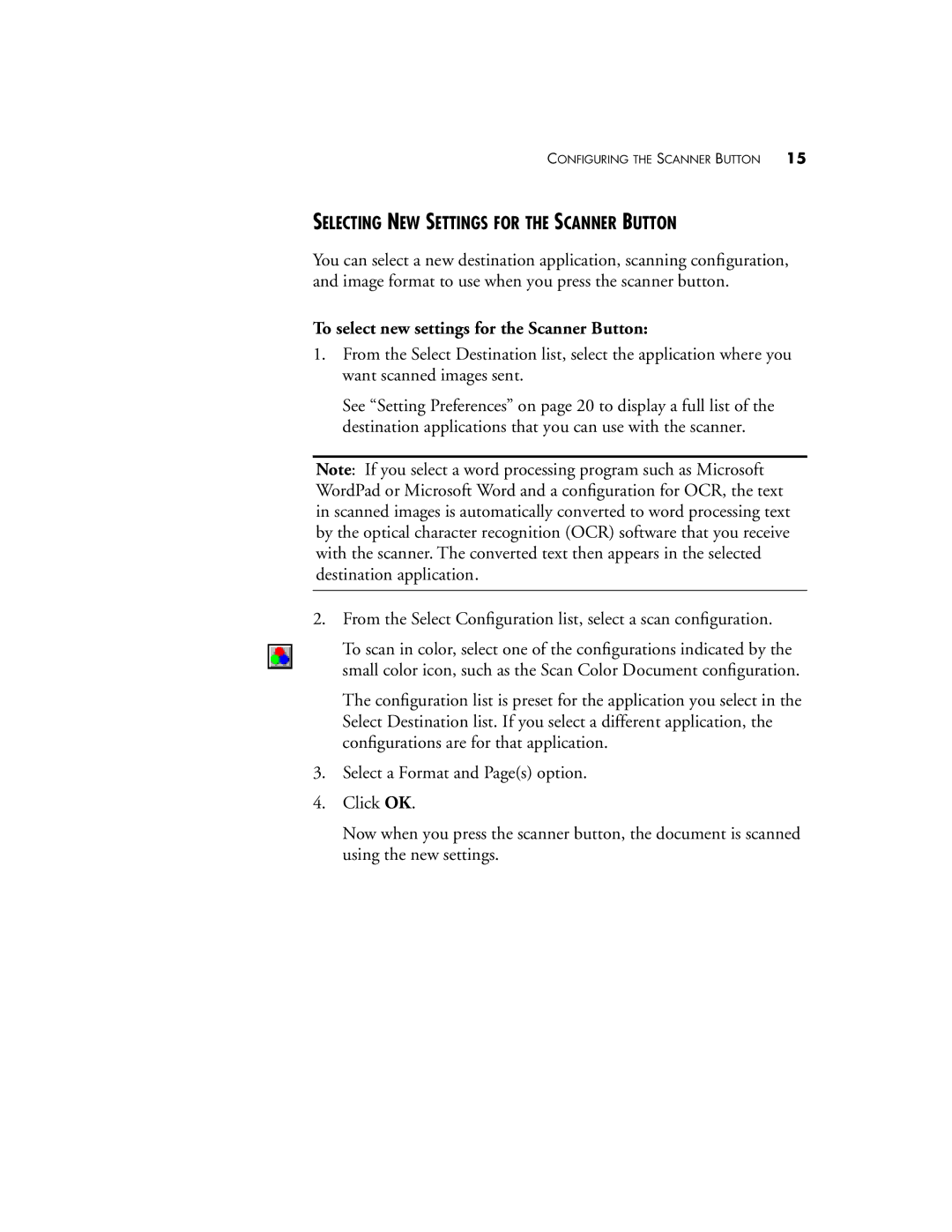CONFIGURING THE SCANNER BUTTON 15
SELECTING NEW SETTINGS FOR THE SCANNER BUTTON
You can select a new destination application, scanning configuration, and image format to use when you press the scanner button.
To select new settings for the Scanner Button:
1.From the Select Destination list, select the application where you want scanned images sent.
See “Setting Preferences” on page 20 to display a full list of the destination applications that you can use with the scanner.
Note: If you select a word processing program such as Microsoft WordPad or Microsoft Word and a configuration for OCR, the text in scanned images is automatically converted to word processing text by the optical character recognition (OCR) software that you receive with the scanner. The converted text then appears in the selected destination application.
2.From the Select Configuration list, select a scan configuration.
To scan in color, select one of the configurations indicated by the small color icon, such as the Scan Color Document configuration.
The configuration list is preset for the application you select in the Select Destination list. If you select a different application, the configurations are for that application.
3.Select a Format and Page(s) option.
4.Click OK.
Now when you press the scanner button, the document is scanned using the new settings.