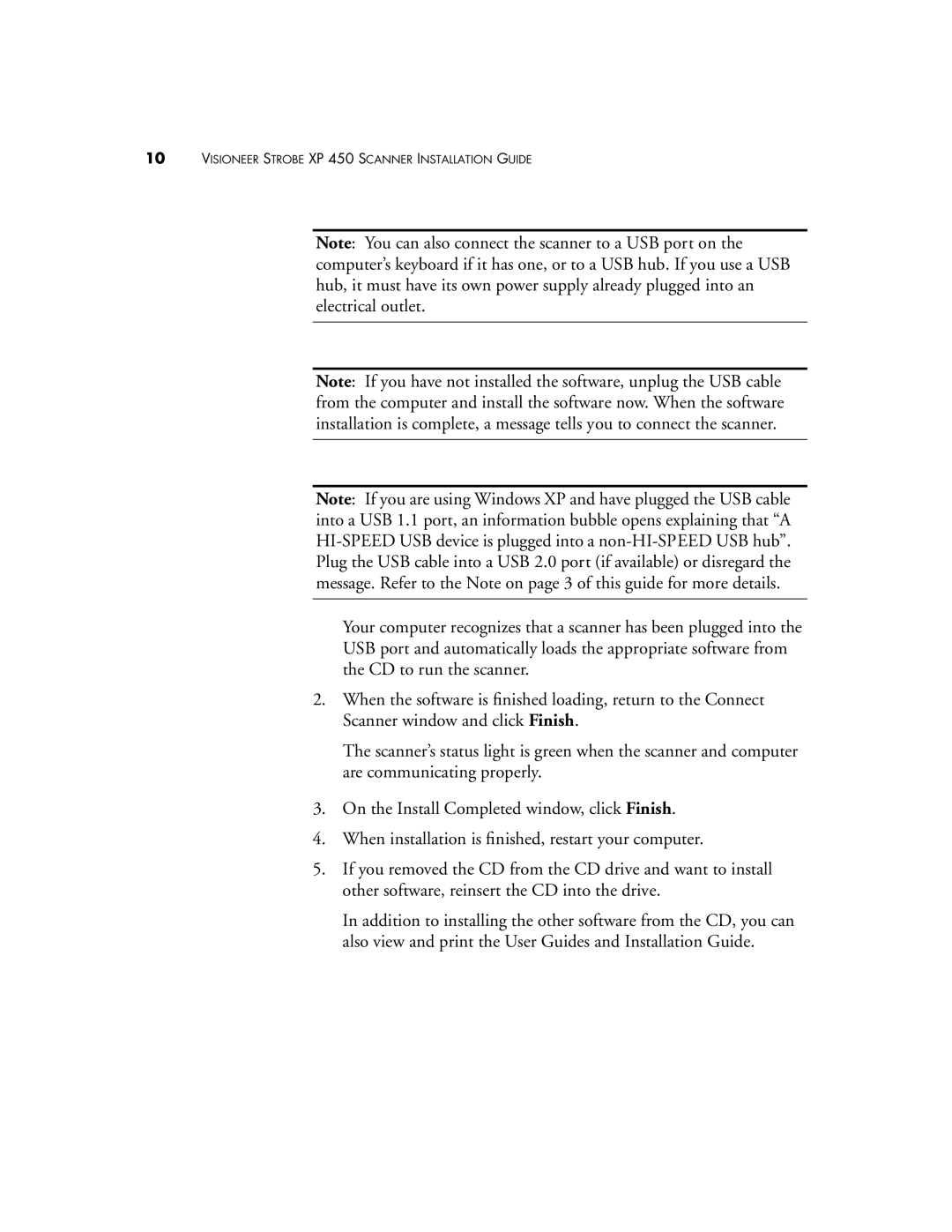10VISIONEER STROBE XP 450 SCANNER INSTALLATION GUIDE
Note: You can also connect the scanner to a USB port on the computer’s keyboard if it has one, or to a USB hub. If you use a USB hub, it must have its own power supply already plugged into an electrical outlet.
Note: If you have not installed the software, unplug the USB cable from the computer and install the software now. When the software installation is complete, a message tells you to connect the scanner.
Note: If you are using Windows XP and have plugged the USB cable into a USB 1.1 port, an information bubble opens explaining that “A
Your computer recognizes that a scanner has been plugged into the USB port and automatically loads the appropriate software from the CD to run the scanner.
2.When the software is finished loading, return to the Connect Scanner window and click Finish.
The scanner’s status light is green when the scanner and computer are communicating properly.
3.On the Install Completed window, click Finish.
4.When installation is finished, restart your computer.
5.If you removed the CD from the CD drive and want to install other software, reinsert the CD into the drive.
In addition to installing the other software from the CD, you can also view and print the User Guides and Installation Guide.