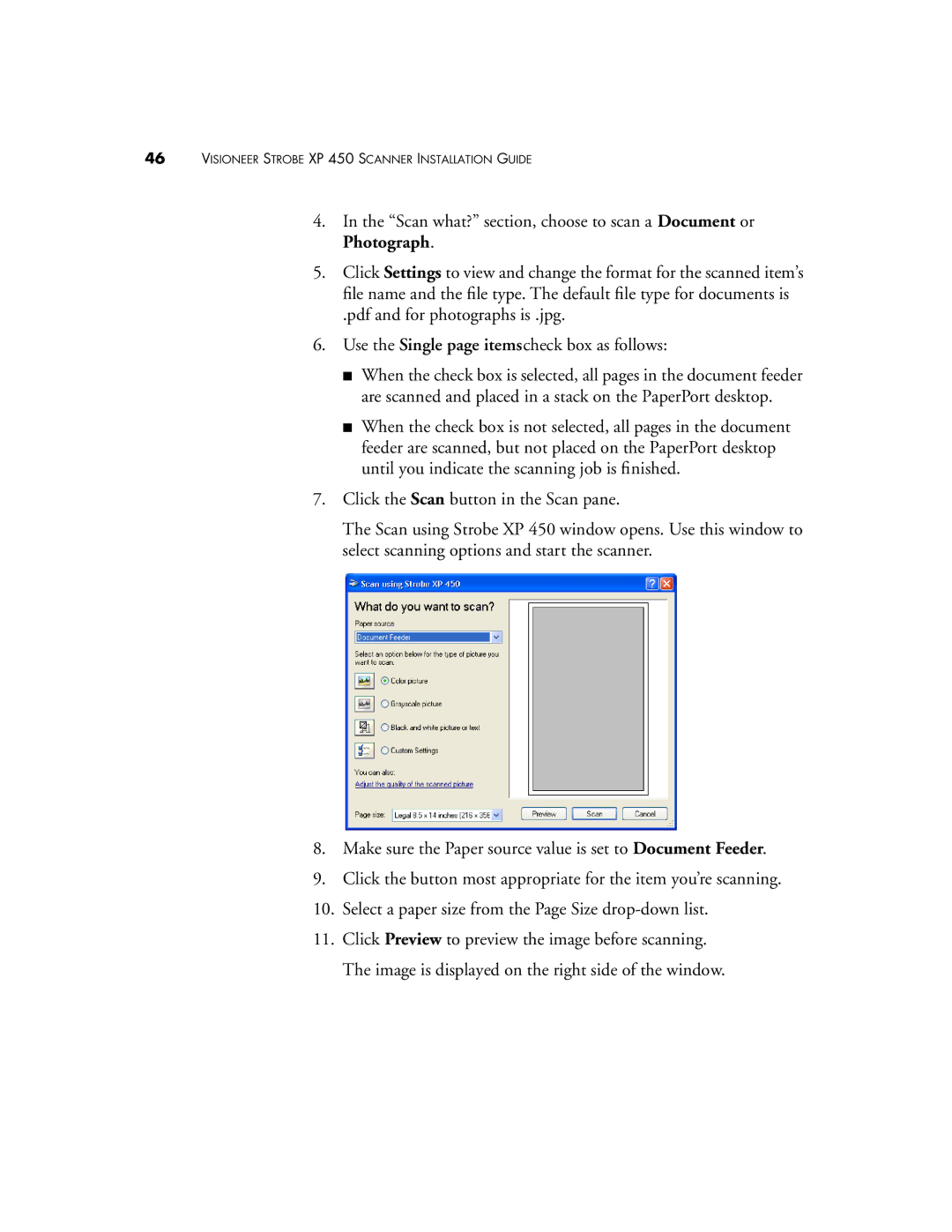46VISIONEER STROBE XP 450 SCANNER INSTALLATION GUIDE
4.In the “Scan what?” section, choose to scan a Document or Photograph.
5.Click Settings to view and change the format for the scanned item’s file name and the file type. The default file type for documents is
.pdf and for photographs is .jpg.
6.Use the Single page itemscheck box as follows:
■When the check box is selected, all pages in the document feeder are scanned and placed in a stack on the PaperPort desktop.
■When the check box is not selected, all pages in the document feeder are scanned, but not placed on the PaperPort desktop until you indicate the scanning job is finished.
7.Click the Scan button in the Scan pane.
The Scan using Strobe XP 450 window opens. Use this window to select scanning options and start the scanner.
8.Make sure the Paper source value is set to Document Feeder.
9.Click the button most appropriate for the item you’re scanning.
10.Select a paper size from the Page Size
11.Click Preview to preview the image before scanning. The image is displayed on the right side of the window.