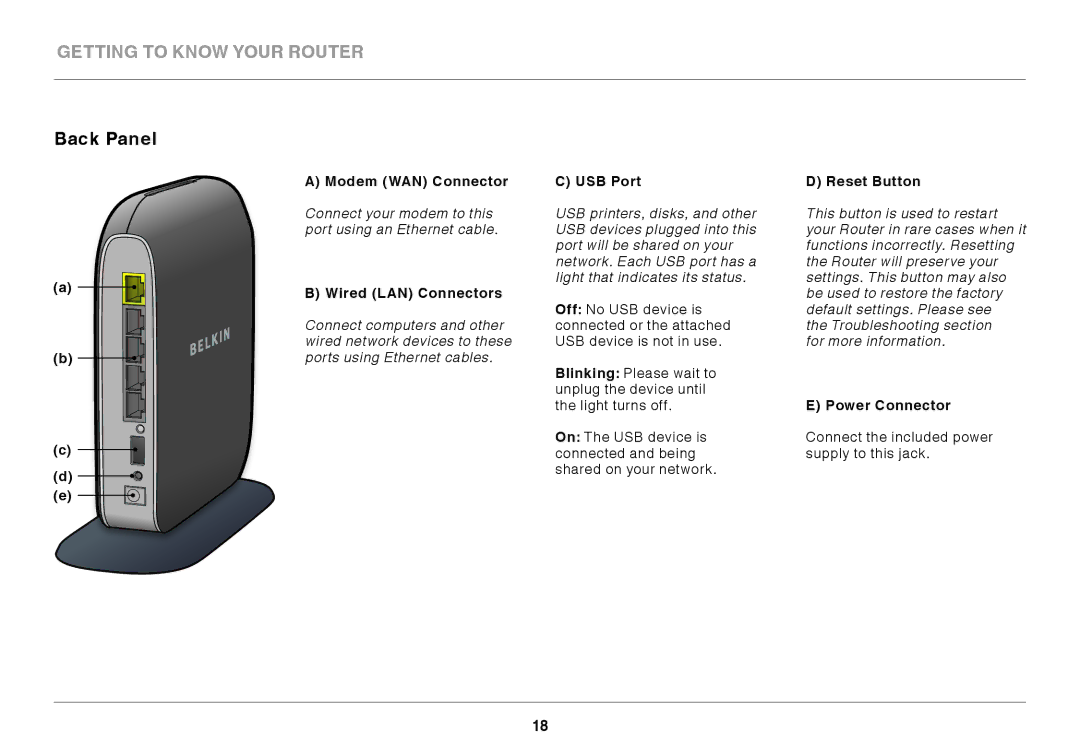F7D4302AU specifications
The Belkin F7D4302AU is a versatile dual-band wireless router designed to deliver high-performance internet connectivity for both home and office environments. This router is part of Belkin's extensive line of networking products, known for their reliability and ease of use. One of the key features of the F7D4302AU is its dual-band capability, allowing users to connect to both 2.4 GHz and 5 GHz frequency bands. This flexibility helps to alleviate congestion on the network, especially in environments with multiple devices vying for bandwidth.The router supports the IEEE 802.11n wireless standard, which offers improved range and speed compared to older standards. With data transfer rates of up to 300 Mbps on the 2.4 GHz band and up to 300 Mbps on the 5 GHz band, users can enjoy a seamless experience when streaming HD videos, online gaming, or transferring large files. Additionally, the router features four Ethernet ports for wired connections, allowing users to connect devices directly for maximum performance and security.
Another significant aspect of the Belkin F7D4302AU is its built-in security features. The router supports several wireless security protocols, including WPA2 encryption, ensuring that your network is secure from unauthorized access. Parental controls are also included, enabling users to manage their children's online activities by blocking inappropriate content or setting time limits for internet access.
The router is easy to set up, with a user-friendly installation wizard that guides users through the setup process. The F7D4302AU also offers a range of management features via its web-based interface. Users can monitor connected devices, customize network settings, and perform firmware updates with ease.
Overall, the Belkin F7D4302AU is an excellent choice for those looking for a reliable and feature-rich wireless router. With its dual-band capability, robust security features, and ease of management, it caters to a variety of users, from casual internet surfers to more demanding gamers and media consumers. Whether in a bustling household or a small office, the Belkin F7D4302AU is designed to meet diverse connectivity needs while remaining user-friendly and efficient.