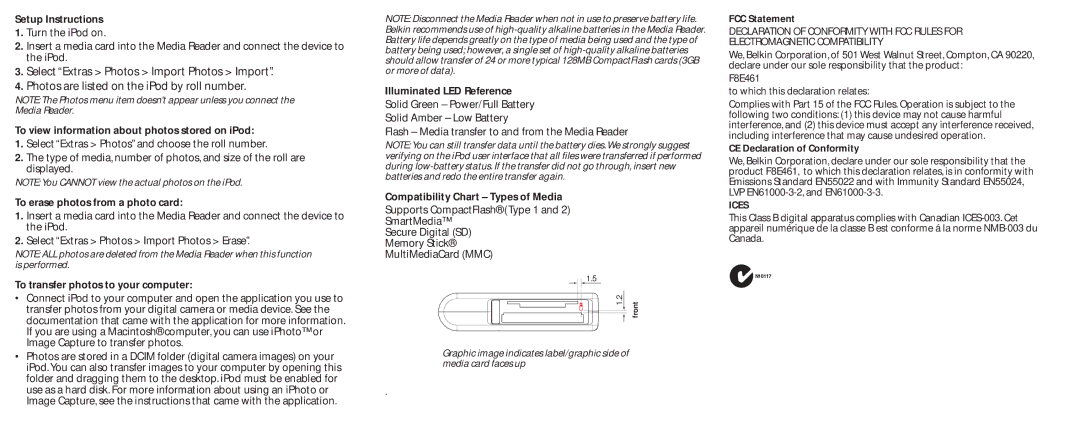Setup Instructions
1.Turn the iPod on.
2.Insert a media card into the Media Reader and connect the device to the iPod.
3.Select “Extras > Photos > Import Photos > Import”.
4.Photos are listed on the iPod by roll number.
NOTE: The Photos menu item doesn’t appear unless you connect the Media Reader.
To view information about photos stored on iPod:
1.Select “Extras > Photos” and choose the roll number.
2.The type of media, number of photos, and size of the roll are displayed.
NOTE: You CANNOT view the actual photos on the iPod.
To erase photos from a photo card:
1.Insert a media card into the Media Reader and connect the device to the iPod.
2.Select “Extras > Photos > Import Photos > Erase”.
NOTE: ALL photos are deleted from the Media Reader when this function is performed.
To transfer photos to your computer:
•Connect iPod to your computer and open the application you use to transfer photos from your digital camera or media device. See the documentation that came with the application for more information. If you are using a Macintosh® computer, you can use iPhoto™ or Image Capture to transfer photos.
•Photos are stored in a DCIM folder (digital camera images) on your iPod. You can also transfer images to your computer by opening this folder and dragging them to the desktop. iPod must be enabled for use as a hard disk. For more information about using an iPhoto or Image Capture, see the instructions that came with the application.
NOTE: Disconnect the Media Reader when not in use to preserve battery life. Belkin recommends use of
Illuminated LED Reference Solid Green – Power/Full Battery Solid Amber – Low Battery
Flash – Media transfer to and from the Media Reader
NOTE: You can still transfer data until the battery dies. We strongly suggest verifying on the iPod user interface that all files were transferred if performed during
Compatibility Chart – Types of Media
Supports CompactFlash® (Type 1 and 2)
SmartMedia™
Secure Digital (SD)
Memory Stick®
MultiMediaCard (MMC)
1.5
|
|
| 1.2 |
| front | |
|
|
|
|
|
| |
|
|
|
|
|
| |
|
|
|
|
|
| |
|
|
|
|
|
|
|
Graphic image indicates label/graphic side of media card faces up
.
FCC Statement
DECLARATION OF CONFORMITY WITH FCC RULES FOR ELECTROMAGNETIC COMPATIBILITY
We, Belkin Corporation, of 501 West Walnut Street, Compton, CA 90220, declare under our sole responsibility that the product:
F8E461
to which this declaration relates:
Complies with Part 15 of the FCC Rules. Operation is subject to the following two conditions: (1) this device may not cause harmful interference, and (2) this device must accept any interference received, including interference that may cause undesired operation.
CE Declaration of Conformity
We, Belkin Corporation, declare under our sole responsibility that the product F8E461, to which this declaration relates, is in conformity with Emissions Standard EN55022 and with Immunity Standard EN55024, LVP
ICES
This Class B digital apparatus complies with Canadian