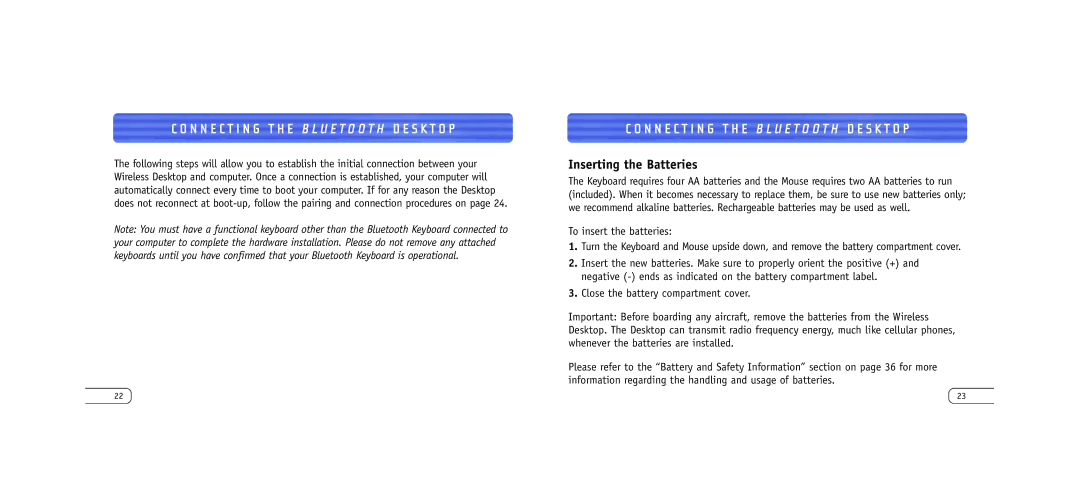C O N N E C T I N G T H E B L U E T O O T H D E S K T O P
The following steps will allow you to establish the initial connection between your Wireless Desktop and computer. Once a connection is established, your computer will automatically connect every time to boot your computer. If for any reason the Desktop does not reconnect at
Note: You must have a functional keyboard other than the Bluetooth Keyboard connected to your computer to complete the hardware installation. Please do not remove any attached keyboards until you have confirmed that your Bluetooth Keyboard is operational.
C O N N E C T I N G T H E B L U E T O O T H D E S K T O P
Inserting the Batteries
The Keyboard requires four AA batteries and the Mouse requires two AA batteries to run (included). When it becomes necessary to replace them, be sure to use new batteries only; we recommend alkaline batteries. Rechargeable batteries may be used as well.
To insert the batteries:
1.Turn the Keyboard and Mouse upside down, and remove the battery compartment cover.
2.Insert the new batteries. Make sure to properly orient the positive (+) and negative
3.Close the battery compartment cover.
Important: Before boarding any aircraft, remove the batteries from the Wireless Desktop. The Desktop can transmit radio frequency energy, much like cellular phones, whenever the batteries are installed.
Please refer to the “Battery and Safety Information” section on page 36 for more information regarding the handling and usage of batteries.
22 | 23 |