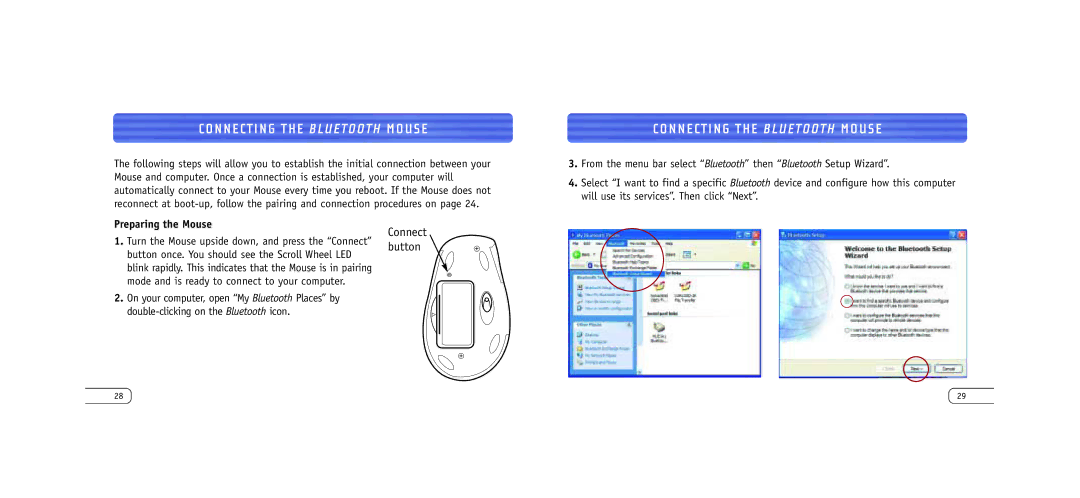CONNECTING THE B L U E T O O T H MOUSE
The following steps will allow you to establish the initial connection between your Mouse and computer. Once a connection is established, your computer will automatically connect to your Mouse every time you reboot. If the Mouse does not reconnect at
Preparing the Mouse
Connect
1.Turn the Mouse upside down, and press the “Connect” button button once. You should see the Scroll Wheel LED
blink rapidly. This indicates that the Mouse is in pairing mode and is ready to connect to your computer.
2. On your computer, open “My Bluetooth Places” by
CONNECTING THE B L U E T O O T H MOUSE
3.From the menu bar select “Bluetooth” then “Bluetooth Setup Wizard”.
4.Select “I want to find a specific Bluetooth device and configure how this computer will use its services”. Then click “Next”.
28 | 29 |