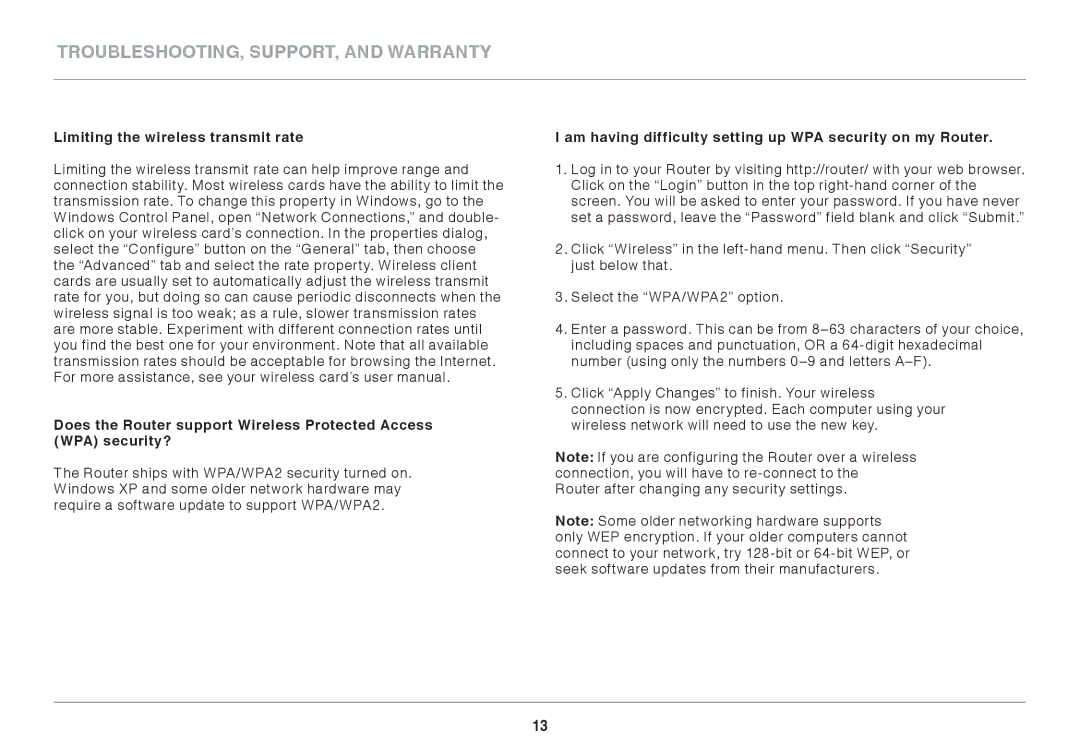TROUBLESHOOTING, SUPPORT, AND WARRANTY
Limiting the wireless transmit rate
Limiting the wireless transmit rate can help improve range and connection stability. Most wireless cards have the ability to limit the transmission rate. To change this property in Windows, go to the Windows Control Panel, open “Network Connections,” and double- click on your wireless card’s connection. In the properties dialog, select the “Configure” button on the “General” tab, then choose the “Advanced” tab and select the rate property. Wireless client cards are usually set to automatically adjust the wireless transmit rate for you, but doing so can cause periodic disconnects when the wireless signal is too weak; as a rule, slower transmission rates are more stable. Experiment with different connection rates until you find the best one for your environment. Note that all available transmission rates should be acceptable for browsing the Internet. For more assistance, see your wireless card’s user manual.
Does the Router support Wireless Protected Access (WPA) security?
The Router ships with WPA/WPA2 security turned on. Windows XP and some older network hardware may require a software update to support WPA/WPA2.
I am having difficulty setting up WPA security on my Router..
1.Log in to your Router by visiting http://router/ with your web browser. Click on the “Login” button in the top
2.Click “Wireless” in the
3.Select the “WPA/WPA2” option.
4.Enter a password. This can be from
5.Click “Apply Changes” to finish. Your wireless connection is now encrypted. Each computer using your wireless network will need to use the new key.
Note: If you are configuring the Router over a wireless connection, you will have to
Note: Some older networking hardware supports only WEP encryption. If your older computers cannot connect to your network, try
13