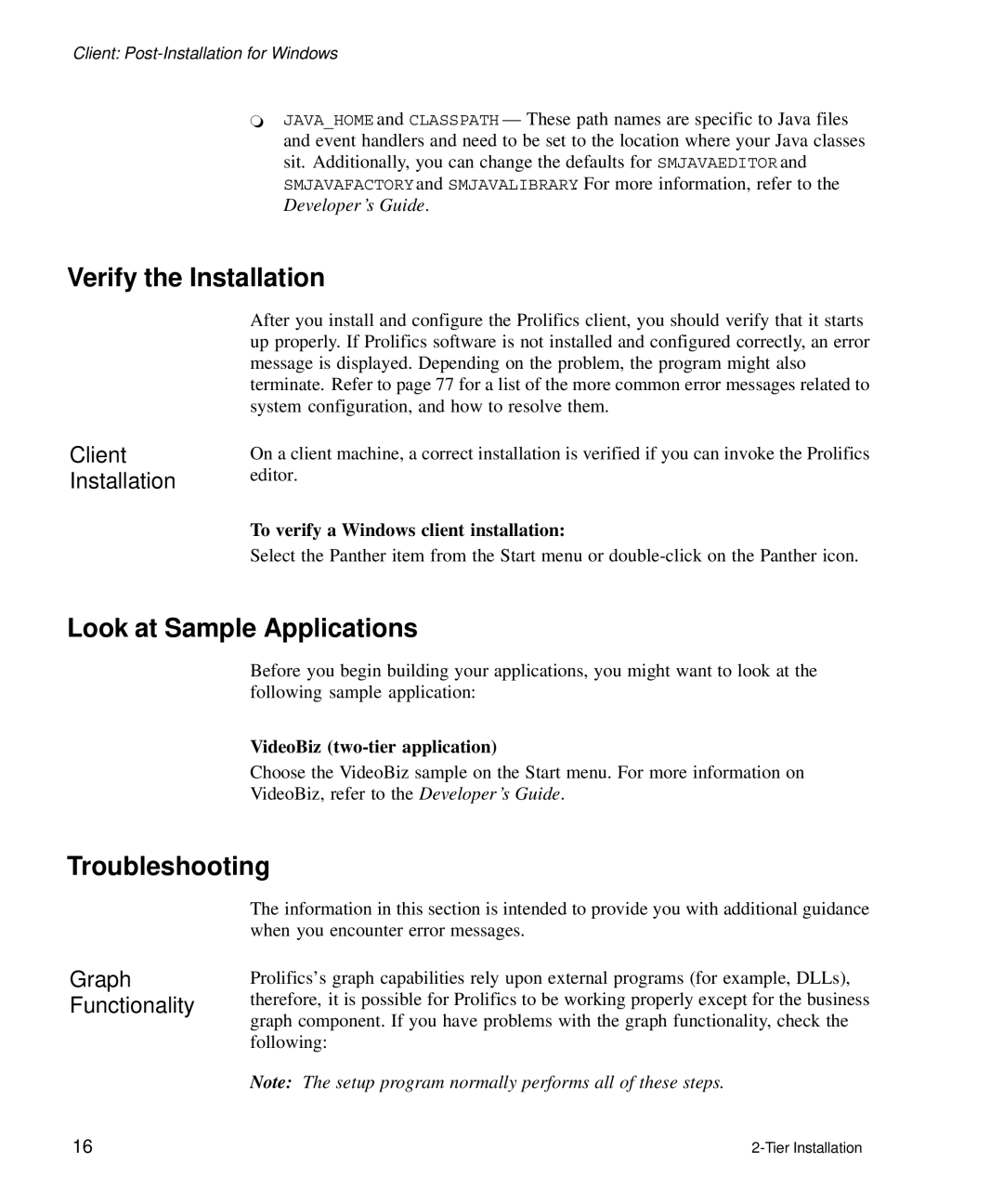Client:
`JAVA_HOME and CLASSPATH — These path names are specific to Java files and event handlers and need to be set to the location where your Java classes sit. Additionally, you can change the defaults for SMJAVAEDITOR and SMJAVAFACTORY and SMJAVALIBRARY. For more information, refer to the Developer ’s Guide.
Verify the Installation
Client
Installation
After you install and configure the Prolifics client, you should verify that it starts up properly. If Prolifics software is not installed and configured correctly, an error message is displayed. Depending on the problem, the program might also terminate. Refer to page 77 for a list of the more common error messages related to system configuration, and how to resolve them.
On a client machine, a correct installation is verified if you can invoke the Prolifics editor.
To verify a Windows client installation:
Select the Panther item from the Start menu or
Look at Sample Applications
Before you begin building your applications, you might want to look at the following sample application:
VideoBiz (two-tier application)
Choose the VideoBiz sample on the Start menu. For more information on
VideoBiz, refer to the Developer ’s Guide.
Troubleshooting
Graph Functionality
The information in this section is intended to provide you with additional guidance when you encounter error messages.
Prolifics’s graph capabilities rely upon external programs (for example, DLLs), therefore, it is possible for Prolifics to be working properly except for the business graph component. If you have problems with the graph functionality, check the following:
Note: The setup program normally performs all of these steps.
16 |