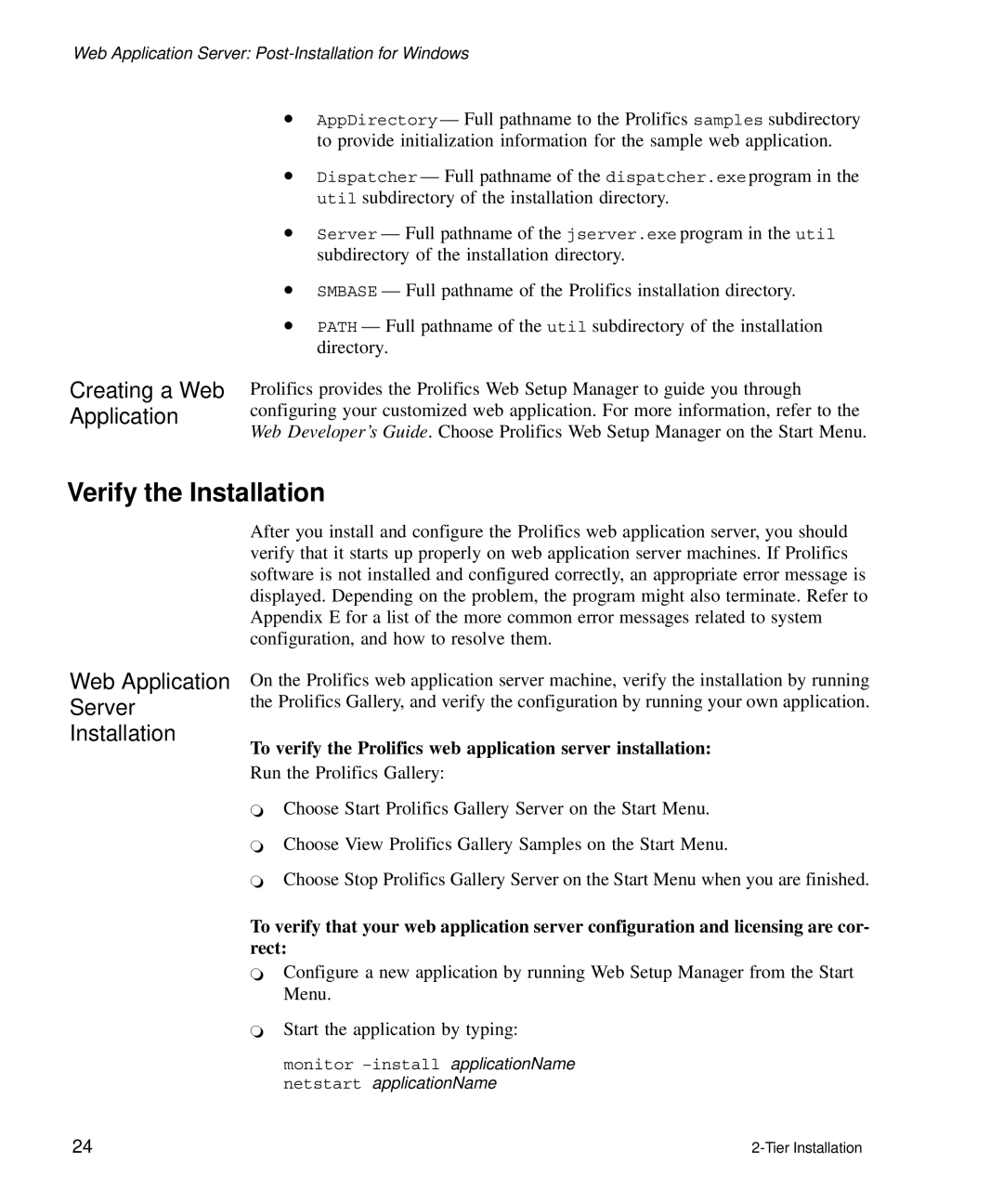Web Application Server:
Creating a Web Application
•AppDirectory — Full pathname to the Prolifics samples subdirectory to provide initialization information for the sample web application.
•Dispatcher — Full pathname of the dispatcher.exe program in the util subdirectory of the installation directory.
•Server — Full pathname of the jserver.exe program in the util subdirectory of the installation directory.
•SMBASE — Full pathname of the Prolifics installation directory.
•PATH — Full pathname of the util subdirectory of the installation directory.
Prolifics provides the Prolifics Web Setup Manager to guide you through configuring your customized web application. For more information, refer to the Web Developer’s Guide. Choose Prolifics Web Setup Manager on the Start Menu.
Verify the Installation
Web Application
Server
Installation
After you install and configure the Prolifics web application server, you should verify that it starts up properly on web application server machines. If Prolifics software is not installed and configured correctly, an appropriate error message is displayed. Depending on the problem, the program might also terminate. Refer to Appendix E for a list of the more common error messages related to system configuration, and how to resolve them.
On the Prolifics web application server machine, verify the installation by running the Prolifics Gallery, and verify the configuration by running your own application.
To verify the Prolifics web application server installation:
Run the Prolifics Gallery:
`Choose Start Prolifics Gallery Server on the Start Menu.
`Choose View Prolifics Gallery Samples on the Start Menu.
`Choose Stop Prolifics Gallery Server on the Start Menu when you are finished.
To verify that your web application server configuration and licensing are cor- rect:
`Configure a new application by running Web Setup Manager from the Start Menu.
`Start the application by typing:
monitor
24 |