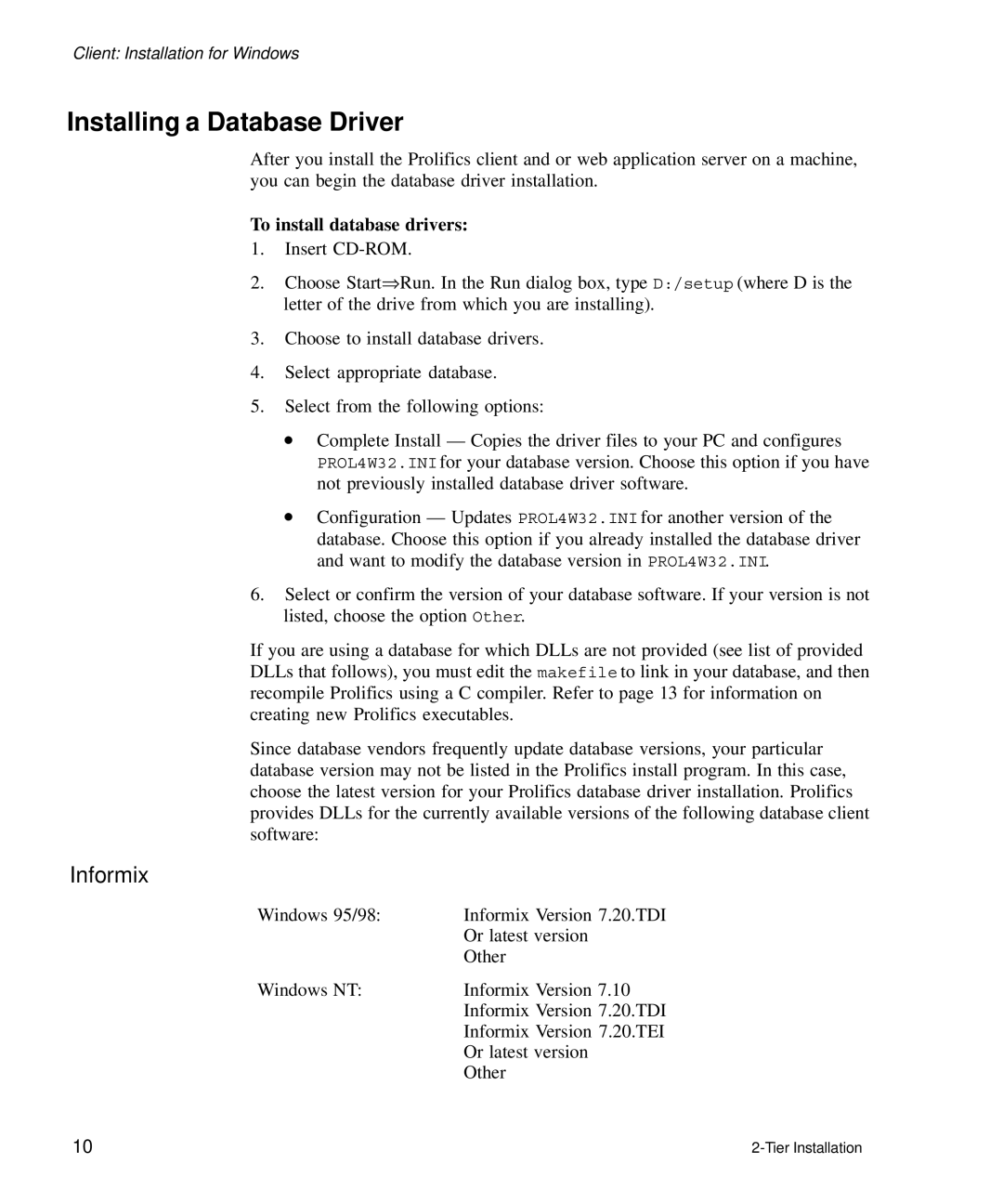Client: Installation for Windows
Installing a Database Driver
After you install the Prolifics client and or web application server on a machine, you can begin the database driver installation.
To install database drivers:
1.Insert
2.Choose Start⇒Run. In the Run dialog box, type D:/setup (where D is the letter of the drive from which you are installing).
3.Choose to install database drivers.
4.Select appropriate database.
5.Select from the following options:
•Complete Install — Copies the driver files to your PC and configures PROL4W32.INI for your database version. Choose this option if you have not previously installed database driver software.
•Configuration — Updates PROL4W32.INI for another version of the database. Choose this option if you already installed the database driver and want to modify the database version in PROL4W32.INI.
6.Select or confirm the version of your database software. If your version is not listed, choose the option Other.
If you are using a database for which DLLs are not provided (see list of provided DLLs that follows), you must edit the makefile to link in your database, and then recompile Prolifics using a C compiler. Refer to page 13 for information on creating new Prolifics executables.
Since database vendors frequently update database versions, your particular database version may not be listed in the Prolifics install program. In this case, choose the latest version for your Prolifics database driver installation. Prolifics provides DLLs for the currently available versions of the following database client software:
Informix
Windows 95/98: | Informix Version 7.20.TDI |
| Or latest version |
| Other |
Windows NT: | Informix Version 7.10 |
| Informix Version 7.20.TDI |
| Informix Version 7.20.TEI |
| Or latest version |
| Other |
10 |