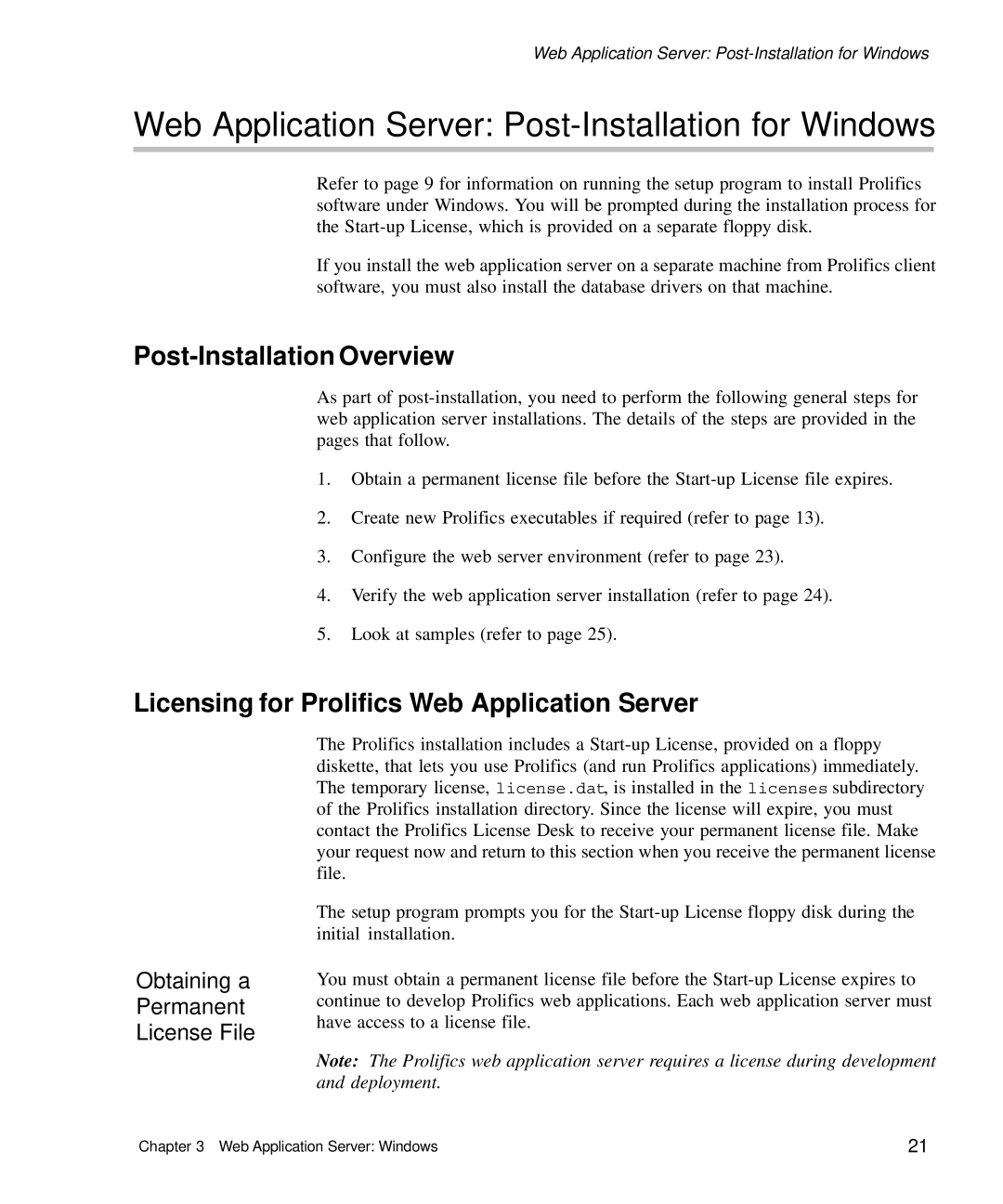Web Application Server:
Web Application Server: Post-Installation for Windows
Refer to page 9 for information on running the setup program to install Prolifics software under Windows. You will be prompted during the installation process for the
If you install the web application server on a separate machine from Prolifics client software, you must also install the database drivers on that machine.
Post-Installation Overview
As part of
1.Obtain a permanent license file before the
2.Create new Prolifics executables if required (refer to page 13).
3.Configure the web server environment (refer to page 23).
4.Verify the web application server installation (refer to page 24).
5.Look at samples (refer to page 25).
Licensing for Prolifics Web Application Server
Obtaining a
Permanent
License File
The Prolifics installation includes a
The setup program prompts you for the
You must obtain a permanent license file before the
Note: The Prolifics web application server requires a license during development and deployment.
Chapter 3 Web Application Server: Windows | 21 |