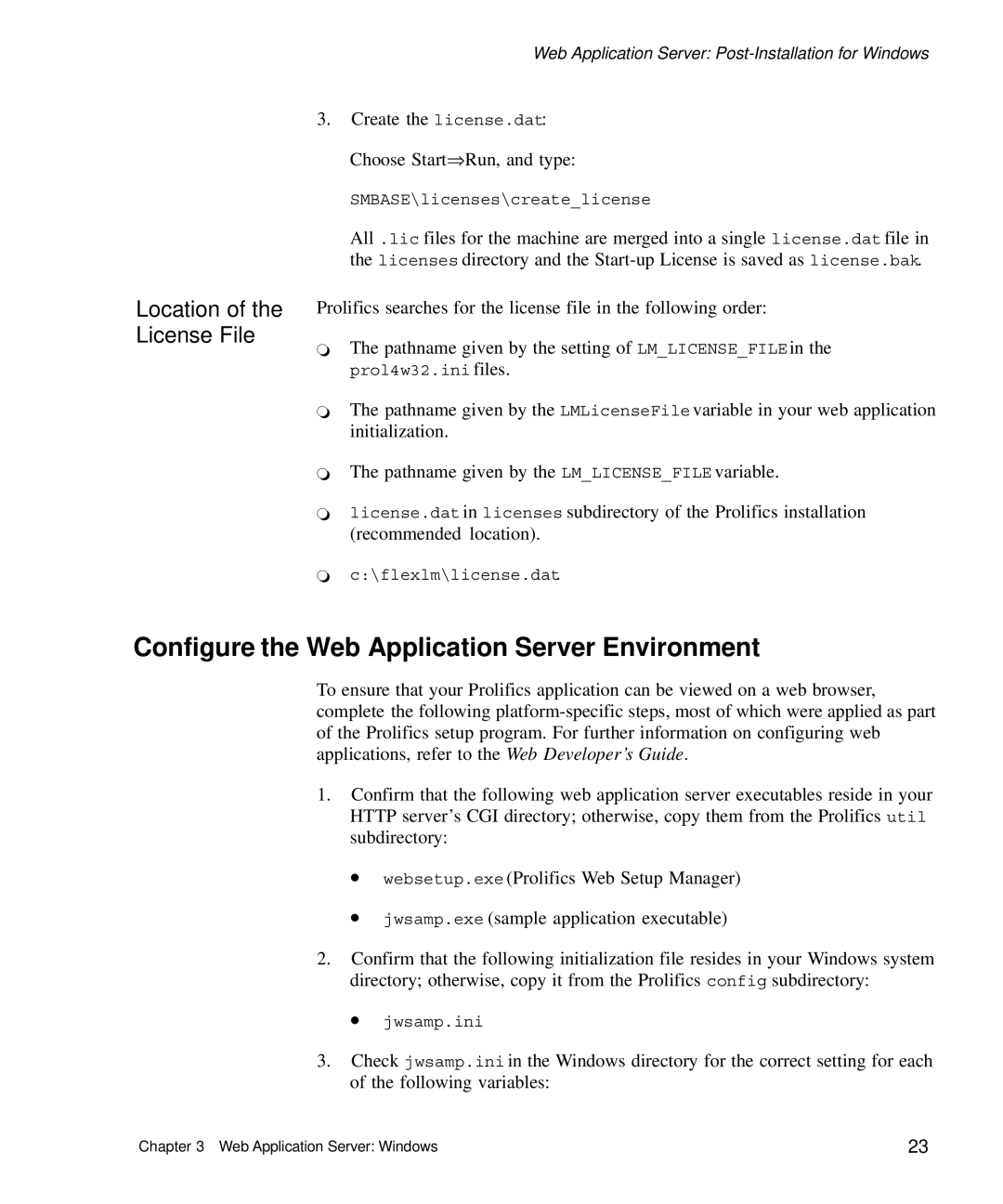Location of the
License File
Web Application Server:
3.Create the license.dat: Choose Start⇒Run, and type:
SMBASE\licenses\create_license
All .lic files for the machine are merged into a single license.dat file in the licenses directory and the
Prolifics searches for the license file in the following order:
`The pathname given by the setting of LM_LICENSE_FILEin the prol4w32.ini files.
`The pathname given by the LMLicenseFile variable in your web application initialization.
`The pathname given by the LM_LICENSE_FILE variable.
`license.dat in licenses subdirectory of the Prolifics installation (recommended location).
`c:\flexlm\license.dat.
Configure the Web Application Server Environment
To ensure that your Prolifics application can be viewed on a web browser, complete the following
1.Confirm that the following web application server executables reside in your HTTP server’s CGI directory; otherwise, copy them from the Prolifics util subdirectory:
•websetup.exe (Prolifics Web Setup Manager)
•jwsamp.exe (sample application executable)
2.Confirm that the following initialization file resides in your Windows system directory; otherwise, copy it from the Prolifics config subdirectory:
•jwsamp.ini
3.Check jwsamp.ini in the Windows directory for the correct setting for each of the following variables:
Chapter 3 Web Application Server: Windows | 23 |