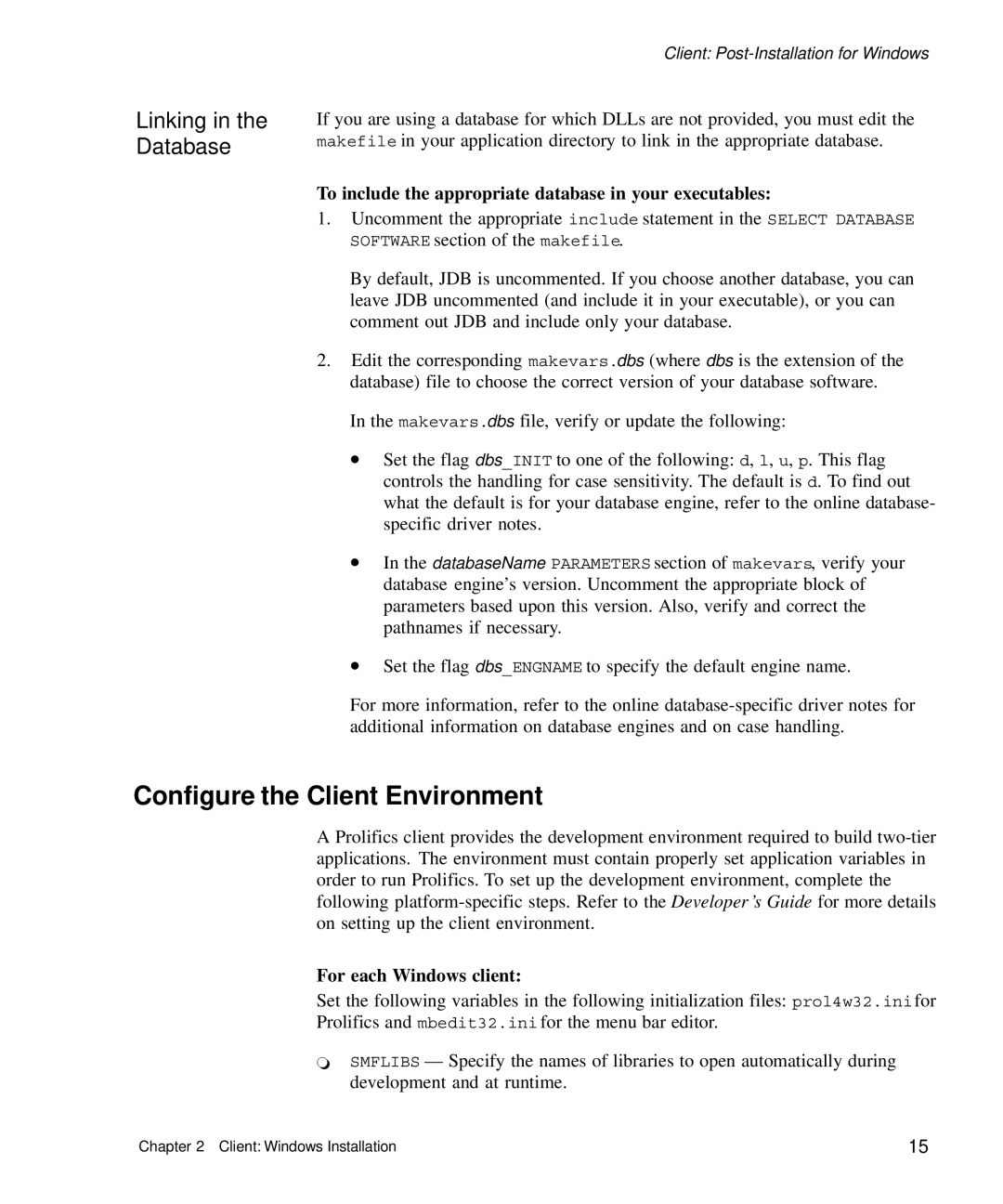Linking in the
Database
Client:
If you are using a database for which DLLs are not provided, you must edit the makefile in your application directory to link in the appropriate database.
To include the appropriate database in your executables:
1.Uncomment the appropriate include statement in the SELECT DATABASE SOFTWARE section of the makefile.
By default, JDB is uncommented. If you choose another database, you can leave JDB uncommented (and include it in your executable), or you can comment out JDB and include only your database.
2.Edit the corresponding makevars.dbs (where dbs is the extension of the database) file to choose the correct version of your database software.
In the makevars.dbs file, verify or update the following:
•Set the flag dbs_INIT to one of the following: d, l, u, p. This flag controls the handling for case sensitivity. The default is d. To find out what the default is for your database engine, refer to the online database- specific driver notes.
•In the databaseName PARAMETERS section of makevars, verify your database engine’s version. Uncomment the appropriate block of parameters based upon this version. Also, verify and correct the pathnames if necessary.
•Set the flag dbs_ENGNAME to specify the default engine name.
For more information, refer to the online
Configure the Client Environment
A Prolifics client provides the development environment required to build
For each Windows client:
Set the following variables in the following initialization files: prol4w32.inifor Prolifics and mbedit32.ini for the menu bar editor.
`SMFLIBS — Specify the names of libraries to open automatically during development and at runtime.
Chapter 2 Client: Windows Installation | 15 |