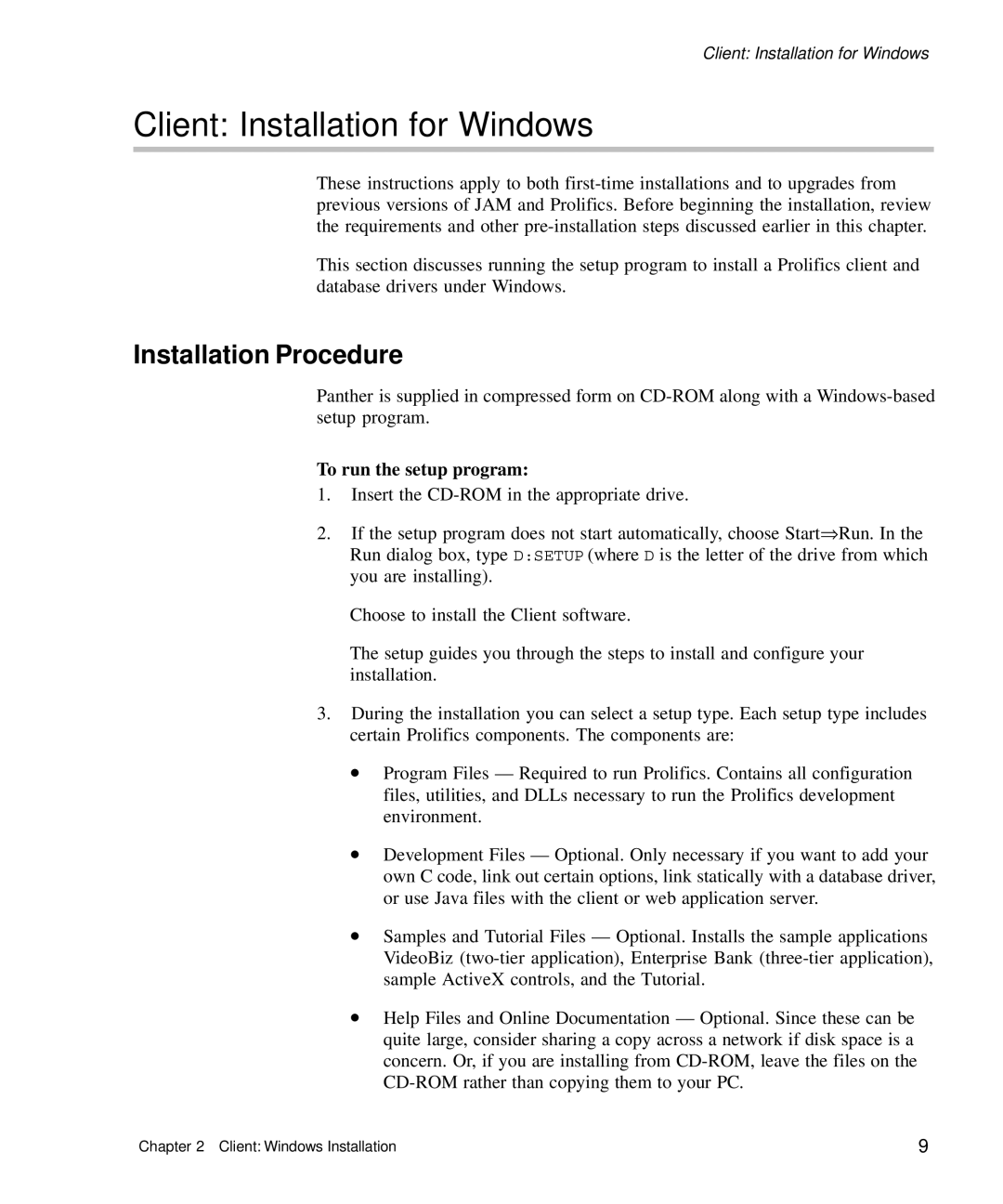Client: Installation for Windows
Client: Installation for Windows
These instructions apply to both
This section discusses running the setup program to install a Prolifics client and database drivers under Windows.
Installation Procedure
Panther is supplied in compressed form on
To run the setup program:
1.Insert the
2.If the setup program does not start automatically, choose Start⇒Run. In the Run dialog box, type D:SETUP (where D is the letter of the drive from which you are installing).
Choose to install the Client software.
The setup guides you through the steps to install and configure your installation.
3.During the installation you can select a setup type. Each setup type includes certain Prolifics components. The components are:
•Program Files — Required to run Prolifics. Contains all configuration files, utilities, and DLLs necessary to run the Prolifics development environment.
•Development Files — Optional. Only necessary if you want to add your own C code, link out certain options, link statically with a database driver, or use Java files with the client or web application server.
•Samples and Tutorial Files — Optional. Installs the sample applications VideoBiz
•Help Files and Online Documentation — Optional. Since these can be quite large, consider sharing a copy across a network if disk space is a concern. Or, if you are installing from
Chapter 2 Client: Windows Installation | 9 |