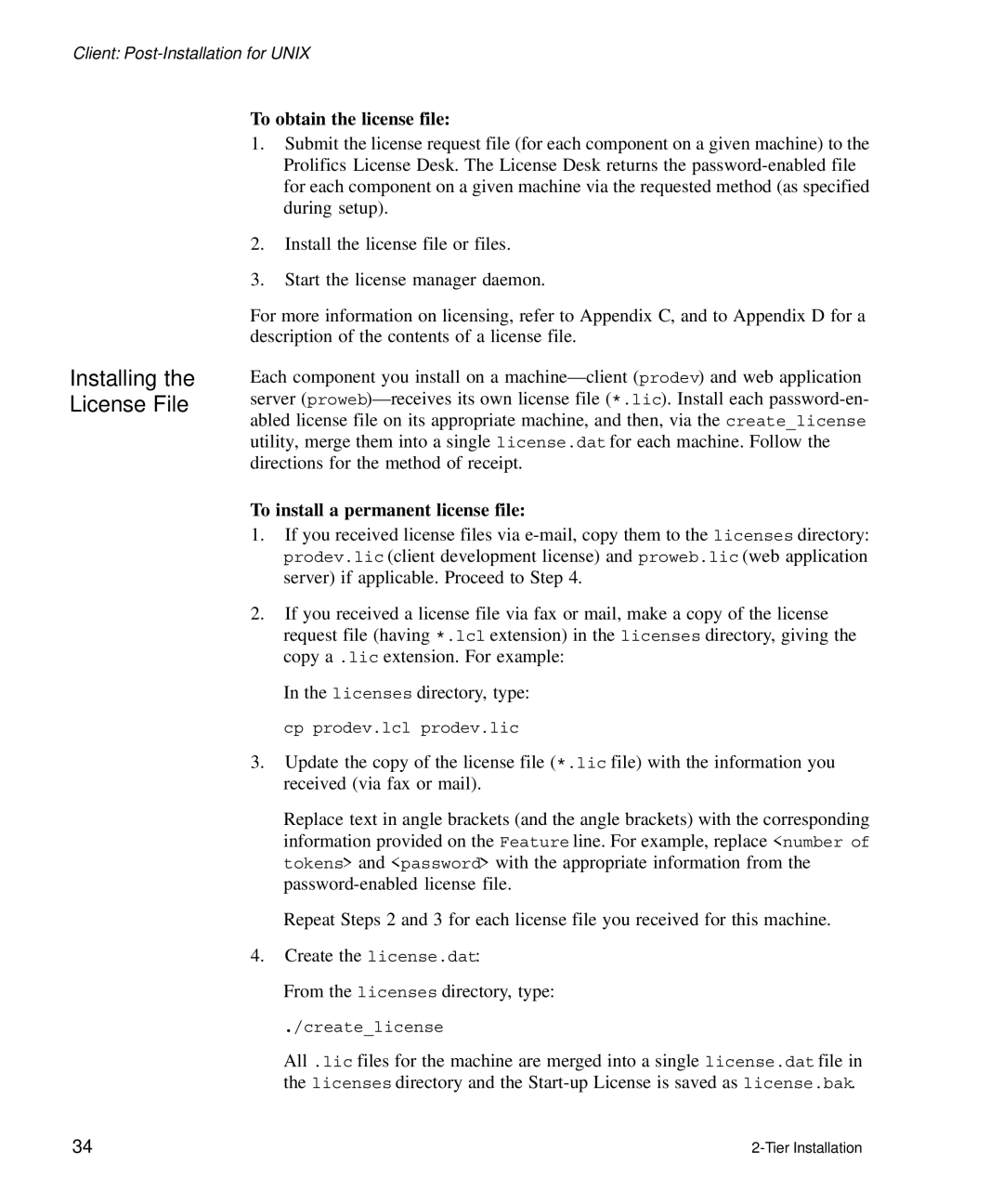Client:
Installing the
License File
To obtain the license file:
1.Submit the license request file (for each component on a given machine) to the Prolifics License Desk. The License Desk returns the
2.Install the license file or files.
3.Start the license manager daemon.
For more information on licensing, refer to Appendix C, and to Appendix D for a description of the contents of a license file.
Each component you install on a
To install a permanent license file:
1.If you received license files via
2.If you received a license file via fax or mail, make a copy of the license request file (having *.lcl extension) in the licenses directory, giving the copy a .lic extension. For example:
In the licenses directory, type: cp prodev.lcl prodev.lic
3.Update the copy of the license file (*.lic file) with the information you received (via fax or mail).
Replace text in angle brackets (and the angle brackets) with the corresponding information provided on the Feature line. For example, replace <number of tokens> and <password> with the appropriate information from the
Repeat Steps 2 and 3 for each license file you received for this machine.
4.Create the license.dat:
From the licenses directory, type:
./create_license
All .lic files for the machine are merged into a single license.dat file in the licenses directory and the
34 |