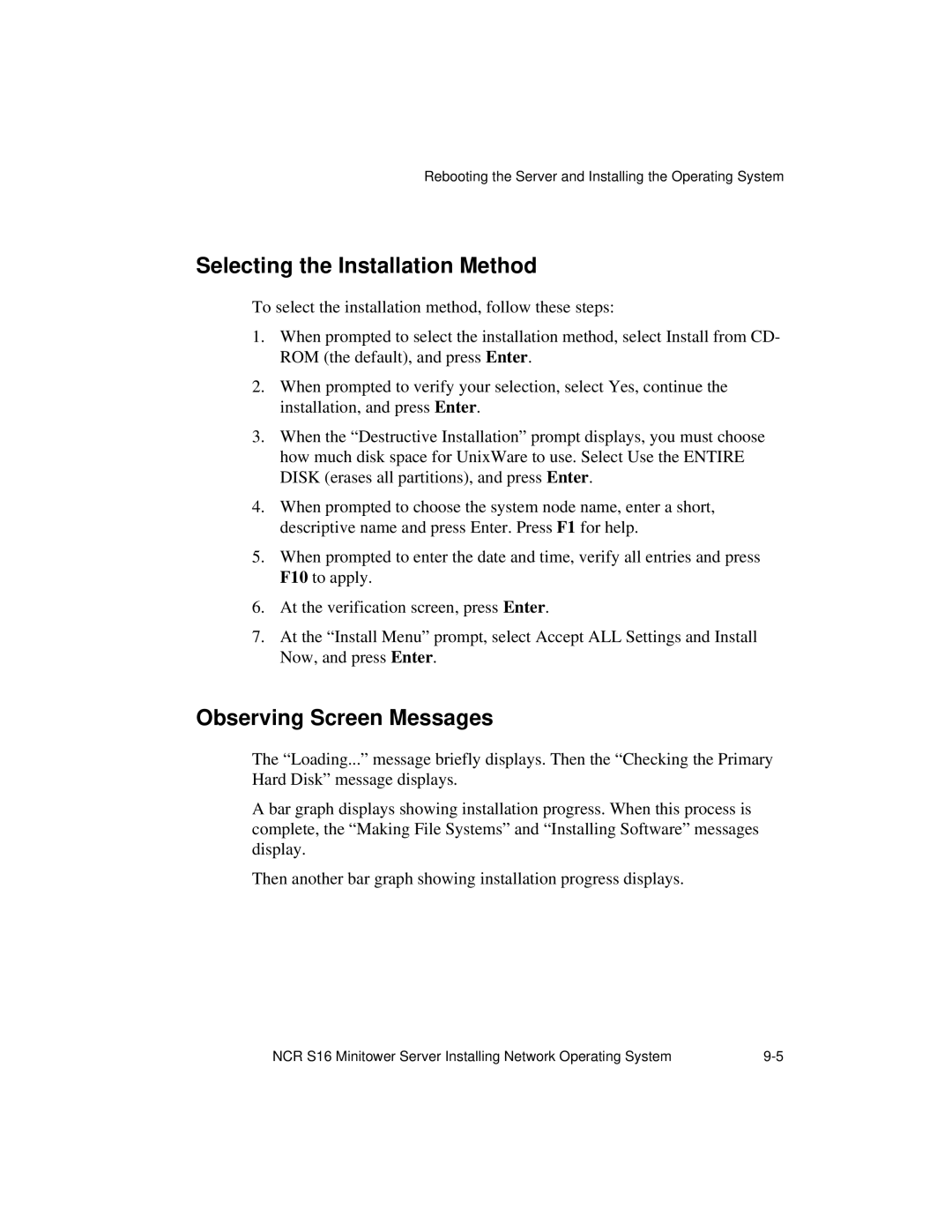Rebooting the Server and Installing the Operating System
Selecting the Installation Method
To select the installation method, follow these steps:
1.When prompted to select the installation method, select Install from CD- ROM (the default), and press Enter.
2.When prompted to verify your selection, select Yes, continue the installation, and press Enter.
3.When the “Destructive Installation” prompt displays, you must choose how much disk space for UnixWare to use. Select Use the ENTIRE DISK (erases all partitions), and press Enter.
4.When prompted to choose the system node name, enter a short, descriptive name and press Enter. Press F1 for help.
5.When prompted to enter the date and time, verify all entries and press F10 to apply.
6.At the verification screen, press Enter.
7.At the “Install Menu” prompt, select Accept ALL Settings and Install Now, and press Enter.
Observing Screen Messages
The “Loading...” message briefly displays. Then the “Checking the Primary Hard Disk” message displays.
A bar graph displays showing installation progress. When this process is complete, the “Making File Systems” and “Installing Software” messages display.
Then another bar graph showing installation progress displays.
NCR S16 Minitower Server Installing Network Operating System |