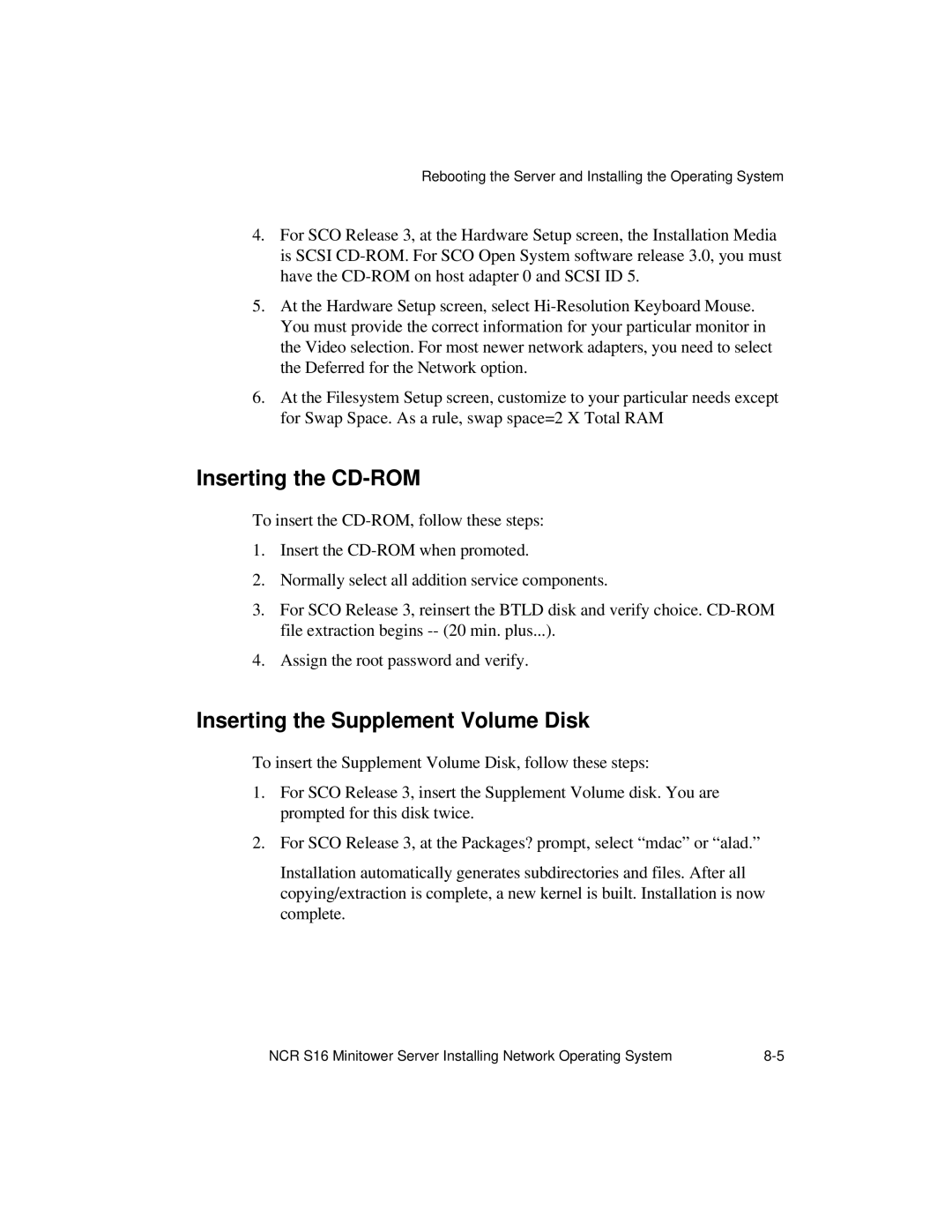Rebooting the Server and Installing the Operating System
4.For SCO Release 3, at the Hardware Setup screen, the Installation Media is SCSI
5.At the Hardware Setup screen, select
6.At the Filesystem Setup screen, customize to your particular needs except for Swap Space. As a rule, swap space=2 X Total RAM
Inserting the CD-ROM
To insert the
1.Insert the
2.Normally select all addition service components.
3.For SCO Release 3, reinsert the BTLD disk and verify choice.
4.Assign the root password and verify.
Inserting the Supplement Volume Disk
To insert the Supplement Volume Disk, follow these steps:
1.For SCO Release 3, insert the Supplement Volume disk. You are prompted for this disk twice.
2.For SCO Release 3, at the Packages? prompt, select “mdac” or “alad.”
Installation automatically generates subdirectories and files. After all copying/extraction is complete, a new kernel is built. Installation is now complete.
NCR S16 Minitower Server Installing Network Operating System |