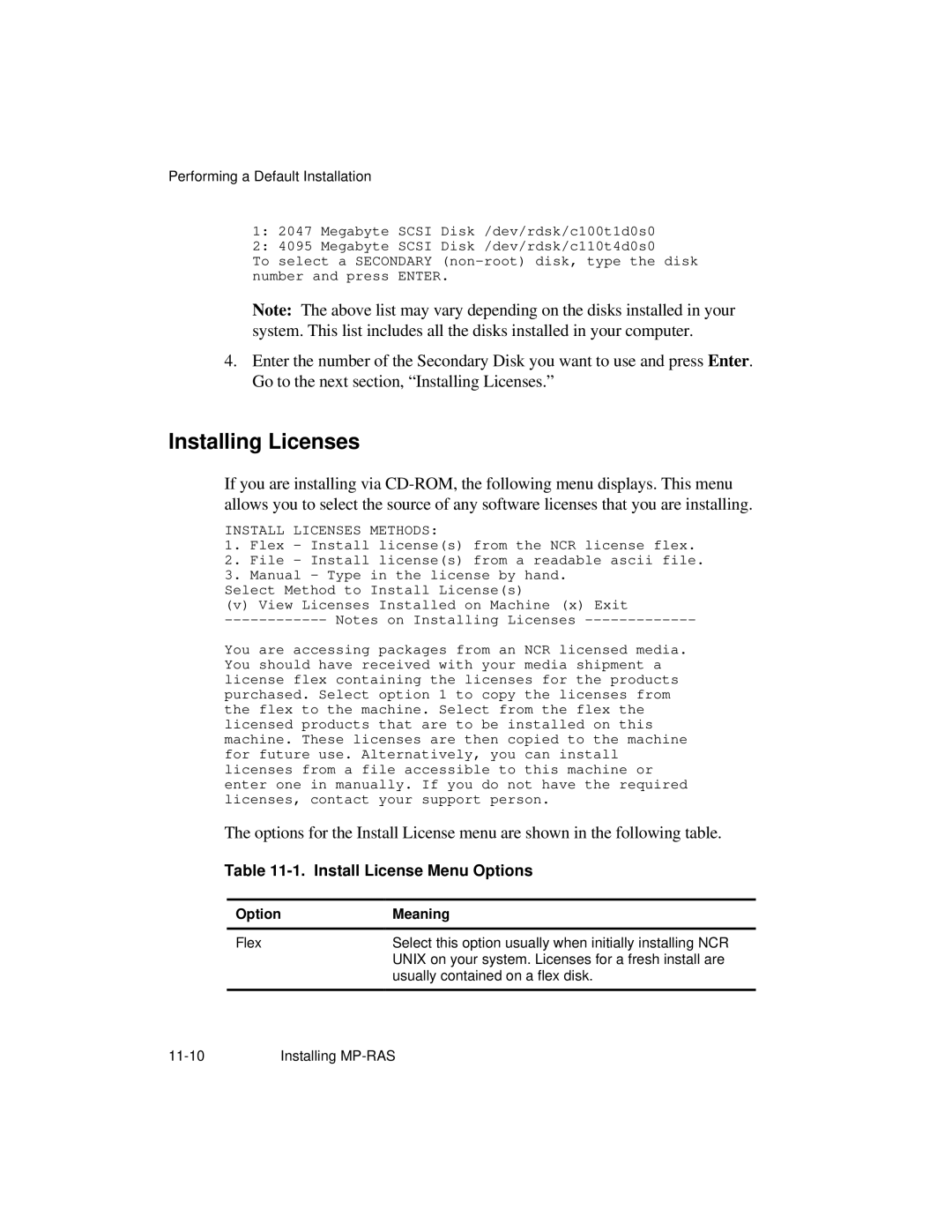Performing a Default Installation
1:2047 Megabyte SCSI Disk /dev/rdsk/c100t1d0s0
2:4095 Megabyte SCSI Disk /dev/rdsk/c110t4d0s0
To select a SECONDARY
Note: The above list may vary depending on the disks installed in your system. This list includes all the disks installed in your computer.
4.Enter the number of the Secondary Disk you want to use and press Enter. Go to the next section, “Installing Licenses.”
Installing Licenses
If you are installing via
INSTALL LICENSES METHODS:
1.Flex - Install license(s) from the NCR license flex.
2.File - Install license(s) from a readable ascii file.
3.Manual - Type in the license by hand.
Select Method to Install License(s)
(v)View Licenses Installed on Machine (x) Exit
You are accessing packages from an NCR licensed media. You should have received with your media shipment a license flex containing the licenses for the products purchased. Select option 1 to copy the licenses from the flex to the machine. Select from the flex the licensed products that are to be installed on this machine. These licenses are then copied to the machine for future use. Alternatively, you can install licenses from a file accessible to this machine or enter one in manually. If you do not have the required licenses, contact your support person.
The options for the Install License menu are shown in the following table.
Table 11-1. Install License Menu Options
Option | Meaning |
|
|
Flex | Select this option usually when initially installing NCR |
| UNIX on your system. Licenses for a fresh install are |
| usually contained on a flex disk. |
|
|
Installing |