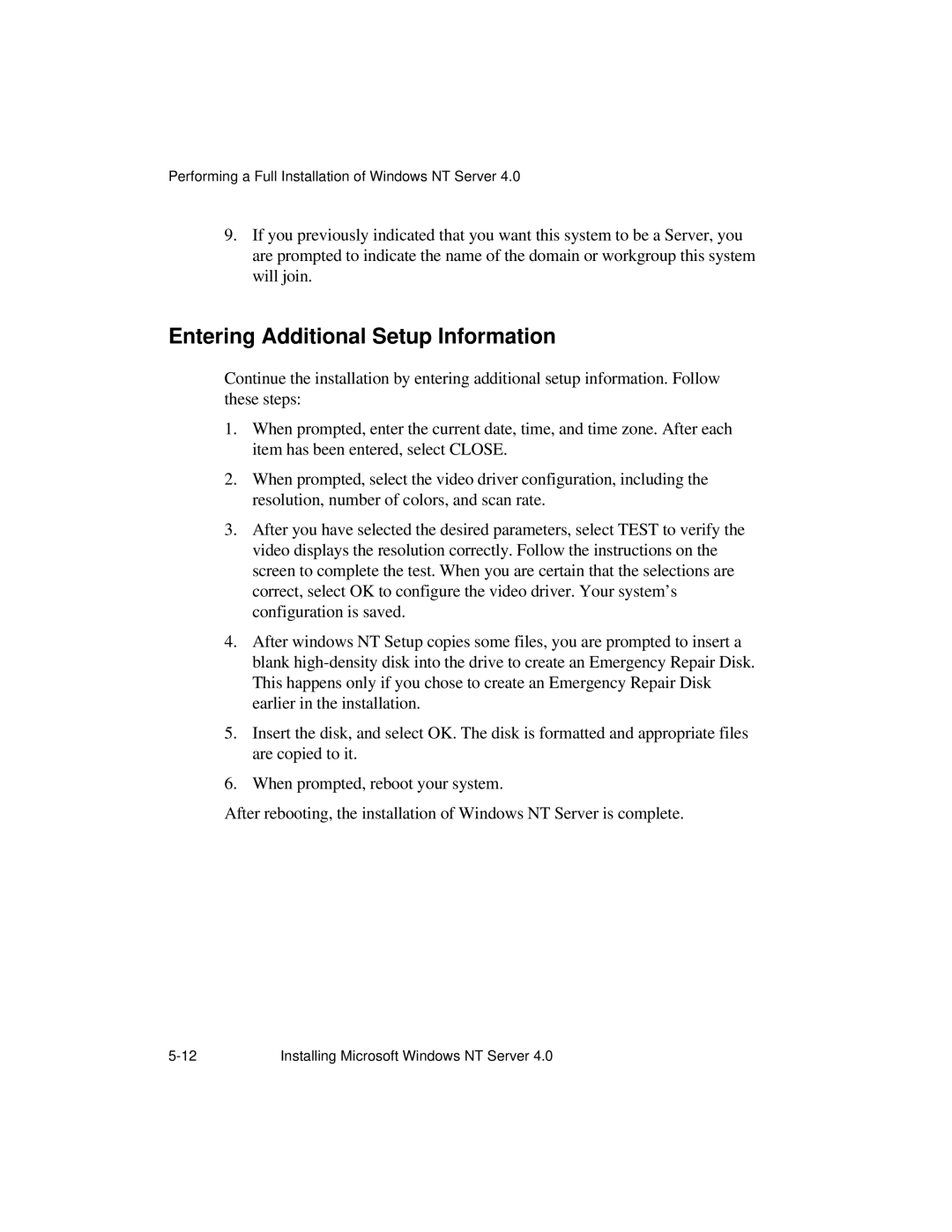Performing a Full Installation of Windows NT Server 4.0
9.If you previously indicated that you want this system to be a Server, you are prompted to indicate the name of the domain or workgroup this system will join.
Entering Additional Setup Information
Continue the installation by entering additional setup information. Follow these steps:
1.When prompted, enter the current date, time, and time zone. After each item has been entered, select CLOSE.
2.When prompted, select the video driver configuration, including the resolution, number of colors, and scan rate.
3.After you have selected the desired parameters, select TEST to verify the video displays the resolution correctly. Follow the instructions on the screen to complete the test. When you are certain that the selections are correct, select OK to configure the video driver. Your system’s configuration is saved.
4.After windows NT Setup copies some files, you are prompted to insert a blank
5.Insert the disk, and select OK. The disk is formatted and appropriate files are copied to it.
6.When prompted, reboot your system.
After rebooting, the installation of Windows NT Server is complete.
Installing Microsoft Windows NT Server 4.0 |