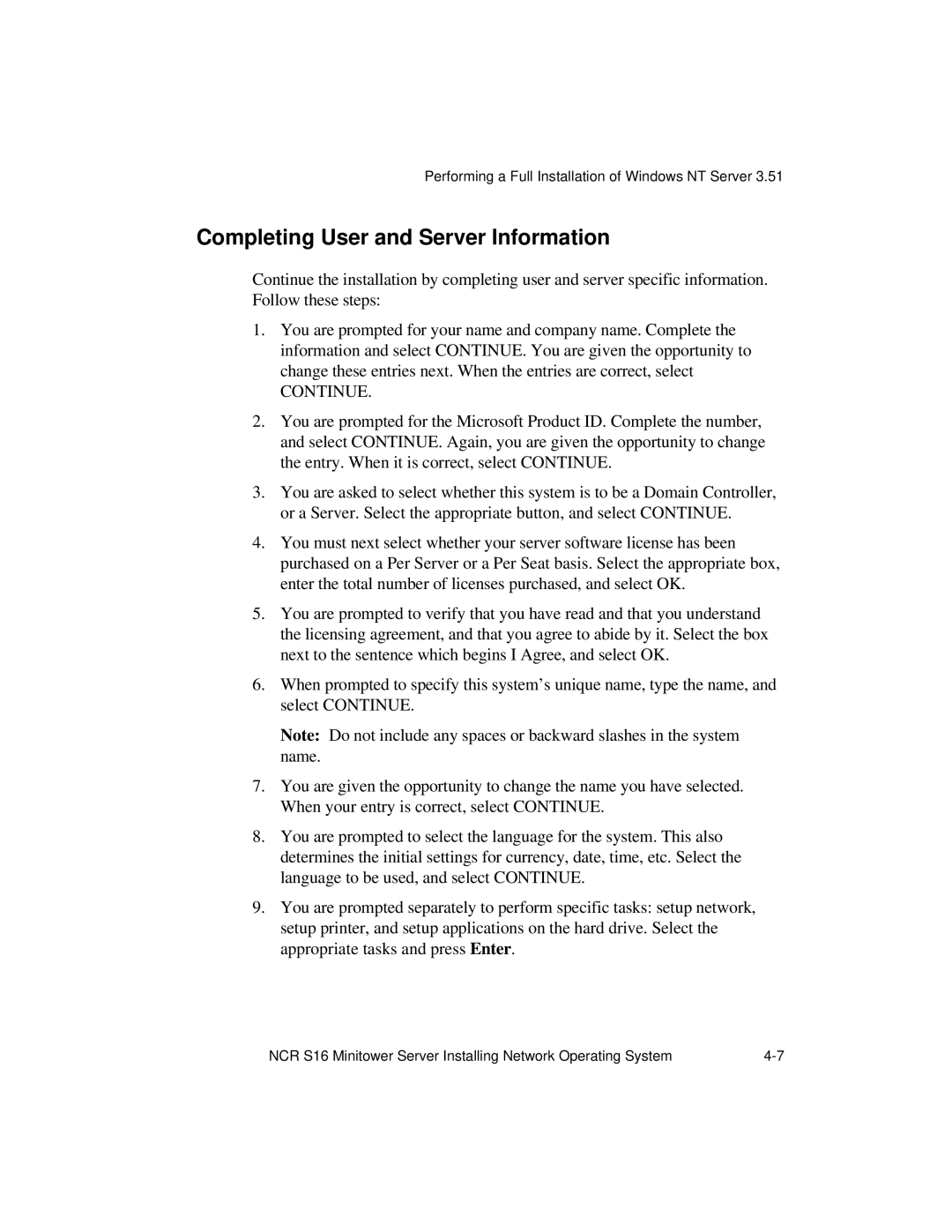Performing a Full Installation of Windows NT Server 3.51
Completing User and Server Information
Continue the installation by completing user and server specific information. Follow these steps:
1.You are prompted for your name and company name. Complete the information and select CONTINUE. You are given the opportunity to change these entries next. When the entries are correct, select
CONTINUE.
2.You are prompted for the Microsoft Product ID. Complete the number, and select CONTINUE. Again, you are given the opportunity to change the entry. When it is correct, select CONTINUE.
3.You are asked to select whether this system is to be a Domain Controller, or a Server. Select the appropriate button, and select CONTINUE.
4.You must next select whether your server software license has been purchased on a Per Server or a Per Seat basis. Select the appropriate box, enter the total number of licenses purchased, and select OK.
5.You are prompted to verify that you have read and that you understand the licensing agreement, and that you agree to abide by it. Select the box next to the sentence which begins I Agree, and select OK.
6.When prompted to specify this system’s unique name, type the name, and select CONTINUE.
Note: Do not include any spaces or backward slashes in the system name.
7.You are given the opportunity to change the name you have selected. When your entry is correct, select CONTINUE.
8.You are prompted to select the language for the system. This also determines the initial settings for currency, date, time, etc. Select the language to be used, and select CONTINUE.
9.You are prompted separately to perform specific tasks: setup network, setup printer, and setup applications on the hard drive. Select the appropriate tasks and press Enter.
NCR S16 Minitower Server Installing Network Operating System |