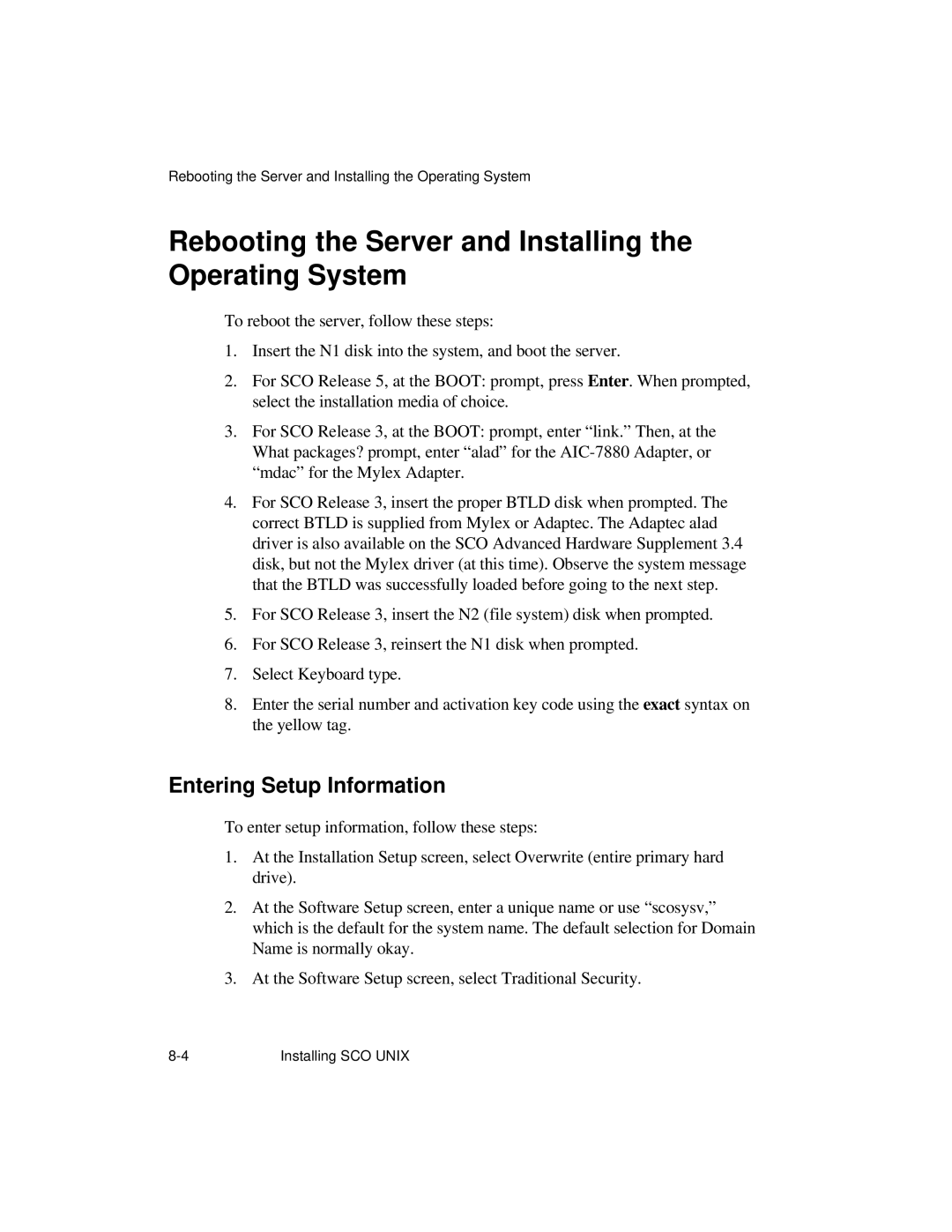Rebooting the Server and Installing the Operating System
Rebooting the Server and Installing the Operating System
To reboot the server, follow these steps:
1.Insert the N1 disk into the system, and boot the server.
2.For SCO Release 5, at the BOOT: prompt, press Enter. When prompted, select the installation media of choice.
3.For SCO Release 3, at the BOOT: prompt, enter “link.” Then, at the What packages? prompt, enter “alad” for the
4.For SCO Release 3, insert the proper BTLD disk when prompted. The correct BTLD is supplied from Mylex or Adaptec. The Adaptec alad driver is also available on the SCO Advanced Hardware Supplement 3.4 disk, but not the Mylex driver (at this time). Observe the system message that the BTLD was successfully loaded before going to the next step.
5.For SCO Release 3, insert the N2 (file system) disk when prompted.
6.For SCO Release 3, reinsert the N1 disk when prompted.
7.Select Keyboard type.
8.Enter the serial number and activation key code using the exact syntax on the yellow tag.
Entering Setup Information
To enter setup information, follow these steps:
1.At the Installation Setup screen, select Overwrite (entire primary hard drive).
2.At the Software Setup screen, enter a unique name or use “scosysv,” which is the default for the system name. The default selection for Domain Name is normally okay.
3.At the Software Setup screen, select Traditional Security.
Installing SCO UNIX |